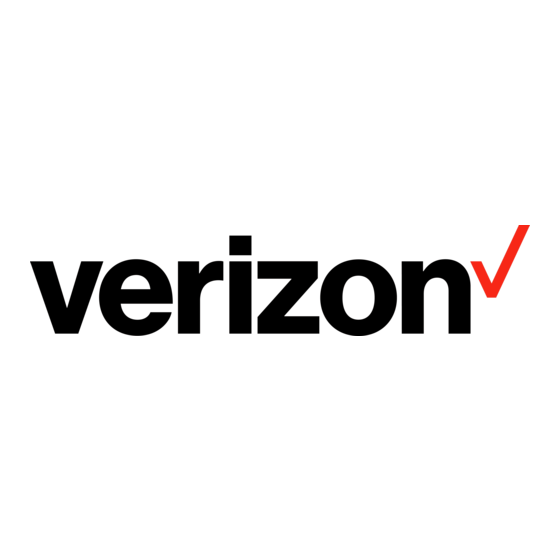
Tabla de contenido
Publicidad
Idiomas disponibles
Idiomas disponibles
Enlaces rápidos
Publicidad
Capítulos
Tabla de contenido
Solución de problemas

Resumen de contenidos para Verizon UML295
- Página 1 User Guide Verizon 4G LTE USB Modem-UML295...
- Página 2 Internet, your corporate Intranet, and your email while you’re away from the office or out of the country. The UML295 is simple to install and use.
-
Página 3: Tabla De Contenido
Table of Contents Before Using UML295 Instructions ..........................4 Introduction to the Verizon 4G LTE USB Modem UML295 ........4 Getting Started System Requirements ......................6 Installing the 4G LTE SIM Card* ..................6 Removing the 4G LTE SIM Card ..................8 Installing USB Modem Connecting Your Modem ....................9... - Página 4 Usage Information ......................26 Text Messaging ........................27 Updates ..........................29 Help ............................29 Troubleshooting All Supported Operating System ................30 Windows XP(SP3) ......................32 Windows 7 / Vista(SP2) ....................33 Windows 7 / Vista(SP2) / XP(SP3) ................36 Update ..........................37 Glossary Safety and Warranty Regulatory Notices ......................42 Warnings and Cautions ....................
-
Página 5: Before Using Uml295
Introduction to the Verizon 4G LTE USB Modem UML295 The Verizon 4G LTE USB modem is designed for your computer’s USB port, which is available in most models. The USB modem can be used to access the Internet, your company’s intranet, or you can use it to send and receive email. - Página 6 Red Lighting Effect Status Indicator LED USB Connector External Antenna Adapter Ports Cover SIM Card Slot: Positioned at the right of the USB modem. Before Using UML295 5...
-
Página 7: Getting Started
If not already done, please follow these instructions for the installation of your new SIM (Subscriber Identity Module) Card. 1. Remove the protective USB modem cover by pressing down between the Verizon and Pantech logos with your thumb and sliding the cover upwards. 6 Getting Started... - Página 8 You can move the SIM Card from one device to another and your wireless service will work seamlessly as long as you have a compatible device and service plan. To see which devices are compatible with the Verizon Wireless SIM Card, visit verizonwireless.com/certifieddevice.
-
Página 9: Removing The 4G Lte Sim Card
Removing the 4G LTE SIM Card 1. Remove the protective USB modem cover by pressing down between the Verizon and Pantech logos with your thumb and sliding the cover upwards. 2. Gently push in the SIM Card to release it. -
Página 10: Installing Usb Modem
3. Select a connection type, click Continue, then click Close. 4. If you didn’t select auto-connect, click the Connect button when it becomes available otherwise, Verizon Mobile Broadband Manager may take a moment to establish a connection. Installing USB Modem 9... -
Página 11: Removing Your Modem
Doing so could damage your computer. Disconnecting from the Internet Once you’re connected, the Connect button will change to say Disconnect. To end your session, simply click this button. Verizon Mobile Broadband Manager will return to its “ready” state. Important Once you have inserted your modem, never attempt to remove it until you have disconnected the connection. -
Página 12: Led Status Overview
(Random Frequency) The modem is currently attached and connected Solid Green to a Verizon Wireless network with no data activity. The modem is currently attached to a Verizon Blinking Green Wireless network but not connected to that (Set Frequency) network. -
Página 13: To Install Usb Driver For Windows
Windows XP(SP3) 1. Turn on your computer. 2. Insert the modem into your USB port. 3. PANTECH UML295 Install Wizard screen will appear automatically. Click Next > Install to continue the installation. It might take a few minutes. 12 Installing USB Modem... - Página 14 1. Open the My Computer folder and double-click Verizon Mobile. 2. Open the Windows folder and double-click the driver file. 3. PANTECH UML295 FOR CDFREE Install Wizard screen will appear automatically. Click Next > Install to continue the installation. It might take a few minutes.
- Página 15 4. If prompted during the installation to install the Windows XP Hotfix, you can choose whether or not to install this fix. 5. To continue without installing the Hotfix, at the prompt, click OK. Then click Finish to complete the installation. To install the Windows XP Hotfix, follow the steps below.
-
Página 16: To Install Usb Driver For Mac
Windows 8, 7, Vista(SP2) 1. Turn on your computer. 2. Insert the modem into your USB port. 3. Your computer will recognize the modem and install the USB Driver automatically. To Install USB Driver for Mac 1. Turn on your computer. 2. - Página 17 5. Click the button and select PANTECH UML295 or Ethernet Adaptor. And, click Create. 6. Click Apply. 16 Installing USB Modem...
-
Página 18: Using Usb Modem
Using the Web Address Open the web browser on your computer. To start the Verizon Mobile Broadband Manager, enter mbb.vzw.com in the browser’s address line and press Enter key. You can also find URL address under the FCC label on the modem. -
Página 19: Welcome Page
Using the Bonjour Open the Safari and click Collections > Bonjour. To start the Verizon Mobile Broadband Manager, double-click the UML295 Web Server. Welcome Page The web browser will open the main page for the Verizon Mobile Broadband Manager as shown below. Choose desired option then click Continue. -
Página 20: Main Menu
You can use the utility to set the device back to Standard Mode to access the MBB Connection Manager. Main Menu The main menu allows you to navigate the Verizon Mobile Broadband Manager easily. Device Phone Number and IP Address 1. -
Página 21: Settings
Settings The settings menu allows you to view information about your modem and network status. Connectivity 1. Click Menu > Settings > 4G LTE. 2. Set connection options and then click Save Settings. Option Description Select the connection preference Device connection (Manually connect / Auto connect except when preference... -
Página 22: Network Selection
Network Selection The network selection menu allows you to select the desired network. Automatic Selection 1. Click Menu > Settings > 4G LTE. 2. Select the Network Type and Subtype option. 3. Click Network Selection. 4. Click the checkbox in front of Automatic Network Selection and click Close. - Página 23 Manual Selection 1. Click Menu > Settings > 4G LTE. 2. Select the Network Type and Subtype option. 3. Click Network Selection. 4. Click Scan. 5. Select a desired network in the list and click Select. Note Network Selection is only available when Network Type is GSM/UMTS Mode.
- Página 24 Locking/Unlocking the SIM card You can lock your SIM card to prevent it from being used by unauthorized users. 1. Click Menu > Settings > SIM PIN. 2. To lock the SIM card, click the checkbox in the front of Enable SIM Lock. 3.
-
Página 25: Changing The Pin
Changing the PIN You can change the PIN when SIM card lock is enabled. 1. Click Menu > Settings > SIM PIN. 2. Click the checkbox in the front of Change PIN. 3. Enter your new PIN in the Enter New PIN field. Enter the new PIN again to confirm your input. -
Página 26: Connecting To A Network
Setting the VPN You need to install the enhanced application when you set up the VPN. Click Menu > Settings > Install Enhanced App to install the enhanced application. 1. Click Menu > Settings > VPN. 2. Enter the VPN application path in the VPN Application Name field. 3. -
Página 27: Usage Information
Usage Information The Usage Information menu allows you to review your usage history online. Please ensure that you have an Internet connection. 1. Click Menu > Networks > View Usage. 26 Using USB Modem... -
Página 28: Text Messaging
Text Messaging USB modem allows you to send and receive text messages. Start new conversation 1. Click Menu > Messages > New Conversation. 2. Enter a phone number in the To field. 3. Enter the message in the text field and click Send. Using USB Modem 27... - Página 29 Delete the conversation 1. Click Menu > Messages. 2. Select the phone number and click to delete the conversation. 28 Using USB Modem...
-
Página 30: Updates
Updates The Check For Update menu allows you to update software. 1. Click Menu > Settings > Check For Update. 2. Click Continue to start the update. 3. Follow the steps to update. Help The Help menu provides contact information and useful topics for you to use your USB modem. -
Página 31: Troubleshooting
Troubleshooting All Supported Operating System Symptom 1 Unable to load the Verizon Mobile Broadband Manager in your browser. Resolution Consider the following scenario: • You use firewall, internet security, antivirus and/or endpoint protection software. Please proceed following steps. 1. Open your local firewall, internet security, antivirus and/or endpoint protection software. - Página 32 This symptom because firmware update is going on. Please wait for about 2 minutes for firmware update to complete and the modem LED turns green. Symptom 3 The Verizon Mobile Broadband Manager appears sluggish or unresponsive. Resolution Consider the following scenario: • You use the VPN connection via the USB modem.
-
Página 33: Windows Xp(Sp3)
Windows XP(SP3) Symptom 1 The RNDIS device no longer works correctly. For example, the data application on the computer may report an error that the data transmission has failed. To resolve this problem, you have to restart the computer. Resolution Consider the following scenario: • A Remote Network Driver Interface Specification (RNDIS) device is installed on a Windows XP-based computer, such as a USB radio device. -
Página 34: Windows 7 / Vista(Sp2)
Windows 7 / Vista(SP2) Symptom 1 The communication between the modem and the computer stops. Additionally, a yellow exclamation mark (!) appears next to the device name in Device Manager. Resolution Consider the following scenario: • You have a computer that is running Windows 7, Windows Server 2008 R2, Windows Vista or Windows Server 2008. - Página 35 Symptom 2 The NDIS device is not completely removed from the fault-tolerant system. The fault-tolerant system cannot fail over to another NDIS device. Therefore, the system is in a non-redundant state. Resolution Consider the following scenario: • You use a fault-tolerant system that is running Windows Server 2008 R2 or Windows 7.
- Página 36 Symptom 4 Windows does not load the WWAN adapter driver. Additionally, you receive an error message that resembles the following: Windows cannot load the device driver for this hardware because a previous instance of the device driver is still in memory. Resolution Consider the following scenario: • You have a Windows 7-based or Windows Server 2008 R2-based...
-
Página 37: Windows 7 / Vista(Sp2) / Xp(Sp3)
Windows 7 / Vista(SP2) / XP(SP3) Symptom 1 The Enhanced App occasionally shows Searching For USB Modem. Resolution Consider the following scenario: • You install the Enhanced App. • You push the Connect button to connect network. • You use the VPN connection via the USB modem. Please bypass proxy server for local address. -
Página 38: Update
Update Symptom 1 You cannot download the Enhanced App on the loading page because of the following causes: • When the first UICC Activation is not finished on PC that does not connect to Internet • It is impossible to connect to data of the device during the UICC Activation so the user cannot download the Enhanced App even after clicking Install Enhanced App and Continue. -
Página 39: Glossary
Glossary 4G/3G Networks In telecommunications, 4G is the fourth generation of mobile phone mobile communications standards. It is a successor of the third generation (3G) standards. A 4G system provides mobile ultra-broadband Internet access, for example to laptops with USB wireless modems, to smartphones, and to other mobile devices. - Página 40 Driver Software that controls a device. HSPA High Speed Packet Access (HSPA) is an amalgamation of two mobile telephony protocols, High Speed Downlink Packet Access (HSDPA) and High Speed Uplink Packet Access (HSUPA), that extends and improves the performance of existing 3rd generation mobile telecommunication networks utilizing the WCDMA protocols.
- Página 41 Kbps Kilobits per second. Kilobyte (KB) 1024 bytes (Approximately 1/2 page of plain text) Mobile Broadband Although broadband has a technical meaning, wireless-carrier marketing uses the phrase “mobile broadband” as a synonym for Internet access. Modem Hardware that translates and transmits data over wire-line or wireless. NDIS The Network Driver Interface Specification (NDIS) is an application programming interface (API) for network interface cards (NICs).
- Página 42 RNDIS device The Remote Network Driver Interface Specification (RNDIS) is a Microsoft proprietary protocol used mostly on top of USB. It provides a virtual Ethernet link to most versions of the Windows operating system. Universal Plug and Play (UPnP) Universal Plug and Play (UPnP) technology targets home networks, proximity networks and networks in small businesses and commercial buildings.
-
Página 43: Safety And Warranty
Safety and Warranty Regulatory Notices UML295 complies with Parts 15, 22, and 24 of the FCC rules. It has been tested with the typical personal computer with a USB port. This USB modem must not be co-located or operated in conjunction with any other antenna or transmitter. -
Página 44: Product Handling
• This USB modem does not exceed the Class B limits for radio noise emissions from digital apparatus as set out in the interference causing equipment standard entitled “Digital Apparatus”, ICES-003 of the Department of Communications. • If you have purchased this product under a United States Government contract, it shall be subject to restrictions as set forth in subparagraph (C)(1)(ii) of Defense Federal Acquisitions Regulations (DFARs) Section 252.227-7013 for Department of Defense contracts, and as set forth in... -
Página 45: Safety Information For Wireless Usb Modem
Safety Information for Wireless USB Modem READ THIS INFORMATION BEFORE USING YOUR WIRELESS USB MODEM Exposure to radio frequency signals Your wireless USB modem is a low power radio transmitter and receiver. When it is ON, it receives and also sends out radio frequency (RF) signals. In August 1996, the Federal Communications Commissions (FCC) adopted RF exposure guidelines with safety levels for USB modem. -
Página 46: Electronic Devices
Antenna safety Use only an approved replacement antenna. Unauthorized antennas, modifications, or attachments could result in violation of FCC regulations. Please contact your local dealer for replacement antenna. Do not use the USB modem with a damaged antenna. If a damaged antenna comes into contact with the skin, a minor burn may result. - Página 47 Your physician may be able to assist you in obtaining this information. Turn your USB modem OFF in healthcare facilities when any regulations posted in these areas instruct you to do so. Hospitals or healthcare facilities may be using equipment that could be sensitive to external RF energy. Vehicles RF signals may affect improperly installed or inadequately shielded electronic systems in motor vehicles.
- Página 48 atmosphere and obey all signs and instructions. Sparks in such areas could cause an explosion or fire resulting in bodily injury or even death. Areas with a potentially explosive atmosphere are often, but not always, clearly marked. They include fueling areas such as gas stations; below deck on boats;...
-
Página 49: Safety Information For Fcc Rf Exposure
Safety Information for FCC RF Exposure WARNING! READ THIS INFORMATION BEFORE USING CAUTION In August 1996 the Federal Communications Commission (FCC) of the United States with its action in Report and Order FCC 96-326 adopted an updated safety standard for human exposure to radio frequency electromagnetic energy emitted by FCC regulated transmitters. -
Página 50: Sar Information
SAR Information THIS MODEL MEETS THE GOVERNMENT’S REQUIREMENTS AND EUROPEAN UNION (EU) STANDARDS FOR EXPOSURE TO RADIO WAVES. Your wireless USB modem is a radio transmitter and receiver. It is designed and manufactured not to exceed the emission limits for exposure to radio frequency (RF) energy set by the Federal Communications Commission of the U.S. -
Página 51: Fcc Compliance Information
this model device is on file with the FCC and can be found under the Display Grant section of http://www.fcc.gov/oet/fccid after searching on FCC ID: JYCSPARKLE. Additional information on Specific Absorption Rates (SAR) can be found on the Cellular Telecommunications Industry Association (CTIA) web-site at http://www.ctia.org. -
Página 52: 12-Month Limited Warranty
This equipment generates, uses, and can radiate radio frequency energy and, if not installed and used in accordance with the instructions, may cause harmful Interference to radio communications. However, there is no guarantee that interference will not occur in a particular Installation. If this equipment does cause harmful interference to radio or television reception, which can be determined by turning the equipment off and on, the user is encouraged to try to correct the interference by one or more of the... - Página 53 This Warranty does not apply to: (a) Product subjected to abnormal use or conditions, accident, mishandling, neglect, unauthorized alteration, misuse, improper installation or repair or improper storage; (b) Product whose mechanical serial number or electronic serial number has been removed, altered or defaced. (c) Damage from exposure to moisture, humidity, excessive temperatures or extreme environmental conditions;...
- Página 54 To obtain repairs or replacement within the terms of this Warranty, the product should be delivered with proof of Warranty coverage (e.g. dated bill of sale), the consumer’s return address, daytime phone number and/or fax number and complete description of the problem, transportation prepaid, to the Company at the address shown below or to the place of purchase for repair or replacement processing.
- Página 55 IN USA: Personal Communications Devices, LLC. 1516 Motor Parkway Hauppauge, NY 11749 1-800-229-1235 IN CANADA: PCD Communications Canada Ltd. 5535 Eglinton Avenue West, Suite 210 Toronto, Ontario M9C 5K5 1- 800-465-9672 ©2013 Verizon Wireless. All Rights Reserved. 54 Safety and Warranty...
- Página 56 Internet, a su Intranet corporativa y a su e-mail, mientras está ausente de la oficina o fuera de su país. UML295 es simple de instalar y usar.
- Página 57 Para instalar el driver USB para Windows ..............12 Windows XP (SP3) ......................12 Para instalar el driver USB para Mac ................15 Usando el módem USB Apertura del Administrador de Banda Ancha Móvil de Verizon ...... 17 Página de bienvenidas ....................18 Menú principal ........................19 2 Índice...
- Página 58 Configuraciones .........................20 Informaciones de uso ...................... 26 Envío de Mensajes de texto ................... 27 Actualizaciones ........................29 Ayuda .............................29 Guía de solución de problemas Todos los sistemas operativos compatibles ............30 Windows XP (SP3) ......................32 Windows 7 / Vista (SP2) ....................33 Windows 7 / Vista (SP2) / XP (SP3) ................
-
Página 59: Antes De Utilizar El Módem Uml295
Presentación del Módem USB 4G UML295 de Verizon El módem USB 4G LTE de Verizon ha sido proyectado para el puerto USB de su computadora, disponible en la mayoría de los modelos. Se puede utilizar el módem USB para acceder a la Internet, Intranet de su empresa, o se puede utilizar para enviar y recibir correos electrónicos. - Página 60 Efecto de encendimiento en rojo Indicador de estado Conector USB Puertos del adaptador de la antena externa Tapa Ranura para tarjeta SIM: Posicionada a la derecha del módem USB. Antes de utilizar el módem UML295 5...
-
Página 61: Iniciando
Si ya han hecho, siga estas instrucciones para instalar su nueva tarjeta SIM (Módulo de Identificación del Suscriptor). 1. Retire la tapa protectora del módem USB presionando entre los logos de Verizon y Pantech con el pulgar y deslizando la tapa hacia arriba. 6 Iniciando... - Página 62 Usted puede mover la tarjeta SIM de un dispositivo a otro y su servicio inalámbrico funcionará sin interrupción siempre y cuando usted cuente con un dispositivo compatible y un plan de servicios habilitado. Para ver los dispositivos que son compatibles con la tarjeta SIM de Verizon Wireless, visite verizonwireless.com/certifieddevice. Iniciando 7...
-
Página 63: Remoción De La Tarjeta Sim 4G Lte
Remoción de la tarjeta SIM 4G LTE 1. Retire la tapa protectora del módem USB hacia abajo entre los logos de Verizon y Pantech con el pulgar y deslizando la tapa hacia arriba. 2. Presione suavemente la tarjeta SIM para liberarla. -
Página 64: Instalación Del Módem Usb
Instalación del módem USB Conexión de su módem El inicio es sencillo. Inserte el módem UML295 al puerto USB de su computadora. 1. Una vez que su módem esté adecuadamente insertado, abra el navegador de Internet de su computadora e inserte mbb.vzw.com en la barra de dirección del navegador y enseguida presione la tecla Enter. -
Página 65: Remoción De Su Módem
Desconexión de Internet Cuando sea conectado, el botón Conectar será cambiado a Desconectar. Para finalizar su sesión, simplemente haga clic en este botón. El Administrador de banda ancha móvil de Verizon volverá a su estado de “prontitud”. Importante Cuando usted haya insertado su módem, nunca intente removerlo hasta que haya desconectado la conexión. -
Página 66: Vista General De Los Indicadores Led De Estado
(Frecuencia aleatoria) de datos. El módem está actualmente vinculado y Verde sólido conectado a una red de Verizon Wireless e no hay actividad de datos. El módem está actualmente vinculado a una red Verde intermitente de Verizon Wireless pero no está conectado a (Frecuencia ajustable) esta red. -
Página 67: Para Instalar El Driver Usb Para Windows
Windows XP (SP3) 1. Encienda su computadora. 2. Introduzca el módem en el puerto USB. 3. La pantalla PANTECH UML295 Install Wizard será exhibida automáticamente. Pulse en Next > Install para seguir con la instalación. Esto podrá tardar algunos minutos. - Página 68 OK. Haga clic en Finish para completar la instalación. Si su computadora no reconoce el módem UML295, siga estos pasos. 1. Abra la carpeta Mi Computadora y pulse dos veces en Verizon Mobile. 2. Abra la carpeta Windows y pulse dos veces en el archivo del driver.
- Página 69 4. Si se le solicita durante la instalación para instalar el Windows XP Hotfix, usted puede elegir si desea o no instalar esta opción. 5. Para continuar sin instalar el Hotfix, cuando aparezca el mensaje, haga clic en OK. Haga clic en Finish para completar la instalación. Para instalar el Windows XP Hotfix, siga estos pasos.
-
Página 70: Para Instalar El Driver Usb Para Mac
1. Encienda su computadora. 2. Introduzca el módem en el puerto USB. 3. Su computadora reconocerá el módem UML295 y la ventana pop-up será exhibida automáticamente. Pulse en Network Preferences. Si la ventana pop-up no es exhibida, pulse en el icono de red y seleccione Open Network Preferences. - Página 71 5. Pulse en el botón y seleccione PANTECH UML295 o Ethernet Adaptor y pulse en Create. 6. Pulse en Apply. 16 Instalación del módem USB...
-
Página 72: Usando El Módem Usb
URL en la etiqueta FCC en el módem. Utilización del UPnP Abra la aplicación Network en el menú Start. Para activar el Administrador de Banda Ancha Móvil de Verizon, pulse dos veces en UML295 LTE Device. Usando el módem USB 17... -
Página 73: Utilización De La Aplicación Bonjour
Utilización de la aplicación Bonjour Abra el Safari y pulse en Collections > Bonjour. Para iniciar el Administrador de Banda Ancha Móvil de Verizon, pulse dos veces en UML295 Web Server. Página de bienvenidas El navegador de Internet abrirá la página principal para el Administrador de Banda Ancha Móvil de Verizon conforme está... -
Página 74: Utilización Del Driver Ip Pass Through Y Del Utilitario
Administrador de conexiones MBB. Menú principal El menú principal permite que usted navegue fácilmente por el Administrador de banda ancha móvil de Verizon. Número de teléfono y dirección IP del dispositivo 1. Pulse en Menu > Networks. 2. El número de teléfono del dispositivo será exhibido. -
Página 75: Configuraciones
Configuraciones El menú de ajustes permite que usted visualice informaciones sobre su módem y sobre el estado de la red. Conectividad 1. Pulse en Menu > Settings > 4G LTE. 2. Configure las opciones de conexión y pulse en Save Settings. Opción Descripción Device... -
Página 76: Selección De La Red
Selección de la Red El menú de selección de la red permite que usted seleccione la red deseada. Selección automática 1. Pulse en Menu > Settings > 4G LTE. 2. Seleccione el Network Type y la opción Subtype option. 3. Pulse en Network Selection. 4. - Página 77 Selección manual 1. Pulse en Menu > Settings > 4G LTE. 2. Seleccione el Network Type y la opción Subtype. 3. Pulse en Network Selection. 4. Pulse en Scan. 5. Seleccione una red deseada en la lista y pulse en Select. Nota La opción Network Selection estará...
-
Página 78: Bloqueo/Desbloqueo De La Tarjeta Sim
Bloqueo/desbloqueo de la tarjeta SIM Usted puede bloquear su tarjeta SIM para impedir que sea utilizada por usuarios no autorizados. 1. Pulse en Menu > Settings > SIM PIN. 2. Para bloquear la tarjeta SIM, pulse en la caja de verificación adelante de Enable SIM Lock. -
Página 79: Cambo Del Pin
Cambo del PIN Usted puede cambiar el código PIN cuando el bloqueo de la tarjeta SIM estuviere habilitado. 1. Pulse en Menu > Settings > SIM PIN. 2. Pulse en la caja de verificación adelante de Change PIN. 3. Inserte su nuevo PIN en el campo Enter New PIN. Inserte su nuevo o PIN nuevamente para confirmar. -
Página 80: Configuración Del Vpn
Configuración del VPN Es necesario instalar la aplicación Enhanced (perfeccionada) cuando configure el VPN. Pulse en Menu > Settings > Install Enhanced App para instalar la aplicación perfeccionada. 1. Pulse en Menu > Settings > VPN. 2. Inserte el camino de la aplicación VPN en el campo VPN Application Name. -
Página 81: Informaciones De Uso
Informaciones de uso El menú Informaciones de Uso permite que usted verifique su historial de uso en línea. Asegúrese que usted tenga una conexión a Internet. 1. Pulse en Menu > Networks > View Usage. 26 Usando el módem USB... -
Página 82: Envío De Mensajes De Texto
Envío de Mensajes de texto El módem USB permite que usted envíe y reciba mensajes de texto. Inicio de una nueva conversación 1. Pulse en Menu > Messages > New Conversation. 2. Inserte un número de teléfono en el campo To. 3. -
Página 83: Borrado De La Conversación
Borrado de la conversación 1. Pulse en Menu > Messages. 2. Seleccione el número de teléfono y pulse en para borrar la conversación. 28 Usando el módem USB... -
Página 84: Actualizaciones
Actualizaciones El menú Verificación de Actualización permite que usted actualice el software. 1. Pulse en Menu > Settings > Check For Update. 2. Pulse en Continue para iniciar la actualización. 3. Siga los pasos para exhibidos para actualizar. Ayuda El menú Ayuda suministra informaciones de contacto y tópicos útiles para el uso del módem USB. -
Página 85: Guía De Solución De Problemas
Guía de solución de problemas Todos los sistemas operativos compatibles Síntoma 1 No se ha podido cargar el Administrador de banda ancha móvil de Verizon en su navegador. Resolución Considere el siguiente escenario: • Usted está utilizando un firewall, software de seguridad de Internet, protección antivirus y/o el software de protección del punto extremo... - Página 86 Espere cerca de 2 minutos para que la actualización del firmware sea concluida y el LED del módem se ponga en verde. Síntoma 3 El Administrador de banda ancha móvil de Verizon aparecerá muy lento o sin respuesta. Resolución Considere el siguiente escenario: • Utilizar la conexión VPN a través de módem USB.
-
Página 87: Windows Xp (Sp3)
Windows XP (SP3) Síntoma 1 El dispositivo RNDIS ya no funciona correctamente. Por ejemplo, las aplicaciones de datos en la computadora pueden reportar un error indicando que la transmisión de datos falló. Para solucionar este problema, reinicie la computadora. Resolución Considere el escenario a continuación: • Un dispositivo RNDIS (Especificación de interfaz del driver de red remota) es instalado en una computadora basada en Windows XP como... -
Página 88: Windows 7 / Vista (Sp2)
Windows 7 / Vista (SP2) Síntoma 1 La comunicación entre el módem y la computadora se detendrá. Adicionalmente un punto de exclamación amarillo (!) será exhibido cerca del nombre del dispositivo en el Administrador de dispositivos. Resolución Considere el escenario a continuación: • Usted tiene una computadora operando con Windows 7, Windows Server 2008 R2, Windows Vista o Windows Server 2008. - Página 89 Síntoma 2 El dispositivo NDIS no ha sido quitado completamente del sistema tolerante a fallas. El sistema tolerante a fallas no puede hacer una conmutación por error para otro dispositivo NDIS. Por lo tanto, el sistema no está en un estado no-redundante.
- Página 90 Síntoma 4 La plataforma Windows no carga el driver adaptador WWAN. Adicionalmente usted recibe un mensaje de error similar al siguiente: Windows no puede cargar el driver del dispositivo para este hardware porque una operación anterior del driver del dispositivo aun está en la memoria.
-
Página 91: Windows 7 / Vista (Sp2) / Xp (Sp3)
Windows 7 / Vista (SP2) / XP (SP3) Síntoma 1 La aplicación Enhanced de vez en cuando muestra el mensaje Searching For USB Modem. Resolución Considere el escenario a continuación: • Usted instala la aplicación Enhanced. • Usted presiona el botón Conectar para conectarse a la red. • Usted utiliza la conexión VPN vía un módem USB. -
Página 92: Actualización
Actualización Síntoma 1 Usted no puede descargar la aplicación Enhanced en la página de carga debido a una de las siguientes causas: • Cuando la primera activación UICC no esté finalizada en la PC que no está conectada a Internet. • Es imposible conectarse a los datos del dispositivo durante la Activación UICC de forma que el usuario no puede descargar la aplicación Enhanced aun tras pulsar en Install Enhanced App y Continue. -
Página 93: Glosario
Glosario Banda Ancha móvil Aun la Banda Ancha tenga un significado técnico, la comercialización de portador inalámbrico utiliza el término “Banda Ancha móvil” como sinónimo para acceso a Internet. Bonjour Bonjour también conocida como red de configuración cero, habilita la detección automática de dispositivos y servicios en una red local utilizando protocolos IP estándar del sector. - Página 94 Internet Grupo de redes de computadoras operando cooperativamente, distribuidas globalmente que cambian informaciones por medio de un conjunto común de reglas para el cambio de datos (Transfer Control Protocol/Internet Protocol o TCP/IP). Intranet Una Intranet es un sitio de la web creado por una organización comercial, que postea las informaciones de su empresa en una parte segura de Internet que solamente los empleados u otros usuarios autorizados pueden acceder.
- Página 95 computadora requiere archivos HTML de los servidores Web y accede a los sitios de Internet que usted desea, estableciendo el link de la dirección IP de su computadora con la dirección IP del sitio. NDIS NDIS (Especificación de interfaz de driver de red) es una interfaz de programación de aplicación (API) para tarjetas de interfaz de red (NICs).
- Página 96 Tarjeta SIM Un módulo de identidad de suscriptor o módulo de identificación de suscriptor (SIM) es un circuito integrado que almacena con seguridad la Identidad del suscriptor móvil internacional (IMSI) y la clave relacionada utilizada para identificar y autenticar suscriptores en dispositivos de telefonía móvil (como por ejemplo, teléfonos y computadoras móviles).
-
Página 97: Seguridad Y Garantía
Seguridad y Garantía Avisos reglamentares El módem UML295 está en conformidad con las partes 15, 22 y 24 de las reglas FCC. Él fue probado con una computadora personal típica con un puerto USB. Este módem USB no debe ser posicionado u operado en conjunto con cualquier otra antena o transmisor. -
Página 98: Manipulación Del Producto
• Este módem USB no excede los límites de la Clase B para emisiones de ruido de radio de aparatos digitales conforme establecido en la norma para equipos que generan interferencia denominada “Aparatos Digitales”, ICES-003 del Departamento de Comunicaciones. • Si usted hubiere adquirido este producto bajo contrato del Gobierno de Estados Unidos, deberá... -
Página 99: Informaciones De Seguridad Para Módem Usb Inalámbrico
Informaciones de seguridad para módem USB inalámbrico LEA ESTAS INFORMACIONES ANTES DE UTILIZAR SU MODEM USB INALAMBRICO Exposición a las señales de radiofrecuencia Su modem USB inalámbrico es un transmisor y receptor de radio de baja potencia. Cuando está encendido (ON), recibe y también envía señales de radiofrecuencia (RF). -
Página 100: Seguridad De La Antena
Seguridad de la antena Utilice solamente una antena de reposición aprobada. Antenas, modificaciones, o accesorios no autorizados podrán resultar en la violación de las reglas FCC. Por favor, contáctese con su revendedor local para remplazo de la antena. No utilice el dispositivo USB con una antena dañada. Si una antena dañada mantiene contacto con la piel, podrá... -
Página 101: Otros Lineamientos De Seguridad
Su médico también puede asistirlo en obtener esta información. Apague (OFF) su modem USB en instalaciones de salud cuando así lo indiquen las normas anunciadas en éstas áreas. Los hospitales o centros de salud pueden estar utilizando equipo que puede ser sensible a la energía de radio frecuencia (RF) externa. - Página 102 Atmosferas potencialmente explosivas APAGUE (OFF) su dispositivo cuando se encuentre en un área de atmósfera potencialmente explosiva y obedezca todas las señales y las instrucciones. Las chispas en tales áreas pueden causar una explosión o incendio provocando daño corporal o inclusive la muerte. En las áreas con una atmósfera potencialmente explosiva, por lo regular, pero no siempre se indica esto claramente.
-
Página 103: Informaciones De Seguridad Sobre La Exposición A La Radiofrecuencia Según La Fcc
dispositivo USB es utilizado de una forma normal, este dispositivo USB no debe ser utilizado en el caso que la transmisión o recepción de datos falle pudiendo resultar en daños de cualquier tipo al usuario o a terceros, incluyendo, pero sin limitación heridas físicas, muerte o pérdida de propiedad. -
Página 104: Informaciones Acerca De Sar
características eléctricas e de exposición a la radiofrecuencia e donde se mantiene una distancia de 5 mm cm entre el cuerpo del usuario y la parte trasera del modem USB, incluyendo la antena. La antena (s) utilizada(s) para este módem USB no debe de ser colocada o no debe operar en conjunto con cualquier otra antena o transmisor dentro de un dispositivo host. - Página 105 determina por el más alto nivel de energía certificado, el nivel actual de SAR mientras se opera puede estar muy por debajo del nivel máximo. Esto es porque el dispositivo está diseñado para operar en múltiples niveles de energía como para sólo requerir la energía necesaria para alcanzar la red. En general, entre más cerca se encuentre de una antena con una estación de base inalámbrica, menor será...
-
Página 106: Informaciones De Conformidad Con La Fcc
Informaciones de conformidad con la FCC Este dispositivo cumple con la Parte 15, 22 y 24 de normas de la FCC. Su operación está sujeta a las siguientes dos condiciones: (1) Este dispositivo puede no causar interferencias dañinas, y (2) Este dispositivo debe aceptar cualquier interferencia recibida. Incluyendo interferencias que puedan causar operación indeseada. -
Página 107: Garantía Limitada De 12 Meses
Garantía limitada de 12 meses Personal Communications Devices, LLC. (la “Compañía”) garantiza al comprador original de este modem USB inalámbrico, que si este producto o cualesquiera de sus partes durante el uso y condiciones normales del consumidor probara ser defectuoso en material, mano de obra que resultara en mala operación del producto durante los primeros doce (12) meses del periodo de fecha de compra, tal(es) defecto(s) serán reparados o remplazados según la opción de la Compañía (con piezas nuevas o... - Página 108 La Compañía no declara su responsabilidad para la remoción o reinstalación del Producto para cobertura geográfica, por recepción de señal inadecuada de la antena o por rango de comunicaciones u operaciones del sistema celular como un todo. Cuando envíe su dispositivo inalámbrico a Personal Communications Devices reparación o servicio, por favor observe que cualquier información personal o software instalado en el producto puede ser alterado o borrado inadvertidamente.
- Página 109 CUALQUIERA DE LAS GARANTIAS IMPLICADAS, INCLUYENDO GARANTIA DE MERCABILIDAD O ADAPTACION CON UN PROPOSITO PARTICULAR, DEBE LIMITARSE A LA DURACION DE ESTA GARANTIA ESCRITA. CUALQUIER ACCION REFERENTE AL INCUMPLIMIENTO DE ESTA GARANTIA DEBE SER MENCIONADA DENTRO DE UN PERIODO DE 18 MESES DE LA FECHA DE COMPRA ORIGINAL.
- Página 110 Personal Communications Devices, LLC. 1516 Motor Parkway Hauppauge, NY 11749 1-800-229-1235 EN CANADA: PCD Communications Canada Ltd. 5535 Eglinton Avenue West, Suite 210 Toronto, Ontario M9C 5K5 1-800-465-9672 © 2013 Verizon Wireless. Todos los Derechos Reservados. Seguridad y Garantía 55...