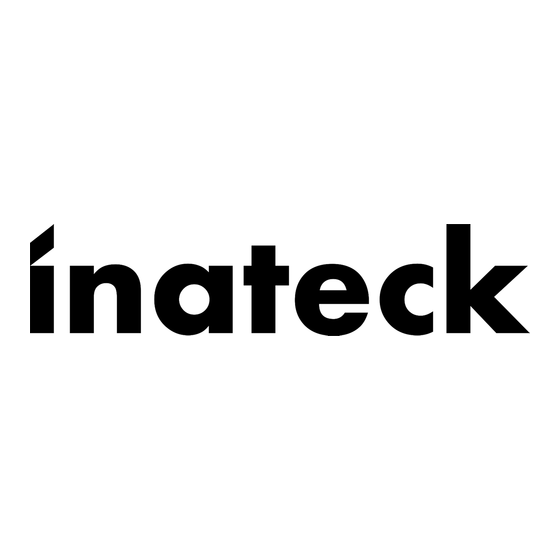
Resumen de contenidos para Inateck FD2005
- Página 1 Instruction Manual FD2005 USB3.0 Dual SATA HDD Docking Station With Offline Clone Function English · Deutsch · 日本語 · Français · Italiano · Español...
- Página 2 English Introduction This Inateck docking station is a versatile storage device for duplicating hard drives as well as a high capacity USB 3.0 storage. The simple docking design offers quick access and removal of your hard drives for storage or data offline clone. With USB 3.0 the dock ensures high-bandwidth transfer speeds up to 5 Gbps and it also supports full SATA III bandwidth of 6 Gbps.
-
Página 3: How To Use
How to Use 1. Connect the external power adapter from the hard drive dock to an electrical outlet. 2. Connect the included USB 3.0 cable from the hard drive dock to an available USB port on the computer system. 3. Insert a 2.5” or 3.5” hard drive into the top loading slot. 4. -
Página 4: Technical Specifications
Windows XP/7/8/8.1/10, Mac OS 9.0 and higher Tool free Driver No software or drivers required Package Contents FD2005 Docking Station × 1 USB 3.0 Data Cable × 1 DC Power Adapter × 1 Instruction Manual × 1 Troubleshooting/FAQ Q: Unable to clone. - Página 5 A: Disconnect the FD2005 from your computer. Wait a few moments and then reconnect the device; Connect the FD2005 to another USB port. If the problem still exists, the hard drive might need to be reformatted. If needed open up Disk Management which can initiate / format / partition hard drives.
- Página 6 Deutsch Einführung Diese Inateck-Dockingstation ist eine vielseitige Speichererweiterungslösung zum Duplizieren von HDD-Datenstrukturen und Zugriff auf hochkapazitative USB 3.0 Speicherlösungen. Die Konstruktion ermöglicht ein schnelles und bequemes Wechseln von Datenträgern zwecks Datenzugriff und Duplikation. Mit dem integrierten USB 3.0 sind theoretische Maximalgeschwindigkeiten von 5 Gb/s möglich, mit zusätzlicher Unterstützung der theoretischen SATA-III-Bandbreite von 6 Gb/s.
- Página 7 Betrieb und Verwendung 1. Verbinden Sie das Netzteil mit der Steckdose und den Gleichstromstecker mit der Netzbuchse an der Station. 2. Verbinden Sie das USB 3.0 Kabel mit den entsprechenden Anschlüssen an Station und Rechner. 3. Setzen Sie ein Laufwerk in einen der Einschübe an dere Oberseite ein. 4.
-
Página 8: Technische Daten
Windows XP/7/8/8.1/10, Mac OS 9.0 und höher Werkzeuglos Treiber Keine gesonderten Treiber oder Programme nötig Lieferumfang FD2005 Dockingstation × 1 USB 3.0 Datenkabel × 1 Netzteil AC/DC × 1 Bedienungsanleitung × 1 Lösungsansätze und Antworten F: Kann nicht geklont werden. - Página 9 Daten anzulegen, bevor die Duplikation erfolgt. F: Weswegen werden meine Laufwerke nicht angezeigt? A: Trennen Sie die FD2005 vom Rechner und warten Sie ein paar Sekunden bis zur Wiederanbindung. Wechseln Sie wenn möglich auf eine andere USB- Buchse am Rechner. Falls das Problem bestehen bleibt, ist eventuell eine Initialisierung und Neuformatierung über die Datenträgerverwaltung oder das...
- Página 10 日本語 主な機能 本製品は2台 HDD の間にデータのコピーやクローンをサポートしています。そして、 USB3.0(超高速の 5Gbps に達する)や SATA3(超高速の 6Gbps に達する)にサポート しながら、下位互換性があります。優れた転送性能や良好の互換性によって、データの 転送がより便利になります。ご利用シーン例:学校や企業のデータバッチ処理、データ のクローン、データのバックアップなどを簡単に実現できます。 製品概要 電源インジケータ DC-IN ジャック プログレスインジケータ ハードディスクインジケータ パワースイッチ USB3.0 インターフェイス クローンボタン...
- Página 11 ハードドライバ インストールステップ 1. DC パワーアダプタをドッキングステーションに接続してください。 2. USB ケーブルを通して、 このドッキングステーションをパソコンに接続してください。 3. ご使用の HDD をドッキングステーションのスロットに正確に挿入してください。 4. パワーボタンを押せるとスクリーンの右下には「モバイルハードウェア」という表示 が出ます。識別されたデバイスはディスクマネージャにも表示されます。 ご注意 : a. ストレージがを正常に取り出せるために、データ記憶装置を取り外す前に、すべての データアクセスを停止してください。強制的に取り出すと、デバイスの損壊またはお 大切なデータの損失につながる可能性があります。 b.USB3.0 ポートを通して本製品をコンピュータに接続するとき、30 分の間にハードデ ィスクに読み込みまたは書き込みの動作がなかった場合は、スリープモードに移行さ れ、HDD の動作は停止します。電源インジケータが 3 秒ごとに点滅して、ハードディ スクインジケータが点灯しています。 c. 一つのハードディスクがアクセスする時に、他のハードディスクを取り外したり、新 しいハードディスクを挿入したりしないでください。アクセスしているハードディス クが一時的に切断され、 ハードドライブが損傷し、 データが失われる可能性があります。 オフラインコピー機能 この製品は、 オフラインのコピー機能をサポートしています。 コンピュータに接続せずに、 本製品を利用して直接に...
- Página 12 対応 OS Windows XP/7/8/8.1/10, Mac OS 9.0 及び以降 取り付けに工具不要 はい 驅動ドライバ 不要 パッキングリスト FD2005 ドッキングステーション × 1 USB3.0 データケーブル × 1 取扱説明書 × 1 DC パワーアダプター × 1 F&Q A. クローンできない場合:ディスク B の実容量がディスク A の実容量より大きいか同等 であるかどうかを確認してください。実容量とは、製品に記載されている表示容量で はなく、実際に使用できる容量ということです。 たとえば、表示容量 500GB のディ...
- Página 13 トできます。この場合は、お使いの HDD は GTP パーティションに変えることをお勧 めします。 E.クローン先 B のデータがクローンした後に存在しますか? クローン作成が開始すると、B ハードディスクのパーティションやデータは完全に A ハードディスクとしてクローニングされます。クローンする前に、B ハードディスク のパーティションやデータを必ずバックアップを取ってください。当社は、破損した データによるデータや経済損失について一切責任を負いません。 F. ハードディスクをパソコンに接続しても認識しない時の対処方法 : ドッキングステーション FD2005 は PC から外してください。しばらく待ってから、 USB ポートを変えて、FD2005 を再接続してください。再接続しても認識しなければ、 ハードディスクを再フォーマットしてもう一度お試してください。再フォーマットす る場合は、システムに付属のパーティションとフォーマットソフトウェアまたは、第 三者のソフトウェア ( 例えば Fdisk, DM, PQ Magic, etc.) をご利用してください。 *フォーマットする時に、事前に必ずバックアップを取ってください。 サポート 当社の製品に関するお問い合わせやコメントがございましたら、support@inateck.com...
-
Página 14: Aperçu Du Produit
Français Introduction Cette station d'accueil d'Inateck est non seulement un périphérique de stockage polyvalent pour la duplication des disque durs, mais aussi un stockage USB 3.0 de la haute capacité. Le design simple de la station d'accueil offre accès et suppression rapide de vos disques durs pour stockage ou duplication de données. -
Página 15: Comment Utiliser
Comment utiliser 1. Connectez la station d'accueil via adaptateur externe avec une prise. 2. Connectez la station d'accueil pour les disques durs via câble USB ci-joint avec un port USB disponible de votre ordinateur. 3. Insérez un disque dur de 2.5” ou 3.5” dans l'insertion par le haut. 4. -
Página 16: Caractéristiques Techniques
Windows XP/7/8/8.1/10, Mac OS 9.0 et ultérieur Sans outil Driver Aucun logiciel ou drivers nécessaire Contenu du paquet FD2005 station d'accueil × 1 Câble de données USB 3.0 × 1 DC adaptateur × 1 Manuel d'utilisation × 1 Solution/FAQ Q: Le clonage a échoué. - Página 17 Q: Pourquoi mes disques durs ne sont pas affichés? A: Déconnectez FD2005 de votre ordinateur. Attendez quelques moments et puis reconnectez l'appareil. Connectez FD2005 à un autre port USB. Si le problème existe toujours, le disque dur doit être reformaté. Si nécessaire offrez la gestion des disques, l'endroit ou vous pouvez initier/formater/partitionner des disques durs.
-
Página 18: Caratteristiche Del Prodotto
Italiano Introduzione La docking station di inateck è un dispositivo versatile che ti consente di copiare e conservare facilmente i tuoi dati. Il design semplice ti offre la possibilità di accedere ai tuoi hard disk o di rimuoverli con facilità durante le operazioni di copia e salvataggio dei dati. -
Página 19: Per Clonare Un Hard Drive
Come si usa 1. Connettere l’adattatore corrente esterno a una presa elettrica 2. Connettere la docking station al computer con il cavo USB 3.0 in dotazione 3. Inserire un hard drive da 2.5 o 3.5 pollici nella slot superiore 4. Premere il pulsante power. Sulla parte in basso a destra dello schermo del computer apparirà... -
Página 20: Specifiche Tecniche
Tool free Sì Driver Non sono necessari driver o programmi La confezione contiene FD2005 Docking Station × 1 Cavo dati USB 3.0 × 1 Cavo DC Adattatore corrente × 1 Manuale d’istruzioni × 1 Troubleshooting/FAQ D: Non è possibile effettuare la clonazione. - Página 21 Prima di clonare l’hard disk, ti consigliamo di effettuare il back up dei tuoi dati D: Come mai i miei hard disk non vengono visti? R: In tal caso, scollegare l’FD2005 dal computer, attendere per qualche secondo e poi ricollegare il dispositivo; Connettere l’FD2005 a un’altra porta USB. Se il problema persiste, è...
-
Página 22: Introducción
Español Introducción La docking station de inateck es un dispositivo versátil que te permite copiar y guardar en seguridad tus datos. El diseño simple te proporciona la posibilidad de acceder a tus hard disk y de removerlos fácilmente durante las operaciones de copia y backup de los datos. -
Página 23: Cómo Se Usa
Cuando la FD2005 está conectada vía USB, la modalidad Suspenda se activa automáticamente después de 30 minutos de inactividad. El indicador LED empezará a parpadear cada 3 segundos. -
Página 24: Características Técnicas
Tool free Sí Driver No se necesitan El paquete incluye FD2005 Docking Station × 1 Cable datos USB 3.0 × 1 Manual de instrucciones × 1 Adaptador alimentación DC × 1 P: No es posible hacer la clonación. R: Controlar que la capacidad real del Disco B sea mayor o igual a la del Disco A. La capacidad real es la que se puede efectivamente usar y no la declarada por el constructor. -
Página 25: Atención Al Cliente
R: En este caso, desconectar el FD2005 del ordenador. Esperar unos segundos y luego volver a conectar el dispositivo; Conectar el FD2005 a otra puerta USB. Si el problema persiste, es posible que se tenga que formatear el hard drive. Si esto es necesario, acceder al Disk Management. -
Página 26: Contact Information
Addr.: F&M Technology GmbH, Fraunhoferstraße 7, 04178 Leipzig Japan Email: support@inateck.com Web: www.inateck.com/jp/ Addr.: Inateck 株式会社 〒 547-0014 大阪府大阪市平野区長吉川辺 3 丁目 10 番 11 号 Company of License Holder F&M Technology GmbH Add: Fraunhoferstraße 7, 04178 Leipzig Tel.: +49 341-51998410 Manufacturer Information Shenzhen Licheng Technology Co,.Ltd...
