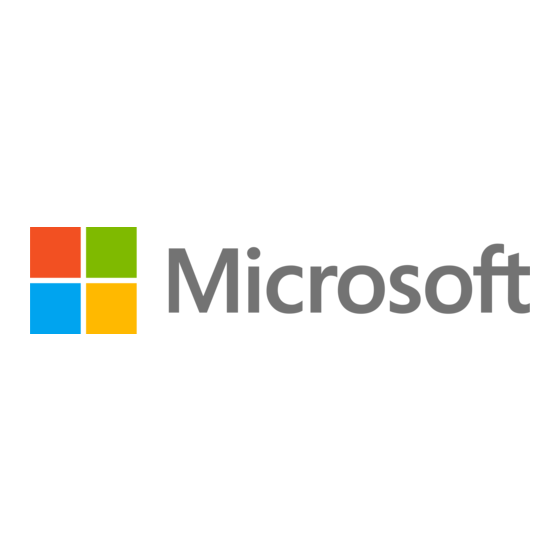
Publicidad
Enlaces rápidos
Set up
1. Connect your Microsoft 4K Wireless Display Adapter to an HDMI port
and a powered USB port on your TV or monitor.
2. On the TV or monitor, set the input source to the HDMI port
you chose.
3. On your Windows 10 PC, press Windows Logo key + K. Select the
Wireless Display Adapter name from the list of available connections.
On other Miracast
Settings and follow your device's instructions.
For Windows 10, install the Microsoft 4K Wireless Display Adapter
app from the Microsoft Store for adapter customization, updates, and
additional settings. Visit aka.ms/DisplayAdapterApp to install.
For best performance, keep your connected device within 20 ft. (6.1 m.)
of the TV or monitor. Range may vary depending on your device.
Additional performance improvements may be available using the
settings in the Display Adapter app.
The adapter must always be plugged into both the HDMI and USB ports.
The adapter is powered through the USB port.
©2020 Microsoft
1-173797.indd 1
Questions? Learn more.
Des questions? En savoir plus.
¿Tienes preguntas? Más información.
Perguntas? Saiba mais.
aka.ms/DisplayAdapterSupport
-enabled devices, look for Miracast or Cast in
®
support.microsoft.com
MS Devices
C
M
Y
DARK Gray
GMS-149
MS Devices
MS Devices
MEDIUM
LIGHT Gray
DIELINE
Gray
GMS-147
GMS-148
M1123405-001
18.05.20 02:28
Publicidad

Resumen de contenidos para Microsoft 1942
- Página 1 Perguntas? Saiba mais. aka.ms/DisplayAdapterSupport Set up 1. Connect your Microsoft 4K Wireless Display Adapter to an HDMI port and a powered USB port on your TV or monitor. 2. On the TV or monitor, set the input source to the HDMI port you chose.
- Página 2 USB. L’adaptateur est alimentée par le port USB. Configuración 1. Conecta el Adaptador inalámbrico de pantalla 4K de Microsoft a un puerto HDMI y a un puerto USB con alimentación de tu televisor o monitor. 2. En el televisor o monitor, configura la fuente de entrada en el puerto HDMI que hayas elegido.