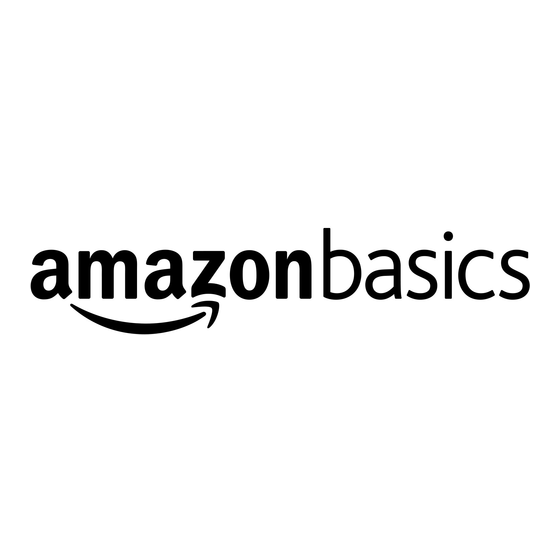
Publicidad
Idiomas disponibles
Idiomas disponibles
Publicidad
Tabla de contenido

Resumen de contenidos para AmazonBasics B003M0NT1M
- Página 1 B003M0NT1M...
- Página 2 English.........3 Français ......11 Deutsch ......21 ......31 日本語 ......39 Italiano......47 Español ......57...
- Página 3 Instruction Manual English • AmazonBasics USB 2.0 8x DVD Writer External Optical Drive (Black) Contents • USB 2.0 External DVD Writer • USB 2.0 Y-cable (dual-A and mini-B connectors) • Nero 10 (Suite 2) CD • This instruction manual...
- Página 4 System requirements • Available USB 2.0 port • Windows® 8, Windows® 7, Windows® XP, Windows Vista®, Windows® 2000 • Mac OS 10.x or higher...
-
Página 5: Product Overview
Product overview Front Force eject hole LED indicator Eject The LED indicator turns off when the drive is not in use (standby mode). Back USB port Power jack (5V 2A adapter not included) - Página 6 Setup: 1. Turn on your computer. 2. Connect the small end of the USB cable to your DVD writer. 3. Connect the other end to an available USB 2.0 port on your computer. 4. OPTIONAL: Connect the other USB connector into a second USB port on the computer if you need additional power.
- Página 7 Software Installation You'll need to install software before you can burn CDs or DVDs. 1. Insert the Nero 10 disc into the DVD writer (or use another burning software if you prefer). 2. Follow the on-screen instructions to install and use the software. Troubleshooting No power/Drive not recognized •...
- Página 8 Cannot write to disc / Writing errors • Use the software included with the DVD writer. • Make sure the disc isn’t full. • Use a supported disc format. Refer to the list of supported disc formats on page 9. •...
- Página 9 Supported disc formats • DVD+R/RW • CD-ROM • DVD-R/RW • CD-ROM XA • DVD-ROM • CD-R/RW • DVD-RAM • CD-I • DVD-Video • Photo CD • CD Audio • Video CD • CD-DA • CD Extra • CD Text Read speed •...
- Página 10 (2) this device must accept any interference received, including interference that may cause undesired operation. © 2013 Amazon.com, Inc. or its affiliates. All Rights reserved. Amazon and the AmazonBasics logo are trademarks of Amazon.com, Inc. or its affiliates.
- Página 11 Mode d’employ Français • Graveur DVD 8x USB 2.0 AmazonBasics Lecteur optique externe (noir) Contenu • Graveur DVD USB 2.0 externe • Câble USB 2.0 en Y (deux connecteurs A et un connecteur B miniature) • CD (Suite 2) Nero 10...
- Página 12 Exigences système • Un port USB 2.0 disponible • Windows® 8, Windows® 7, Windows® XP, Windows Vista®, Windows® 2000 • Mac OS 10.x ou supérieur...
- Página 13 Vue d'ensemble du produit Face avant Trou de forçage d'éjection Indicateur DEL Bouton d'éjection L'indicateur à DEL s'éteint lorsque le lecteur n'est pas en cours d'utilisation (mode attente). Face arrière Port USB Prise d'alimentation (adaptateur 5V 2A non inclus)
- Página 14 Installation : 1. Allumez votre ordinateur. 2. Raccordez la petite extrémité du câble USB à votre graveur DVD. 3. Raccordez l'autre extrémité à un port USB 2.0 disponible de votre ordinateur. 4. EN OPTION : Si vous avez besoin d'une alimentation supplé- mentaire, raccordez l'autre connecteur USB à...
-
Página 15: Installation Du Logiciel
l'installation est terminée, vous pouvez utiliser le lecteur- graveur. (Pour graver des disques, reportez-vous à « Installation du logiciel ») Installation du logiciel Vous devrez installer le logiciel avant de pouvoir graver des CD ou des DVD. 1. Insérez le disque avec Nero 10 dans le graveur de DVD (ou bien utilisez un autre logiciel de gravure si vous le préférez). - Página 16 Le plateau du DVD (ou CD) ne s'ouvre pas / n'éjecte pas le disque. • Patientez jusqu'à ce que l'activité du logiciel soit terminée. • Utilisez la fonction d'éjection du logiciel que vous êtes en train d'utiliser. • Débranchez tous les câbles, puis insérez l'extrémité d'un trombone déplié...
- Página 17 L'écriture sur le disque est lente • Utilisez des disques prévus pour la vitesse la plus élevée à laquelle votre graveur peut écrire. Reportez-vous à la liste des vitesses de lecture et d'écriture à la page 18. • Raccordez le graveur DVD à un port USB 2.0 disponible de votre ordinateur.
- Página 18 Formats de disque supportés • DVD+R/RW • CD-ROM • DVD-R/RW • CD-ROM XA • DVD-ROM • CD-R/RW • DVD-RAM • CD-I • DVD-Vidéo • CD Photo • CD Audio • CD Vidéo • CD-DA • CD Extra • CD Texte Vitesse de lecture •...
- Página 19 électriques et électroniques, le bureau de votre ville, ou votre service d’enlèvement des ordures ménagères. © 2013 Amazon.com, Inc. ou ses filiales. Tous droits réservés. Amazon et le logo AmazonBasics sont des marques de commerce d'Amazon.com, Inc. ou de ses filiales.
- Página 21 Bedienungsanleitung Deutsch • AmazonBasics USB 2.0 8x DVD-Brenner Externes optisches Laufwerk (schwarz) Inhalt • Externer USB 2.0 DVD-Brenner • USB 2.0 Y-Kabel (Zweifach-A- und Mini-B-Stecker) • Nero 10 (Suite 2) CD • Diese Bedienungsanleitung...
- Página 22 Systemvoraussetzungen • Verfügbarer USB 2.0-Port • Windows® 8, Windows® 7, Windows® XP, Windows Vista®, Windows® 2000 • Mac OS 10.x oder höher...
- Página 23 Produktübersicht Vorderseite Notauswurföffnung LED-Anzeige Auswerfen Die LED-Anzeige schaltet sich aus, wenn das Laufwerk nicht verwendet wird (Standby-Modus). Rückseite USB-port Netzanschluss (Adapter 5 V/2 A, nicht im Lieferumfang enthalten)
- Página 24 Einrichtung: 1. Den Computer einschalten. 2. Das kleine Ende des USB-Kabels am DVD-Brenner anschließen. 3. Das andere Ende an einem verfügbaren USB 2.0-Port am Computer anschließen. 4. OPTIONAL: Den anderen USB-Stecker an einem zweiten USB-Port am Computer anschließen, wenn Sie eine zusätzliche Stromversorgung benötigen.
-
Página 25: Software Installation
Installation können Sie mit der Verwendung des Laufwerks beginnen. (Zum Brennen von CDs/DVDs beziehen Sie sich auf den Abschnitt „Software-Installation“.) Software-Installation Bevor Sie CDs oder DVDs brennen können, muss die Software installiert werden. 1. Die Nero 10-Disk in den DVD-Brenner einlegen (oder wahlweise eine andere Software zum Brennen verwenden). - Página 26 • Einen zusätzlichen Netzadapter (5 V, 2 A) anschließen (nicht im Lieferumfang enthalten). Die Schublade öffnet sich nicht/wirft nicht aus. • Warten, bis der Software-Vorgang abgeschlossen ist. • Die Auswurffunktion im von Ihnen verwendeten Software- Programm ausführen. • Alle Kabel herausziehen, dann das Ende einer Büroklammer in die Notauswurföffnung einführen.
- Página 27 des Umfangs der zu schreibenden Daten). • CD/DVD auf Kratzer oder Fingerabdrücke überprüfen. Diese können fehler verursachen. Der Schreibvorgang ist langsam • CDs/DVDs verwenden, die für die höchste Geschwindigkeit ausgelegt sind, mit der der DVD-Brenner schreiben kann. Die Liste der Lese- und Schreibgeschwindigkeiten finden Sie auf Seite 28.
- Página 28 Unterstützte CD/DVD-Formate • DVD+R/RW • CD-ROM • DVD-R/RW • CD-ROM XA • DVD-ROM • CD-R/RW • DVD-RAM • CD-I • DVD-Video • Photo CD • CD Audio • Video CD • CD-DA • CD Extra • CD Text Lesegeschwindigkeit • 5x DVD-RAM •...
- Página 29 Abgabestellen in Ihrem Einzugsgebiet erhalten Sie bei Ihrer für Elektro- und Elektronik-Altgeräte zuständigen Abfallbehörde, Ihrem städtischen Amt oder Ihrem Haushaltsmüllentsorgungs-Dienstleister. © 2013 Amazon.com, Inc. oder seine verbundenen Unternehmen. Alle Rechte vorbehalten. Amazon und das AmazonBasics-Logo sind Marken von Amazon.com, Inc. oder seinen verbundenen Unternehmen. RoHS Hergestellt in China...
- Página 31 取扱説明書 日本語 • Amazonベーシック USB 2.0 8x DVD ライター外付け 光学ドライブ (ブラッ ク) 内容 • USB 2.0 外付け DVD ライター • USB 2.0 Y ケーブル (デュアル-A &ミニ-B コネクタ) • Nero 10 (Suite 2) CD • 本使用説明書...
- Página 32 システム条件 • 利用可能な USB 2.0 ポート • Windows® 8, Windows® 7, Windows® XP, Windows Vista®, Windows® 2000 • Mac OS 10.x 以降...
- Página 33 製品概要 正面 強制取り出し用ホール LED インジケーター 取り出しボタン ドライブが使用中でない場合、 LED インジケーターは消灯します (スタンバ イモード) 。 背面 USB ポート 電源プラグ差込み口 電源プラグ差込み口 (5V 2A アダプターは含まれておりません)...
- Página 34 設置 : 1. コンピューターを起動します。 2. USB ケーブルの小さい方の末端を DVD ライターに接続します。 3. もう一方の末端をコンピューターの使用可能な USB 2.0 ポー トに接続します。 4. オプシ ョン : 追加の電源が必要な場合、 コンピューターの空いて いる USB ポートに別の USB コネクタを接続します。 5. ドライバーが自動的にインストールされます。 ドライバーがイン ストールされたら、 すぐにドライブを使用することができます。 (ディスクを焼く方法は、 ソフトウェアのインストールをご覧ください。 )...
- Página 35 ソフ トウ ェアのインス トール CD や DVD を焼くには、 ソフトウェアのインストールが必要です。 1. Nero 10 のディスクを DVD ライターへ挿入します (または好みの 書き込みソフトを使用することもできます) 。 2. コンピューター画面の指示に従ってソフトウ ェアのインストール を行います。 使用の際も同様です。 トラブルシ ューティ ング 電源が入らない/ドライブが認識されない • コンピューターの USB ポートが正常に機能しているかどうか確認し てください。 • 追加の電源が必要な場合、 コンピューターの空いている USB ポート に別の USB コネクタを接続します。 •...
- Página 36 用ホールに差し込みます。 ディスクに書き込めない/書き込みエラーが発生する • DVD ライター付属のソフトウェアを使用します。 • ディスクの容量が十分あることを確認してください。 • 対応しているディスク形式を使用します。 37 ページの対応ディスク形 式のリストをご参照ください。 • ディスクのラベルサイドが上になっていることを確認してください。 • コンピューターのハードドライブに十分な空き容量があることを確認 してください (書き込みデータの約 2 倍の容量が必要です) 。 • ディスクにキズや指紋がついていないか確認してください。 エラーの 原因となることがあります。 ディスクへの書き込みが遅い • ディスクに記載されている DVD ライターの書き込み最高速度を使用 します。 37 ページの読み込み速度および書き込み速度のリストをご 参照ください。 • コンピューターの USB 2.0 ポートに DVD ライターを接続します。 USB 1.1 ポートに接続した場合、...
- Página 37 対応ディスク形式 • DVD+R/RW • CD-ROM • CD-ROM XA • DVD-R/RW • CD-R/RW • DVD-ROM • DVD-RAM • CD-I • フォ トCD • DVD-Video • ビデオCD • CD Audio • CD-DA • CD Extra • CD Text 読み込み速度 • 24 倍速 CD-ROM •...
- Página 38 © 2013 Amazon.com, Inc.(または関連会社)。 無断複写 ・ 転載を禁ず。 AmazonとAmazonベーシックのロゴは、 Amazon.com, Inc. または関連会社の商標です。 RoHS 中国製...
- Página 39 说明手册 • 亚马逊倍思 亚马逊倍思 USB 2.0 8x DVD USB 2.0 8x DVD 刻录机外置式光驱 刻录机外置式光驱 (黑色) (黑色) 目 录 • USB 2.0 外置式 DVD 刻录机 • USB 2.0 Y 型缆线(双 A 和微型 B 接头) • Nero 10(套件 2)CD • 本使用说明手册...
- Página 40 系统要求 • 可用的 USB 2.0 端口 • Windows® 8, Windows® 7, Windows® XP, Windows Vista®, Windows® 2000 • Mac OS 10.x 或更高版本...
- Página 41 产品概述 正面 强制弹出孔 强制弹出孔 LED 指示灯 指示灯 弹出 弹出 当驱动器未使用时(即处于待机模式),LED 指示灯熄灭。 。 背 面 USB 端口 端口 电源接口 电源接口 (5V 2A 适配器不包含在内)...
- Página 42 设置: 1. 打开电脑。 2. 将 USB 连接线的较小端连接至 DVD 刻录机。 3. 将另一端连接至电脑上的可用 USB 2.0 端口。 4. 可选项: 可选项: USB 接头连接至电脑上的第二个 USB 端口。 5. 驱动程序便会自动安装。安装完成后,即可开始使用驱动器。 (如要刻录到光盘上,请参阅“软件安装”。)...
- Página 43 软件安装 在刻录 CD 或 DVD 之前,您需要安装软件。 1. 将 Nero 10 光盘插入 DVD 刻录机内(也可以使用您喜欢的其 他刻录软件)。 2. 按照屏幕上的说明安装和使用该软件。 故障排除 无电源/驱动器无法识别 • 确保电脑上的 USB 端口正常工作。 • 如果您需要附加电源,则将第二个 USB 接头连接至电脑上的 另一个 USB 端口。 • 连接一个辅助的 5V 2A 电源适配器(不包含在内)。 托盘不能打开/弹出 • 等候,直至软件运行完成。 • 使用您所用的软件程序中的弹出功能。 • 拔掉所有缆线,然后将回形针的末端插入强制弹出孔内。...
- Página 44 无法写入光盘/写入错误 • 使用 DVD 刻录机随附的软件。 • 确保光盘未满。 • 采用受支持的光盘格式。请参阅第 45 页上的“受支持的光 盘格式”清单。 • 确保光盘贴标签的一面朝上。 • 确保电脑的硬盘驱动器有足够的空间(大约为您要写入数据 总量的 2 倍)。 • 检查光盘是否有划痕或指纹。划痕或指纹均可导致 写入光盘的速度缓慢 • 使用额定速度满足 DVD 刻录机最快写入速度的光盘。请参 阅第 45 页上的“读取和写入速度”清单。 • 将 DVD 刻录机连接至电脑上的 USB 2.0 端口。在连接至 USB 1.1 端口时,刻录机将以 USB 1.1 的速度运行(此速度较慢)。...
- Página 45 受支持的光盘格式 • DVD+R/RW • CD-ROM • DVD-R/RW • CD-ROM XA • DVD-ROM • CD-R/RW • DVD-RAM • CD-I • DVD-Video • Photo CD • CD Audio • Video CD • CD-DA • CD Extra • CD Text 读取速度 • 24x CD-ROM •...
- Página 46 © 2013 亚马逊公司或其附属公司。保留所有权利。亚马逊和亚马逊倍思的徽标是亚马逊公司或其附 属公司的商标。 RoHS 台湾制造...
- Página 47 Manuale di istruzioni Italiano • AmazonBasics Unità ottica esterna di scrittura DVD USB 2.0 8x (nera) Contenuto • Masterizzatore DVD esterno USB 2.0 • Cavo a Y USB 2.0 (doppio connettore, A e mini-B) • CD Nero 10 (Suite 2)
- Página 48 Requisiti di sistema • Porta USB 2.0 disponibile • Windows® 8, Windows® 7, Windows® XP, Windows Vista®, Windows® 2000 • Mac OS 10.x o superiore...
-
Página 49: Descrizione Del Prodotto
Descrizione del prodotto Parte anteriore Foro di espulsione forzata Spia indicatrice a LED Espelli La spia indicatrice a LED si spegne quando l’unità non è in uso (modalità di sospensione). Parte posteriore Porta USB Jack di alimentazione (Adattatore 5V 2A non incluso) - Página 50 Approntamento: 1. Accendere il computer. 2. Collegare l’estremità piccola del cavo USB al masterizza- tore DVD. 3. Collegare l’altra estremità ad una porta USB 2.0 disponi- bile sul computer. 4. OPZIONALE: collegare l’altro connettore USB in una seconda porta USB sul computer se occorre potenza addizionale. 5.
-
Página 51: Installazione Del Software
dischi, consultare Installazione del software). Installazione del software Prima di poter masterizzare CD o DVD, è necessario installare il software. 1. Inserire il CD Nero 10 nel masterizzatore DVD (o usare un altro software di masterizzazione se si preferisce). 2. Seguire le istruzioni sullo schermo per installare e usare il software. Guida alla risoluzione dei problemi Nessuna alimentazione/Unità... - Página 52 • Usare la funzione di espulsione nel programma software che si sta usando. • Scollegare tutti i cavi, quindi inserire l’estremità di una graffetta nel foro di espulsione forzata. Impossibile scrivere sul disco/Errori di scrittura • Usare il software in dotazione al masterizzatore DVD. •...
- Página 53 Fare riferimento all’elenco delle velocità di lettura e scrittura a pagina 54. • Collegare il masterizzatore DVD ad una porta USB 2.0 sul computer. Quando viene collegato ad una porta USB 1.1, il masterizzatore funziona ad una velocità USB 1.1 (più lenta).
- Página 54 Formati di disco supportati • DVD+R/RW • CD-ROM • DVD-R/RW • CD-ROM XA • DVD-ROM • CD-R/RW • DVD-RAM • CD-I • DVD-Video • Foto CD • CD Audio • CD Video • CD-DA • CD Extra • Testo CD Velocità...
- Página 55 © 2013 Amazon.com, Inc. o sue affiliate. Tutti i diritti riservati. Amazon e il logo AmazonBasics RoHS sono marchi commerciali di Amazon.com, Inc.
- Página 57 Manual de instrucciones Español • AmazonBasics grabadora de DVD óptica externa USB 2.0 8x (negro) Contenido • Grabadora de DVD externa USB 2.0 • Cable Y USB 2.0 (conectores dual A y mini B) • CD de Nero 10 (Suite 2)
- Página 58 Requisitos del sistema • Puerto USB 2.0 disponible • Windows® 8, Windows® 7, Windows® XP, Windows Vista®, Windows® 2000 • Mac OS 10.x o superior...
- Página 59 Descripción general del producto Parte delantera Indicador LED Orificio de expulsión forzada Botón de expulsión El indicador LED se apaga cuando la unidad no está en uso (modo de espera). Parte posterior Puerto USB Conector de alimentación (No se incluye el adaptador de 5 V 2 A)
- Página 60 Instalación: 1. Encienda su ordenador. 2. Conecte el extremo pequeño del cable USB a su graba- dora de DVD. 3. Conecte el otro extremo a un puerto disponible USB 2.0 de su ordenador. 4. OPCIONAL: Conecte el otro conector USB a un segundo puerto USB del ordenador si necesita alimentación adicional.
-
Página 61: Instalación Del Software
instalada, puede empezar a utilizar la grabadora. (Para grabar discos, consulte Instalación del software.) Instalación del software Es necesario instalar el software para poder grabar CD y DVD. 1. Introduzca el disco Nero 10 en la grabadora de DVD (o utilice otro software de grabado si lo prefiere). - Página 62 La bandeja no se abre/no expulsa • Espere hasta que la actividad del software haya finalizado. • Utilice la función de expulsar del programa de software que esté utilizando. • Desconecte todos los cables y, a continuación, introduzca el extremo de un clip en el orificio de expulsión forzada. Imposible grabar en el disco / Errores de grabación •...
- Página 63 La escritura en el disco es lenta • Utilice discos indicados para la velocidad más alta a la que su grabadora de DVD pueda grabar. Consulte la lista de velocid- ades de lectura y escritura en la página 64. • Conecte la grabadora de DVD a un puerto USB 2.0 de su ordenador.
- Página 64 Formatos de disco admitidos • DVD+R/RW • CD-ROM • DVD-R/RW • CD-ROM XA • DVD-ROM • CD-R/RW • DVD-RAM • CD-I • DVD-Video • CD de fotos • CD de audio • CD de vídeos • CD-DA • CD Extra •...
- Página 65 © 2013 Amazon.com, Inc. o sus afiliadas. Todos los derechos reservados. Amazon y el logotipo RoHS de AmazonBasics son marcas comerciales de Amazon.com Inc o sus afiliadas. Fabricado en China...
- Página 68 13-0654...