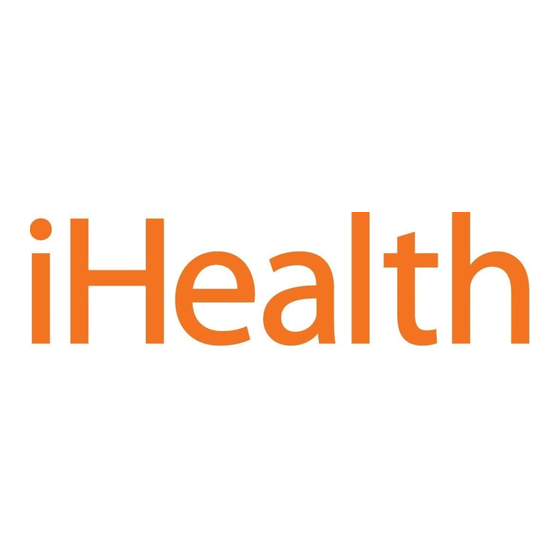
Publicidad
Idiomas disponibles
Idiomas disponibles
Enlaces rápidos
EN
Wireless Smart Gluco-Monitoring System (BG5)
Quick Start Guide
IMPORTANT: Refer to the iHealth Wireless Smart
Gluco-Monitoring System's Owner's Manual for more
detailed instructions on how to test blood glucose levels.
PRE-SET UP INSTRUCTIONS
• iOS device is compatible and is version V5.0 or higher.
Wireless Smart Gluco-Monitoring System PACKAGE
CONTENTS
Wireless Smart Glucose Meter
Head
Main Body
Release Button
Remove Lancet Part
Cap (for finger testing)
USB Charging Cable
Absorbent Hole
Confirmation window
Test strip handle
Contact bars
Lancets
Clear Cap (for testing sites
other than the finger)
Control Solution
DOWNLOAD THE FREE iHealth APP
Prior to first use, download and install the free App
"iHealth Gluco-Smart" from the App Store. Follow the
onscreen instructions to register and set up your personal
account.
Connect the Glucose Meter to your iOS Device via
Bluetooth
• Press and hold the "Memory" button for 3
seconds to turn the meter on. At the same
time, turn on Bluetooth function on your
iOS device.
• In the Bluetooth menu, select the model
name "BG5xxxxxx" and "Not Paired" to
pair and connect. When the "
symbol appears on the meter, the meter is
in Bluetooth communication mode.
• Each subsequent time you use the meter
"Not Connected" will be displayed next to
"BG5xxxxxx" in the Bluetooth Menu. Tap "Not
Connected" to reestablish the Bluetooth connection.
MEASUREMENT INSTRUCTIONS
Step 1: Open the Bluetooth capabilities of the IOS
device
Step 2: Scan QR Code on Top of the Test Strip Vial
When you are ready to open a new test strip vial, you must
scan the QR Code on it. It is unnecessary to scan the QR
Code for each test
Step 3:Insert the test strip in the meter's Strip Port to
turn on the meter
Step 4: Prepare the Lancing Device
"
Publicidad

Resumen de contenidos para iHealth Gluco
- Página 1 Prior to first use, download and install the free App IMPORTANT: Refer to the iHealth Wireless Smart “iHealth Gluco-Smart” from the App Store. Follow the Gluco-Monitoring System's Owner's Manual for more onscreen instructions to register and set up your personal detailed instructions on how to test blood glucose levels.
- Página 2 0.7 micro liter forms on your fingertip. Note: For Alternative Site Testing and Control Solution Pull off the lancet device Insert a new lancet firmly Testing, it is recommended that you read the iHealth into the lancing device cup holder Wireless Smart Gluco-Monitoring System's Owner's Manual.
-
Página 3: Important
25 times and the meter will save up to 500 INSTRUCTIONS PRÉ-CONFIGURATION test results. • Système compatible avec les appareils iOS de version iHealth is a trademark of iHealth Lab Inc. V5.0 ou plus. ©2010 iHealth Lab Inc. All rights reserved. Éléments fournis avec le Système intelligent de contrôle de la glycémie sans fil... - Página 4 Avant la première utilisation, téléchargez et installez l'appli Étape 4: préparer le stylo auto-piqueur gratuite « iHealth Gluco-Smart » sur l'App Store. Suivez les instructions à l'écran pour créer et configurer votre compte personnel. Connecter le glucomètre à votre appareil iOS par Bluetooth •...
- Página 5 500 résultats de test. contrôle, nous vous recommandons de lire le Manuel d'utilisateur iHealth est une marque commerciale d'iHealth Lab Inc. du système intelligent de contrôle de la glycémie sans fil. ©2010 iHealth Lab Inc. Tous droits réservés.
-
Página 6: Importante
Prima del primo utilizzo, scaricare e installare l'App gratuita l’effettuazione del test glicemico, fare riferimento al Manuale di istruzioni del sistema iHealth Wireless Smart "iHealth Gluco-Smart" dall’App Store. Per effettuare la Gluco-Monitoring. registrazione e impostare il proprio account personale, seguire le istruzioni visualizzate sul display. - Página 7 0,7 µl. Nota: per effettuare il test su siti alternativi e su soluzioni di controllo, raccomandiamo la lettura del Manuale di istruzioni Togliere il cappuccio al del sistema iHealth Wireless Smart Gluco-Monitoring. Inserire saldamente una lancetta dispositivo pungidito vergine nell’apposito supporto...
- Página 8 Misurazioni offline senza dispositivo iOS (solo glucometro) IMPORTANTE: consulte el Manual de usuario del Sistema inteligente inalámbrico para el control de glucosa iHealth a Dopo avere effettuato con successo la prima connessione fin de obtener información más detallada sobre la forma de Bluetooth, sarà...
- Página 9 Descargar la aplicación iHealth gratuita Paso 4: prepare el dispositivo de punción Antes de usarlo por primera vez, descargue e instale la aplicación gratuita “iHealth Gluco-Smart” en la App Store. Siga las instrucciones en pantalla para registrarse y configurar su cuenta personal.
- Página 10 Manual de usuario del Sistema inteligente inalámbrico para el control de glucosa iHealth. iHealth es una marca registrada de iHealth Lab Inc. ©2010 iHealth Lab Inc. Todos los derechos reservados. Paso 6: aplique la muestra de sangre en la tira reactiva Aplique la muestra de sangre en el orificio absorbente de la...
- Página 11 WICHTIG: Konsultieren Sie das Handbuch des iHealth Vor dem ersten Gebrauch müssen Sie die kostenlose App Wireless Smart Blutzuckermessgerät für genauere „iHealth Gluco-Smart“ aus dem App Store herunterladen Anweisungen zum Testen des Blutzuckerspiegels. und installieren. Folgen Sie den Anleitungen auf dem Bildschirm, um sich zu registrieren und Ihren persönlichen...
- Página 12 Sie Ihre Fingerkuppe, bis sich ein mindestens 0,7 Mikroliter (µl) großer runder Blutstropfen auf Ihrer Fingerspitze bildet. Hinweis: Für alternative Teststellen und Lösungskontrollen raten wir Ihnen, das Handbuch des iHealth Wireless Smart Blutzuckermessgeräts zu lesen. Entfernen Sie die Kappe Stecken Sie eine neue Lanzette 6.
- Página 13 Ihrem iOS-Gerät über Bluetooth verbunden ist. Das Messgerät misst weitere 25 Mal offline und wird bis zu 500 Testergebnisse speichern. iHealth ist eine Marke der iHealth Lab Inc. ©2010 iHealth Lab Inc. Alle Rechte vorbehalten. Hergestellt für iHealth Lab Inc.

