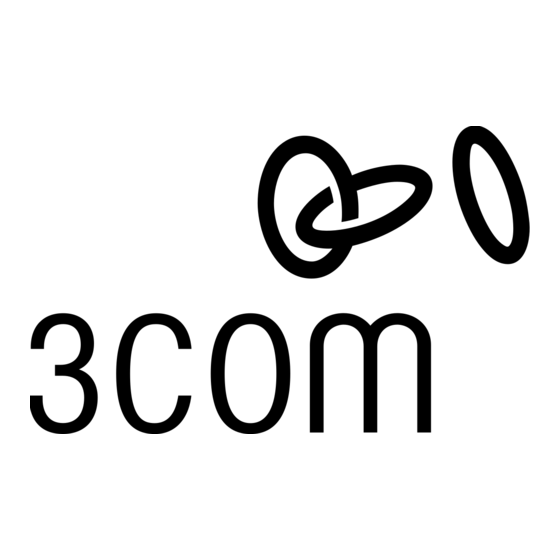
Resumen de contenidos para 3Com 3CCFE575CT
- Página 1 (217) 352-9330 | Click HERE Find the HP / 3Com 3CCFE575CT at our website:...
- Página 2 Fm_fm Page 1 Friday, August 11, 2000 11:40 AM 10/100 LAN CardBus PC Card Quick Start Guide http://www.3com.com/ http://www.3com.com/productreg Part No. 09-1874-002 Published July 2000 Artisan Technology Group - Quality Instrumentation ... Guaranteed | (888) 88-SOURCE | www.artisantg.com...
- Página 3 3Com Corporation. 3Com Corporation reserves the right to revise this documentation and to make changes in content from time to time without obligation on the part of 3Com Corporation to provide notification of such revision or change.
-
Página 4: Tabla De Contenido
Toc.fm Page 1 Friday, July 28, 2000 3:15 PM 3Com Megahertz 10/100 LAN CardBus PC Card Quick Start Guide Deutsch ....1 English ....7 Español... - Página 5 Kurzanleitung In dieser Kurzanleitung wird die Basisinstallation einer CardBus PC Card (3CCFE575CT oder 3CXFE575CT, siehe Abbildung 1 auf der Abbildungskarte im Lieferumfang) für Notebooks beschrieben, auf denen das Betriebssystem Windows 2000, Windows 98, Windows 95 OSR 2 oder Windows NT 4.0 verwendet wird.
-
Página 6: Deutsch
Pins im Steckplatz. Wenn die CardBus PC Card nicht in den Steckplatz paßt, unterstützt Ihr Notebook nur 16-Bit PC Cards. 3 Schließen Sie das PC Card-Kabel an die 3CCFE575CT CardBus PC Card an (siehe Abbildung 3). 4 Schließen Sie das PC Card-Kabel an das Netzwerkkabel an (siehe Abbildung 3). - Página 7 7 Öffnen Sie Netzwerkadapter . 8 Doppelklicken Sie auf FE575C-3Com 10/100 LAN CardBus-Fast Ethernet . 9 Wählen Sie die Registerkarte Treiber . 10 Legen Sie die 3Com 10/100 LAN CardBus -Installations-CD in das CD-ROM-Laufwerk. 11 Klicken Sie auf die Schaltfläche Treiber aktualisieren .
- Página 8 LAN-Installationsdiskette ein und klicken Sie auf Weiter . Wenn der Hardwareassistent die Installationsdateien findet, erscheint die Meldung, daß Windows den Treiber für die FE575C-3Com 10/100 LAN CardBus-Fast Ethernet PC Card gefunden hat. 6 Klicken Sie auf Weiter , um die benötigten Dateien zu kopieren und eine Treiberinformationsdatenbank zu erstellen.
- Página 9 Windows 95-Dateien möglicherweise im Ordner c:\windows\options\cabs. 4 Klicken Sie auf Fertigstellen , um den Treiber zu übernehmen. Wenn der 3Com-Treiber während der Installation nicht gefunden wird, geben Sie a:\ ein, damit Windows den Treiber findet. Die Installation des PC Card-Netzwerktreibers ist abgeschlossen.
- Página 10 Sie auf OK . 8 Wenn das Dialogfeld „OEM Option“ angezeigt wird, wählen Sie „FE575C-3Com 10/100 LAN CardBus-Fast Ethernet“ und klicken auf OK . 9 Warten Sie, bis die CardBus PC Card-Dateien kopiert sind. Das Fenster für die Netzwerkeinstellungen wird angezeigt.
- Página 11 Quick Start Guide This Quick Start Guide describes a basic CardBus PC Card installation (3CCFE575CT or 3CXFE575CT, shown in Figure 1 on the enclosed illustration card) for notebooks running Windows 2000, Windows 98, Windows 95 OSR 2, or Windows NT 4.0.
-
Página 12: English
If the CardBus PC Card does not fit in the slot, the notebook only supports 16-bit PC Cards. 3 Connect the PC Card cable to the 3CCFE575CT CardBus PC Card (see Figure 3). 4 Connect the PC Card cable to the network cable (see Figure 3). - Página 13 7 Open Network Adapters. 8 Double-click FE575C-3COM 10/100 LAN CardBus-Fast Ethernet. 9 Choose the Drivers tab. 10 Insert the 3Com 10/100 LAN CardBus Installation CD in the CD-ROM drive. 11 Click the Update Drivers button. 12 When the Upgrade Device Driver dialog box appears, click Next.
- Página 14 5 In the next window, select Floppy disk drives, insert the LAN Installation Disk, and click Next. After the Hardware Wizard finds the installation files, it displays: “Windows found the driver for the device FE575C-3Com 10/100 LAN CardBus-Fast Ethernet.” 6 Click Next to copy the required files and build a driver information database.
- Página 15 files may be located in the folder c:\windows\options\cabs. 4 Click Finish to accept the driver. If during installation the 3Com driver cannot be found, enter a:\ to point Windows to the driver. The PC Card network driver installation is complete.
- Página 16 ENGLISH 8 On the Select OEM Option screen, select FE575C-3Com 10/100 LAN CardBus-Fast Ethernet and click OK. 9 Wait for the CardBus PC Card files to be copied. The Network Settings screen appears. 10 Click OK to accept resource allocations or enter new values.
-
Página 17: Instalación De 3Com Utilities
Guía rápida En esta Guía rápida se describe la instalación básica de una tarjeta PC Card CardBus (3CCFE575CT o 3CXFE575CT, que aparece en la Figura 1 de la ilustración que se adjunta) en computadoras portátiles que ejecutan los sistemas operativos Windows 2000, Windows 98, Windows 95, SR 2, o Windows NT 4.0. -
Página 18: Español (Latinoamericano)
ésta. Si dicha tarjeta no encaja en la ranura, es que la computadora portátil sólo admite tarjetas PC Card de 16 bits. 3 Conecte el cable de la tarjeta PC Card a la tarjeta 3CCFE575CT CardBus PC Card (consulte la Figura 3). -
Página 19: Instalación Del Controlador De Red
8 Haga doble clic en FE575C-3COM 10/100 LAN CardBus-Fast Ethernet . 9 Seleccione la ficha Controlador . 10 Inserte el CD 3Com 10/100 LAN CardBus Installation en la unidad de CD-ROM. 11 Haga clic en el botón Actualizar controlador… . - Página 20 Después de que el Asistente para hardware encuentre los archivos de instalación, mostrará el mensaje: “Windows encontró el controlador para el dispositivo FE575C-3Com 10/100 LAN CardBus-Fast Ethernet”. 6 Haga clic en Siguiente para copiar los archivos necesarios y construir una base de datos con información de controladores.
- Página 21 éstos pueden encontrase en la carpeta c:\windows\options\cabs. 4 Haga clic en Finalizar para aceptar el controlador. Si no se encuentra el controlador de 3Com durante la instalación, introduzca “a:\” para que Windows lo busque en esta unidad. La instalación del controlador de red de PC Card ha finalizado.
- Página 22 7 Introduzca el disco LAN Installation Disk en la unidad de disquete y haga clic en Aceptar. 8 En la pantalla Seleccionar opción de OEM, elija FE575C-3Com 10/100 LAN CardBus-Fast Ethernet y haga clic en Aceptar . 9 Espere a que se copien los archivos de la tarjeta PC Card CardBus.
- Página 23 Guide de démarrage rapide Ce guide de démarrage rapide décrit les principales étapes de l’installation de la carte CardBus PC (3CCFE575CT ou 3CXFE575CT, présentée à la Figure 1 de la fiche d’illustrations jointe) sur les portables fonctionnant sous Windows 2000, Windows 98, Windows 95, OSR 2 ou Windows NT 4.0.
-
Página 24: Français
Si la carte CardBus PC ne correspond pas à l’emplacement, votre portable n’accepte que les cartes PC 16 bits. 3 Connectez le câble de carte PC à la carte 3CCFE575CT CarBus PC (voir la figure 3). - Página 25 8 Cliquez deux fois sur FE575C-3COM 10/100 LAN CardBus-Fast Ethernet . 9 Sélectionnez l’onglet Pilotes . 10 Insérez le CD d’installation de la carte 3Com 10/100 LAN CardBus dans le lecteur CD-ROM. 11 Cliquez sur le bouton de mise à jour des pilotes .
- Página 26 LAN , puis cliquez sur Suivant . Dès que l’Assistant Matériel a trouvé les fichiers d’installation, il affiche : « Windows a trouvé le pilote pour le périphérique FE575C-3Com 10/100 LAN CardBus-Fast Ethernet. » 6 Cliquez sur Suivant pour copier les fichiers nécessaires et construire une base de données contenant les informations du pilote.
- Página 27 Si les fichiers de Windows 95 ont été installés sur votre portable, ils sont probablement dans le répertoire c:\windows\options\cabs. 4 Cliquez sur Terminer pour accepter le pilote. Si durant l'installation, le pilote 3Com est introuvable, entrez a:\ pour indiquer à Windows son emplacement. L’installation du pilote réseau de carte PC est achevée.
- Página 28 10 Cliquez sur OK pour accepter l’affectation des ressources ou saisissez de nouvelles valeurs. « FE575C-3Com 10/100 LAN CardBus-Fast Ethernet » est affiché dans la fenêtre Réseau. 11 Cliquez sur Femer . Si vous y êtes invité, cliquez sur Obtenir adresse IP ou saisissez votre adresse IP, puis cliquez sur OK .
-
Página 29: Guida Di Riferimento Rapido
Guida di riferimento rapido Questa Guida di riferimento rapido descrive l’installazione di base di una CardBus PC Card (3CCFE575CT o 3CXFE575CT, mostrata nella Figura 1 nella scheda illustrata allegata) per notebook in ambiente di rete Windows 2000, Windows 98, Windows 95 OSR 2, o Windows NT 4.0. -
Página 30: Italiano
Se la CardBus PC Card non si inserisce bene nello slot, significa che il notebook supporta soltanto PC Card a 16 bit. 3 Collegare il cavo della PC Card alla 3CCFE575CT CardBus PC Card (vedere Figura 3). 4 Collegare il cavo della PC Card al cavo di rete (vedere Figura 3). -
Página 31: Windows 2000
6 Fare clic su Gestione periferiche . 7 Aprire Schede di rete . 8 Fare doppio clic su FE575C-3COM 10/100 LAN CardBus-Fast Ethernet . 9 Scegliere la scheda Driver . 10 Inserire il CD di installazione di 3Com 10/100 LAN CardBus nell ’... - Página 32 Quando i file di installazione vengono trovati dall’Installazione guidata, viene visualizzato un messaggio del tipo: “Windows ha individuato il driver per la periferica FE575C-3Com 10/100 LAN CardBus-Fast Ethernet.” 6 Fare clic su Avanti per copiare i file richiesti e creare un database contenente informazioni sul driver.
- Página 33 4 Fare clic su Fine per accettare il driver. Se durante l’installazione non è possibile individuare il driver 3Com, immettere il percorso a:\ per indirizzare Windows al driver. L’installazione del driver della PC Card di rete è completa.
- Página 34 Page 30 Tuesday, June 6, 2000 10:40 AM ITALIANO 8 Nella finestra Selezione opzioni OEM, selezionare FE575C-3Com 10/100 LAN CardBus-Fast Ethernet e fare clic su OK . 9 Attendere che vengano copiati i file della CardBus PC Card. Viene visualizzata la finestra per le impostazioni di rete.
- Página 35 Windows 2000 Windows 98 Windows 95 OSR 2 Windows NT 4.0 CardBus PC Card (3CCFE575CT 3CXFE575CT 3Com Windows 2000 Windows 98 Windows 95 Windows NT 4.0 3Com CD-ROM (setup.exe) CardBus 3Com PC Card 3Com FE575C User_Guide HTML Internet Explorer CD-ROM...
- Página 36 CardBus CardBus PC Card CardBus PC Card CardBus PC Card 3CCFE574BT PC Card 10/100 16 3CCFE575CT CardBus PC Card ( 3CXFE575CT XJACK CardBus PC Card XJACK CardBus PC CardBus XJACK CardBus PC XJACK CardBus PC Card XJACK CardBus PC Card...
- Página 37 Windows 2000 Windows 98 Windows 95 OSR 2 Windowxs NT 4.0 Windows 2000 CardBus PC Card Windows Windows 2000 FE575C-3COM 10/100 LAN CardBus-Fast Ethernet 3Com 10/100 LAN CardBus CD-ROM CD-ROM Windows CD-ROM DHCP TCP/IP – 33 – Artisan Technology Group - Quality Instrumentation ... Guaranteed | (888) 88-SOURCE | www.artisantg.com...
-
Página 38: Cardbus Pc Card
Windows Windows 98 Windows driver file for the device FE575C-3Com 10/100 LAN CardBus-Fast Ethernet. Windows 98 CD Windows 98 c : \ w i n d o w s \ o p t i o n s \ c a b s o r... -
Página 39: Windows Nt
Windows NT Windows NT Windows NT CardBus PC Card Windows NT Windows NT FE575C-3Com 10/100 LAN CardBus-Fast Ethernet FE575C-3Com 10/100 LAN CardBus-Fast Ethernet DHCP – 35 – Artisan Technology Group - Quality Instrumentation ... Guaranteed | (888) 88-SOURCE | www.artisantg.com... - Página 40 Artisan Technology Group - Quality Instrumentation ... Guaranteed | (888) 88-SOURCE | www.artisantg.com...
