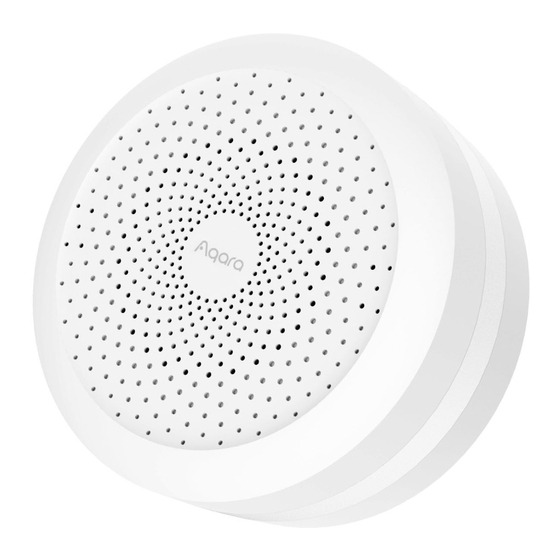
Tabla de contenido
Publicidad
Idiomas disponibles
Idiomas disponibles
Enlaces rápidos
Publicidad
Tabla de contenido

Resumen de contenidos para Aqara M1S
- Página 3 Guide de démarrage rapide du Hub Aqara M1S · Guía rápida de Aqara Hub M1S · Guida rapida all’M1S Hub Aqara · Aqara Hub M1S: Краткое руководство · · Aqara Hub M�S ( ハブ) ク イ ッ クスター トガイ ド...
-
Página 4: Product Introduction
Product Introduction Aqara Hub M1S is a smart home control center, which connects Zigbee devices to Wi-Fi network. At the same time, it can manage and control smart scenes, and can conveniently control smart devices, such as plug, switch, bulb, curtain and so on. -
Página 5: Quick Setup
Quick Setup 1. Download the app Scan the QR code, or search for "Aqara Home" in the app store. Download and install the Aqara Home app. If you want to use the Mi Home app, please restore the factory settings, and then press the button twice within 10 seconds after you hear the voice prompt "Ready to connect. - Página 6 Keep your phone close to the hub and make sure both of them are connected with the same Wi-Fi network. Please open the Aqara Home app, click “+” in the upper right corner, select “Hub M1S” and follow the instructions to complete adding the hub.
- Página 7 3. Add bridge accessories After the hub is connected, please open the Aqara Home app, go to “Accessories” page and tap “+” in the top right corner, and select the accessory to add to the hub according to instructions. Please refer to bridge accessory quick start guide for more details.
- Página 8 Indicator Light Description Indicator light status Hub status Yellow light is always on Starting up Yellow light flashes Waiting for network connection Yellow or white light flashes Connecting to network Network configurations are not White light is always on completed within 15 minutes after start-up Purple light flashes Allowed to add the sub-device...
- Página 9 Communication between iPhone, iPad, Apple Watch, HomePod, or Mac and the HomeKit- enabled Aqara Hub is secured by HomeKit technology. Use of the Works with Apple badge means that an accessory has been designed to work specifically with the technology identified in the badge and has been certified by the developer to meet Apple performance standards.
- Página 10 Zigbee Operation Frequency: 2405-2480 MHz Zigbee Maximum Output Power: ≤ 13 dBm * Maximum Transmit Power and Working Frequency for EU only. Online Customer Service: www.aqara.com/support Email: support@aqara.com Manufacturer: Lumi United Technology Co., Ltd. Address: 8th Floor, JinQi Wisdom Valley, No.1 Tangling Road, Liuxian Ave, Taoyuan Residential District, Nanshan District, Shenzhen, China.
- Página 11 Do NOT place this product near a heat source. Do NOT place it in an enclosure unless there is normal ventilation. Do NOT attempt to repair this product by yourself. All repairs should be performed by an authorized professional. This product is only suitable for improving the convenience of your home life and reminding you about the device status.
- Página 12 (1) This device may not cause harmful interference, and (2) this device must accept any interference received, including interference that may cause undesired operation. 2. Changes or modifications not expressly approved by the party responsible for compliance could void the user's authority to operate the equipment.
- Página 13 -Increase the separation between the equipment and receiver. -Connect the equipment into an outlet on a circuit different from that to which the receiver is connected. -Consult the dealer or an experienced radio/TV technician for help. RF Exposure statement: This equipment complies with FCC radiation exposure limits set forth for an uncontrolled environment.
- Página 14 that may cause undesired operation of the device. This Class B digital apparatus complies with Canadian ICES‐003. This device complies with RSS‐247 of Industry Canada. Operation is subject to the condition that this device does not cause harmful interference. This equipment complies with IC radiation exposure limits set forth for an uncontrolled environment.
- Página 15 émetteur. EU Declaration of Conformity Hereby, [Lumi United Technology Co., Ltd.] declares that the radio equipment type [Hub M1S, HM1S-G01] is in compliance with Directive2014/53/EU. The full text of the EU declaration of conformity is available at the following internet...
- Página 16 All products bearing this symbol are waste electrical and electronic equipment (WEEE as in directive 2012/19/EU) which should not be mixed with unsorted household waste. Instead, you should protect human health and the environment by handing over your waste equipment to a designated collection point for the recycling of waste electrical and electronic equipment, appointed by the government or local authorities.
- Página 17 產品介紹 Aqara閘道器M1S是智能家庭控制中心, 可實現Wi-Fi與Zigbee類 設備之間的互聯互通, 以及管理和控制智能場景, 可方便快捷地 控制插座、 開關、 燈泡、 窗簾等智能設備。 按鍵 按一次: 開/關夜燈 長按10秒: 重置網絡 按十次: 恢復出廠設置 揚聲器 夜燈 *更多Aqara產品詳情, 請登錄www.aqara.com。...
- Página 18 快速設定 1、 下載客戶端 在App Store搜尋並安裝 「Aqara Home」 , 或掃描以下二維碼下載 安裝Aqara Home app。 *如需使用Mi Home app, 請在出廠狀態下, 聽到語音 「等待連接中, 請打開Aqara Home app」 之後10秒內, 連按按鍵兩下。 2、 新增閘道器 首先將閘道器通電, 等到黃燈閃爍。 確保手機已連線到2.4GHz 頻帶的Wi-Fi網路。...
- Página 19 若使用雙頻路由器, 請先關閉5GHz Wi-Fi網路。 請將手機儘量靠近閘道器進行連接, 同時請確保手機與閘道器處於同一Wi-Fi 網路。 開啟Aqara Home app, 在 「配件」 頁面按右上角的 「+」 , 選擇 「網 關M1S」 , 並依照app指示進行操作。 *iOS用戶: 請根據app提示掃描包裝盒或手動輸入閘道器上的HomeKit設置代 碼, 然後按照提示完成添加。 添加成功後, 即可在Apple 「 家庭」 app中查看到已 添加的闸道器。 请妥善保存HomeKit设置代码。 如連線不成功, 請長按10秒閘道器按鍵, 直到黃燈快速閃爍後 重新連線。 3、 新增子設備 闸道器添加成功后, 请参考子设备说明书进行添加子设备。 子设 备添加成功后, 支持HomeKit的子设备会自动同步至HomeKit,...
- Página 20 安裝方法 1、 为確保閘道器與子設備通訊穩定, 建議將閘道器安裝在子設備 所在區域的中心位置。 2、 在室內無遮擋情況下, 閘道器與子設備間的通訊距離可達30公 尺, 具體取決於當地環境。 指示燈說明 指示燈狀態 閘道器狀態 黃色常亮 正在啟動 黃色閃爍 等待連接網絡 黃色或白色閃爍 正在連接網絡 白色常亮 啟動後15分鐘, 未配置網絡 紫色閃爍 允許添加子設備 熄滅 正常工作或未通電...
- Página 21 使用者資訊 1、 本產品為支持HomeKit的配件, 推薦使用最新版iOS或iPadOS。 要遠程控制支持HomeKit的配件或設置自動化, 需要安裝一臺 HomePod或Apple TV或一臺已設為家居中樞的iPad, 建議將軟 件和操作系統更新到最新版本。 2、 閘道器與iPhone、 iPad、 Apple Watch、 HomePod或Mac之間的 通訊受HomeKit技術保護。 3、 使用帶有Works with Apple的徽章, 意味著該配件經過專門設 計, 可與徽章中所標識的技術配合使用, 并且已通過開發者認 證, 符合Apple性能標準, Apple不對此產品的操作或符合的安 規標準負責。 基本參數 產品型號: HM1S-G01 產品尺寸: 80×80×41.5公釐 (3.15×3.15×1.63英吋) 無線通訊協定: Wi-Fi IEEE 802.11 b/g/n 2.4 GHz、 Zigbee 輸入電壓:...
- Página 22 工作濕度: 0%~95%RH, 無冷凝 Wi-Fi工作頻率: 2412 MHz-2472 MHz Wi-Fi發射功率: ≤ 20 dBm Zigbee工作頻率: 2405-2480 MHz Zigbee發射功率: ≤ 13 dBm *发射功率和工作频率仅适用于欧盟國家。 網站支援: www.aqara.com/support 售後電子信箱: support@aqara.com 製造商: 深圳綠米聯創科技有限公司 地址: 廣東省深圳市南山區留仙大道塘嶺路1號金騏智谷大廈8樓 使用注意事項 1、 本產品非玩具, 請讓兒童遠離本產品。 2、 本產品僅限室內使用, 請勿在潮濕環境或室內使用。 3、 注意防潮, 請勿將水或液體潑灑在本產品上。 4、 請勿將本產品置放於靠近熱源的地方。 除非有正常的通風, 否...
- Página 23 5、 請不要嘗試自行維修本產品, 應由授權的專業人士進行此項工 作。 6、 本產品僅適用於提升家居生活娛樂性、 便捷度, 以及用於設備 狀態提醒, 不應做為家居、 樓宇、 倉庫或其他任何場所的安防設 備使用。 如有用戶違反產品使用說明及本注意事項, 將產品用 於安防領域, 製造商對因此造成的任何風險和財產損失不承擔 責任。 7、 電源插頭用作斷開設備, 在使用過程中應保持隨時可用。 為了 完全斷開設備的連接, 應將電源插頭與主電源插座完全斷開。...
- Página 24 Geräte wie Stecker, Schalter, Glühbirne, Vorhang usw. zweckmäßig steuern. Taste Einmal drücken: Nachtlicht ein-/ausschalten Langes Drücken (10 Sekunden): Die Netzwerkverbindung zurücksetzen Zehnfaches Drücken: Die Werkseinstellungen wiederherstellen Audioausgang Nachtlicht * Für weitere Details zu den Aqara-Produkten besuchen Sie bitte www.aqara.com.
- Página 25 Schnelleinrichtung 1. Laden Sie die App herunter Laden Sie “Aqara Home” aus dem App Store herunter oder scannen Sie den QR Code, um die Aqara Home-App herunterzuladen. * Wenn Sie die Mi Home APP verwenden möchten, stellen Sie bitte die Werkseinstellungen wieder her und drücken Sie dann innerhalb von 10 Sekunden...
- Página 26 Halten Sie das Telefon nahe an den Hub und stellen Sie sicher, dass beide sich in demselben WLAN-Netzwerk befinden. Bitte öffnen Sie die Aqara Home App, klicken Sie auf „+“ in der oberen rechten Ecke, wählen Sie „Hub M1S“ und folgen Sie den Anweisungen, um das Hinzufügen des Hubs abzuschließen.
- Página 27 3. Vernetztes Zubehör hinzufügen Sobald der Hub verbunden ist, öffnen Sie bitte die Aqara Home-App, öffnen Sie dann die Seite „Zubehör“ und berühren Sie „+“ oben rechts. Wählen Sie nun das Zubehör aus und fügen Sie es gemäß den Anleitungen zum Hub hinzu. Weiterführende Angaben entnehmen Sie bitte der Bedienungsanleitung für vernetzte Geräte.
- Página 28 Beschreibung Meldeleuchte Status des Indikators Status des Hub Gelb immer an Startet Gelb blinkt Warten auf eine Verbindung zum Netzwerk Gelb oder Weiß blinkt Verbindet zum Netzwerk 15 Minuten nach dem Start ist Weiß immer an das Netzwerk nicht konfiguriert Lila blinkt Hinzufügen von Untergeräten zulassen Normaler Betrieb oder nicht eingeschaltet...
- Página 29 Die Kommunikation zwischen iPhone, iPad, Apple Watch, HomePod oder Mac und dem HomeKit-aktivierten Mi Smart Home Hub wird durch die HomeKit-Technologie gesichert. Die Verwendung der Plakette "Works with Apple" bedeutet, dass der Zubehörteil speziell für die in der Plakette identifizierte Technologie entwickelt und vom Entwickler zertifiziert wurde, um die Leistungsstandards von Apple zu erfüllen.
- Página 30 Wi-Fi Maximale Übertragungsleistung: ≤ 20 dBm Zigbee Betriebsfrequenz: 2405-2480 MHz Zigbee Maximale Übertragungsleistung: ≤ 13 dBm * Maximale Übertragungsleistung und Betriebsfrequenz nur für EU. Online-Kundendienst: www.aqara.com/support E-Mail: support@aqara.com Hersteller: Lumi United Technology Co., Ltd. Adresse: 8th Floor, JinQi Wisdom Valley, No.1 Tangling Road, Liuxian Ave, Taoyuan Residential District, Nanshan District, Shenzhen, China.
- Página 31 Produkt haben. Stellen Sie dieses Produkt NICHT nahe einer Heizquelle auf. Platzieren Sie das Gerät ausschließlich Deutsch dann in einem Gehäuse, wenn für AUSREICHENDE Belüftung gesorgt wurde. Versuchen Sie NIEMALS dieses Produkt selbst zu reparieren. Reparaturen müssen qualifiziertem Fachpersonal vorbehalten sein. Dieses Produkt eignet sich lediglich für die Verbesserung von Unterhaltungsgeräten, es dient der Bequemlichkeit und verfügt über eine Erinnerungsfunktion für die Geräte im Heim.
- Página 32 EU-Konformitätserklärung Hiermit bestätigt [Lumi United Technology Co., Ltd.] dass das Funkgerät des Typs [Hub M1S, HM1S-G01] mit der Verordnung 2014/53/EU in Einklang steht. Der vollständige Wortlaut der EU-Konfor- mitätserklärung ist unter der folgenden Internetadresse abrufbar: http://www.aqara.com/DoC/ Alle mit diesem Symbol gekennzeichneten Produkte sind Elektroschrott und Elektrogeräte (WEEE entsprechend...
-
Página 33: Présentation Du Produit
Un seul appui : allumer ou éteindre l'éclairage nocturne Appui long (10 secondes): réinitialiser la connexion réseau Appui décuplé : restaurer les paramètres d'usine par défaut Sortie audio Éclairage nocturne * Pour plus de détails sur les produits Aqara, veuillez visiter le site www.aqara.com. -
Página 34: Configuration Rapide
QR ci-dessous. * Si vous souhaitez utiliser l'application Mi Home, veuillez restaurer les paramètres d'usine, puis appuyez deux fois sur le bouton dans les 10 secondes après avoir entendu l'invite vocale "Prêt à vous connecter. Veuillez ouvrir l'application Aqara Home". - Página 35 Placez votre téléphone près du hub et vérifiez que les deux appareils sont connectés au même réseau Wi-Fi. Veuillez ouvrir l'application Aqara Home, cliquez sur "+" dans le coin supérieur droit, sélectionnez "Hub M1S" et suivez les instructions pour terminer l'ajout du Hub.
- Página 36 3. Pour relier d'autres accessoires au Hub Une fois le Hub connecté, ouvrez l'application Aqara Home, allez à la page Accessoires et touchez le signe "+" situé au coin supérieur droit; ensuite, sélectionnez l'accessoireet ajoutez-le au hub en suivant les instructions. Pour de plus amples détails, consultez le mode d'emploi de l'accessoire.
- Página 37 Signification des états des voyants Etat des voyants Etat du Hub Lumière jaune toujours allumée Démarrage en cours Lumière jaune clignotant En attente de connexion au réseau Lumière jaune ou blanche clignote Connexion au réseau Lumière blanche toujours allumée 15 minutes après le démarrage, le réseau n'est pas configuré...
- Página 38 La communication entre l'iPhone, l'iPad, l'Apple Watch, le HomePod ou le Mac et leHubest sécurisée par la technologie HomeKit. L'utilisation du badge Works with Apple signifie qu'un accessoire a été conçu pour fonctionner spécifiquement avec la technologie identifiée dans le badge et a été certifié par le développeur pour répondre aux normes de performance d'Apple.
-
Página 39: Avertissements
Zigbee Puissance maximale de transmission: ≤ 13 dBm * Puissance maximale de transmission et fréquence de fonctionnement pour l'UE uniquement. Service clientèle en ligne : www.aqara.com/support Courriel : support@aqara.com Fabricant : Lumi United Technology Co., Ltd. Adresse : 8th Floor, JinQi Wisdom Valley, No.1 Tangling Road, Liuxian Ave, Taoyuan Residential District, Nanshan District, Shenzhen, Chine. - Página 40 Méfiez-vous de l'humidité, et n'éclaboussez pas l'appareil d'eau ni d'autres liquides. Ne placez PAS ce produit près d'une source de chaleur. Ne le mettez PAS dans un lieu clos, à moins qu'il ne soit suffisamment ventilé. N'essayez PAS de réparer vous-même cet appareil. Toute réparation doit être effectuée par un professionnel agréé.
- Página 41 Déclaration de conformité UE Par la présente, [Lumi United Technology Co., Ltd.] déclare que cet équipement radio de type [Hub M1S, HM1S-G01] est conforme à la Directive européenne 2014/53/UE. L’intégralité de la déclaration de conformité pour l’UE est disponible à l’adresse suivante : http://www.aqara.com/DoC/...
-
Página 42: Presentación Del Producto
Presentación del producto Aqara Hub M1S es un centro de control doméstico inteligente, que puede realizar una conexión inteligente entre Wi-Fi y dispositivos Zigbee. Al mismo tiempo, puede administrar y controlar escenas inteligentes, y puede controlar convenientemente dispositivos inteligentes como enchufes, interruptores, bulbos, cortinas y así... -
Página 43: Configuración Rápida
* Si desea utilizar la aplicación Mi Home, por favor, restaure la configuración de fábrica y luego presione el botón dos veces en 10 segundos después de escuchar el mensaje de voz "Listo para conectar. Por favor, abra la aplicación Aqara Home". - Página 44 Ponga su teléfono cerca del Hub, y asegúrese de que está conectado a la misma red Wi-Fi. Por favor, abra la aplicación Aqara Home, haga clic en "+" en la esquina superior derecha, seleccione "Hub M1S" y siga las instrucciones para agregar el Hub completamente.
- Página 45 3. Añadir accesorios conectados Una vez que se ha conectado el Hub, abra la aplicación Aqara Home, vaya a la página de “Accesorios” y pulse “+” en la esquina superior derecha, y seleccione el accesorio para agregar el Hub siguiendo las instrucciones.
-
Página 46: Descripción De La Luz Indicadora
Descripción de la luz indicadora Estado del indicador Estado de hub Amarillo siempre encendido Encendiendo Amarillo intermitente Esperando para conectarse a la red Amarillo o blanco intermitente Conectando a la red 15 minutos después del inicio, Blanco siempre encendido la red no está configurada Permitir agregar dispositivos Púrpura intermitente secundarios... -
Página 47: Especificaciones
La comunicación entre iPhone, iPad, Apple Watch, HomePod o Mac y Mi Smart Home Hub habilitado para HomeKit está asegurada por la tecnología HomeKit. El uso de la insignia Works with Apple significa que un accesorio ha sido diseñado para funcionar específicamente con la tecnología Identificada en la insignia y ha sido certificado por el desarrollador para cumplir con los estándares de rendimiento de Apple. - Página 48 Zigbee Potencia de transmisión máxima: ≤ 13 dBm * Potencia de transmisión máxima y la banda de frecuencia de trabajo solo son aplicables en EU. Servicio de Atención al Cliente en línea: www.aqara.com/support Correo electrónico: support@aqara.com Fabricante: Lumi United Technology Co., Ltd.
- Página 49 Evite la humedad y NO vierta agua ni otro líquidos sobre el producto. NO instale el producto cerca de una fuente de calor. NO lo instale en lugares confinados, a menos que haya ventilación suficiente. NO intente reparar este producto usted mismo. Las reparaciones deben ser realizadas por un profesional autorizado.
- Página 50 Declaración de conformidad de la UE Por la presente, [Lumi United Technology Co., Ltd.] declara que el tipo de equipo radioeléctrico [Hub M1S, HM1S-G01] cumple con la Directiva 2014/53/UE. Encontrará el texto completo de la declaración de conformidad de la UE en esta dirección de Internet: http://www.aqara.com/DoC/ Todos los productos que llevan este símbolo son residuos de...
-
Página 51: Profilo Del Prodotto
Profilo del prodotto Aqara Hub M1S è un centro di controllo per casa intelligente, che è capace di realizzare connessioni intelligenti tra dispositivi Wi-Fi e Zigbee. Allo stesso tempo, può gestire e controllare scene intelligenti e può controllare comodamente i dispositivi intelligenti, come spina, interruttore, lampadina, tenda e così... -
Página 52: Configurazione Rapida
1. Scarica l'app Per operare con una vasta gamma di dispositivi intelligenti, scaricare l'APP Aqara Home da App Store / Google Play o scansionare il seguente codice QR per scaricare. * Se si desidera utilizzare l'APP Mi Home, ripristinare le impostazioni di fabbrica, e poi premere due volte il pulsante entro 10 secondi dopo il messaggio vocale "Pronto per la connessione. - Página 53 Se si sta utilizzando un router dual band, disabilitare la rete Wi-Fi a 5 GHz. Tenere il telefono vicino all'Hub e assicurarsi che siano collegati alla stessa rete Wi-Fi. Apre l'app Aqara Home, clicca su "+" nell'angolo in alto a destra, seleziona "Hub M1S" e segue le istruzioni per completare l'aggiunzione dell'hub.
- Página 54 3. Aggiunta di dispositivi secondari Dopo aver collegato l'hub, apri Aqara Home APP, vai alla pagina “Accessori” e tocca “+” nell'angolo in alto destro, scegliere l'accessorio da aggiungere all'hub secondo le istruzioni. Per ulteriori dettagli, consultare la guida di avvio rapido degli accessori bridge.
- Página 55 Descrizione spia Stato Indicatore Stato Hub Giallo sempre acceso Avvio in corso Giallo lampeggiante In attesa della connessione rete Giallo o bianco lampeggiante Connessione della rete in corso La rete non è configurata dopo Bianco sempre acceso 15 minuti dall'avvio Consente ad aggiungre dispositivo Viola lampeggiante secondario...
-
Página 56: Specifiche Tecniche
La comunicazione tra iPhone, iPad, Apple Watch, HomePod o Mac e il Mi Smart Home Hub abilitato per HomeKit è protetta dalla tecnologia HomeKit. L'etichetta Works with Apple significa che tale accessorio è stato progettato per funzionare specificamente con la tecnologia identificata nell'etichetta ed è... - Página 57 Zigbee Potenza di trasmissione massima: ≤ 13 dBm * Potenza di trasmissione massima e frequenza di lavoro solo per EU. E-mail: support@aqara.com Servizio clienti online: www.aqara.com/support Produttore: Lumi United Technology Co., Ltd. Indirizzo: Ottavo piano, Valle della Saggezza JinQi, Via Tangling n.1, Strada Liuxian, Distretto residenziale di Taoyuan, Distretto di Nanshan, Shenzhen, China.
- Página 58 Attenzione all’umidità: non versare acqua o altri liquidi sul prodotto. Non mettere il prodotto vicino a una sorgente di calore. Non mettere in aree chiuse a meno che non vi sia un livello di ventilazione normale. Non cercare di riparare il prodotto autonomamente. Tutti gli interventi di riparazione dovrebbero essere eseguiti da professionisti autorizzati.
- Página 59 Dichiarazione di conformità UE Con la presente, [Lumi United Technology Co., Ltd.] dichiara che l'apparecchiatura radio di tipo [Hub M1S, HM1S-G01] è conforme alla Direttiva 2014/53/UE. Il testo completo della dichiarazione di conformità UE è disponibile al seguente indirizzo Internet: http://www.aqa- ra.com/DoC/...
- Página 60 Общая информация о продукте Aqara Hub M1S - это центр управления умным домом, который позволяет установить умное соединение между сетью Wi-Fi и устройствами Zigbee. В то же время с помощью него можно управлять умной подсветкой, а также сделать более удобным...
-
Página 61: Быстрая Настройка
Быстрая настройка 1. Загрузите приложение Загрузите приложение Aqara Home из App Store или отсканируйте следующий QR-код для загрузки приложения Aqara Home. * Если вы хотите использовать приложение Mi Home, восстановите заводские настройки, а затем дважды нажмите кнопку в течение 10 секунд после того, как... - Página 62 Расположите телефон близко к контроллеру и убедитесь, что они подключены к одной и той же сети Wi-Fi. Откройте приложение Aqara Home, нажмите “+”в правом верхнем углу, выберите ”Aqara Hub M1S" и следуйте инструкциям, чтобы завершить добавление центра. * пользователям iOS: Следуйте инструкциям, просканируйте коробку от...
- Página 63 3. Добавьте дочерние устройства После подключения контроллера откройте приложение Aqara Home, перейдите на страницу "Аксессуары" и нажмите "+" в верхнем правом углу и выберите аксессуар для добавления к контроллеру в соответствии с инструкциями. Для получения более подробной информации обратитесь к руководству...
- Página 64 Описание световых индикаторов Состояние индикатора Статус центра умного дома Желтый всегда яркий Выполняется включение Желтый мигает Ожидание подключения к сети Желтый или белый мигает Выполняется подключение к сети Через 15 минут после запуска Белый всегда яркий сеть не настроена Разрешить добавление Фиолетовый...
- Página 65 местоположение, датчик обнаружения или Действий аксессуара. Связь между iPhone, iPad, Apple Watch, HomePod или Mac и Hub M1S с поддержкой HomeKit обеспечивается технологией HomeKit. Использование знака «Works with Apple» означает, что аксессуар был разработан для работы с указанной технологией, и сертифицирован в соответствии со...
- Página 66 Температура эксплуатация: -10° — +40°C (14° — 104°F) Диапазон рабочей влажности: 0 - 95% RH, без конденсации Wi-Fi Рабочая частота: от 2412 МГц до 2472 МГц Wi-Fi Максимальная мощность передатчика: ≤ 20 дБм Zigbee Рабочая частота: от 2405 МГц до 2480 МГц Zigbee Максимальная...
- Página 67 Онлайн-служба поддержки: www.aqara.com/support Email: support@aqara.com Изготовитель: Lumi United Technology Co., Ltd. Адрес: 8th Floor, JinQi Wisdom Valley, No.1 Tangling Road, Liuxian Ave, Taoyuan Residential District, Nanshan District, Shenzhen, China. Сделано в Китае Спецификации Этот прибор - НЕ игрушка. Пожалуйста, не допускайте к нему детей.
- Página 68 Этот прибор предназначен только для повышения удобства,качества домашних развлечений и напоминания о статусе устройства. Он не предназначен для использования в качестве охранного оборудования для дома, здания, склада или любых других мест. Сетевой штекер используется в качестве устройства отключения, и он должен оставаться готовым к работе во время...
- Página 69 製品紹介 Aqara Hub M�Sは、 Wi-FiとZigbeeデバイス間のスマー ト接続を 実現するスマー トホームコン トロールセンターです。 同時に、 スマー トシーンを管理制御し、 プラグ、 スイ ッチ、 バルブ、 カーテンなどのス マー トデバイスを簡単に制御できます。 ボタン ク リ ッ ク : ナイ ト ライ トのオン/オフ 長押し(��秒):ネ ッ トワーク接続 をリセ ッ ト します ��倍押し:工場出荷時のデフ ォ ルト設定に戻します スピーカー...
- Página 70 ク イ ッ ク設定 �. クライ ア ン トのダウンロー ド App Storeで 「Aqara Home」 を検索してダウンロー ドしたり、 或い は下記 のQRコー ドをスキ ャ ンしてAqara Home appをダウンロー ドしてイ ンス ト ールします。 * Mi Home APPを使用する場合は、 工場出荷時設定に戻し、 「 接続の準備がで きました。 Aqara Homeアプリを開いて ください。 」 という音声が聞こえたら��...
- Página 71 デ ュアルバン ドルーターを使用する場合、 まず�GHz Wi-Fiネ ッ トをオフにして く ださい 接続するには、 携帯をできるだけハブに近づけるとともに、 携帯とハブが同一 Wi-Fiネ ッ トにあることを確認して ください Aqara Homeアプリを開き、 右上の 「+」 をク リ ッ ク し、 「 Aqara Hub M�S」 を選択し、 指示に従ってハブの追加を完了して くだ さい。 * iOSユーザー:手順に従って製品ボッ クスをスキ ャ ンするか、 ハブにHomeKitコ ー ドを手動入力してセ ッ トア ッ プを完了します。 正常追加されたら、 Apple Homeアプリでハブを確認できます。...
- Página 72 リー」 画面の右上にある 「+」 をク リ ッ クシすると、 アクセサリー追加の 画面に遷 移します。 そして追加必要のあるサブ設備を選択して、 指 示に従って操作 します。 詳細はサブ設備説明書をご参照ください。 イ ンス トール �. ハブと付属品が確実に通信できる よう、 付属品がある場所の中 央にハブを設置することをお勧めします。 �. 室内で遮断がない場合、 ハブとサブ設備の通信範囲は最大�� メー トルで す、 詳細は現地の環境に依存。 指示ランプについて イ ンジケーターのステータス Hubのステータス 黄色が常に点灯します 起動中 黄色が点滅します ネ ッ ト ワークへの接続を待っています 黄色または白色が点滅します...
- Página 73 ユーザーのご注意 �. tvOS��以降が搭載されたApple TV(第�世代以降)、 iOS��以 降が搭載 されたiPad、 またはHomePodを所有しているお客 様は、 時間、 場所、 セ ンサーの検出、 アクセサリの動作などのト リ ガーを介して、 自宅から HomeKit対応アクセサリーを制御する ことができます。 �. iPhone、 iPad、 Apple Watch、 HomePod、 またはMacと HomeKit対応 のMi Smart Home Hubとの通信は、 HomeKit技術によって保護され ています。 �. Works with Appleバッ ジを使用するという ことは、 アクセサリ が特定さ...
- Página 74 Wi-Fi 動作周波数 : ����-���� MHz Wi-Fi 最大送信電力 : ≤ �� dBm Zigbee 動作周波数 : ����-���� MHz Zigbee最大送信電力 : ≤ �� dBm *送信電力と動作周波数はEU諸国にのみ適用されます。 ウ ェ ブサ イ ト : www.aqara.com/support ア フ ターサービスEメル : support@aqara.com メーカー : 深セン緑米聯創科技有限会社 住所 : 広東省深セン市南山区留仙大道塘嶺路�号金キ智谷 ビル�階 警告...
- Página 75 �. 本製品は屋内利用のみを意図しています。 高湿の環境や 屋外 では使用しないでください。 �. 湿気に注意して ください。 水やその他の液体が本製品に触 れ ないようにして ください。 �. 本製品を熱源の付近に配置しないでください。 換気が行き 届 いていない限り、 本製品をエンクロージ ャ内に配置しな いでくだ さい。 �. ご自身で本製品の修理を試みないでください。 全ての修理 は 資格を有する技術者が行う必要があります。 �. 本製品は環境の改善、 ご家庭の便利さ改善とデバイス状態のお 知らせの目的のみに適しています。 ご家庭、 ビル、 倉庫、 その他い かなる場所のセキ ュ リテ ィ機器として利用することはできません。 ユーザーが製品の使用指示に違反する場合、 製造元はいかな る...
