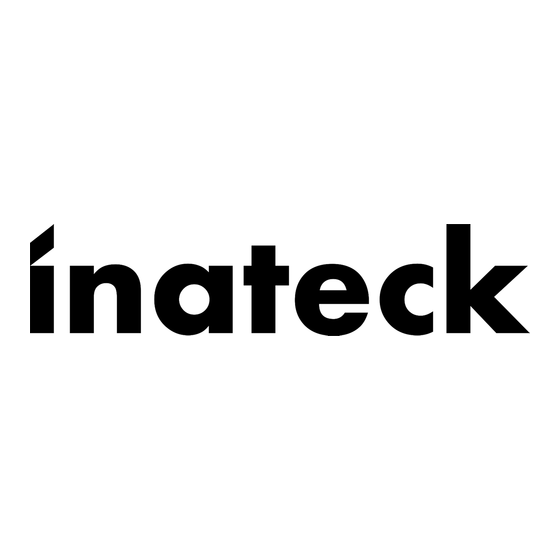
Tabla de contenido
Solución de problemas

Resumen de contenidos para Inateck FD2102
- Página 1 All manuals and user guides at all-guides.com Instruction Manual FD2102 USB3.0 Dual SATA HDD Docking Station With Offline Clone Function English · Deutsch · 日本語 · Français · Italiano · Español...
-
Página 2: Main Function
English Main function This Inateck docking station is a versatile storage device for duplicating hard drives as well as a high capacity USB 3.0 storage. The simple docking design offers quick access and removal of your hard drives for storage or data offline clone. -
Página 3: How To Use
All manuals and user guides at all-guides.com How to Use 1. Connect the external power adapter from the hard drive dock to an electrical outlet. 2. Connect the included USB 3.0 cable from the hard drive dock to an available USB port on the computer system. 3. -
Página 4: Technical Specifications
Windows XP/7/8/8.1/10, Mac OS 9.0 and higher Tool free No software or drivers required Driver Package Contents FD2102 Docking Station × 1 USB 3.0 Data Cable × 1 DC Power Adapter × 1 Instruction Manual × 1 Troubleshooting/FAQ Q: I cannot start the offline clone. - Página 5 Q: How come my hard drives are not showing up? A: Disconnect the FD2102 from your computer. Wait a few moments and then reconnect the device; Connect the FD2102 to another USB port. If the problem still exists, the hard drive might need to be reformatted. If needed open up Disk Management which can initiate/format/partition hard drives.
- Página 6 Einführung Diese Inateck-Dockingstation ist eine vielseitige Speichererweiterungslösung z u m D u p l i z i e r e n v o n H D D - D a t e n s t r u k t u r e n u n d Z u g r i f f a u f hochkapazitative USB 3.0 Speicherlösungen.
- Página 7 All manuals and user guides at all-guides.com Betrieb und Verwendung 1 . V e r b i n d e n S i e d a s N e t z t e i l m i t d e r S t e c k d o s e u n d d e n Gleichstromstecker mit der Netzbuchse an der Station.
-
Página 8: Lieferumfang
Kompatible Betriebssysteme Windows XP/7/8/8.1/10, Mac OS 9.und höher Werkzeuglos Treiber Keine zusätzlichen Treiber oder Programme benötigt Lieferumfang FD2102 Dockingstation × 1 USB 3.0 Datenkabel × 1 Netzteil AC/DC × 1 Bedienungsanleitung × 1 Lösungsansätze und Antworten F: Kann nicht geklont werden. - Página 9 Sicherungskopie dieser Daten anzulegen, bevor die Duplikation erfolgt. F: Weswegen werden meine Laufwerke nicht angezeigt? A: Trennen Sie die FD2102 vom Rechner und warten Sie ein paar Sekunden bis zur Wiederanbindung. Wechseln Sie wenn möglich auf eine andere USB-Buchse am Rechner. Falls das Problem bestehen bleibt, ist eventuell eine Initialisierung und Neuformatierung über...
- Página 10 All manuals and user guides at all-guides.com 日本語 主な機能 本製品は2台 HDD の間にデータのコピーやクローンをサポートしてい ます。そして、USB3.0(超高速の 5Gbps に達する)や SATA3(超高速の 6Gbps に達する)にサポートしながら、下位互換性があります。優れた 転送性能や良好の互換性によって、 データの転送がより便利になります。 ご利用シーン例:学校や企業のデータバッチ処理、データのクローン、 データのバックアップなどを簡単に実現できます 製品の概略図 SATA HDD スロット クローンボタン DC-IN ジャック インジケーター USB3.0 イ ン タ パワーボタン ーフェイス...
- Página 11 All manuals and user guides at all-guides.com ハードドライバ インストールステップ 1. DC パワーアダプタをドッキングステーションに接続してください。 2. USB ケーブルを通して、このドッキングステーションをパソコンに接 続してください。 3. ご使用の HDD をドッキングステーションのスロットに正確に挿入して ください。 4. パワーボタンを押せるとスクリーンの右下には「モバイルハードウェ ア」という表示が出ます。識別されたデバイスはディスクマネージャ にも表示されます。 ご注意 a.ストレージがを正常に取り出せるために、データ記憶装置を取り外す 前に、すべてのデータアクセスを停止してください。強制的に取り出 すと、デバイスの損壊またはお大切なデータの損失につながる可能性 があります。 b.USB3.0 ポートを通して本製品をコンピュータに接続するとき、30 分 の間にハードディスクに読み込みまたは書き込みの動作がなかった場 合は、スリープモードに移行され、HDD の動作は停止します。電源イ ンジケータが 3 秒ごとに点滅します。 c. 一つのハードディスクがアクセスする時に、他のハードディスクを 取り外したり、新しいハードディスクを挿入したりしないでください。 アクセスしているハードディスクが一時的に切断され、ハードドライ...
- Página 12 All manuals and user guides at all-guides.com テクニカルデータ 商品名称 USB3.0 デュアル SATA HDD ドッキングステーションオフライ ンクローン機能付き 商品型番 Inateck FD2102 商品重量 356 g カラー 銀灰色 対応ドライブ 2.5 インチ /3.5 インチ SATA I/II/III HDD/SSD インターフェース USB 3.0 主な材料 アルミ合金、ABS プラスチック サポート H ホットプラグ、プラグ&プレイ...
- Página 13 て、 対象ディスクの右領域 (シャドーの部分) を右クリックし、 「拡張」 を選択して、指示とおりプロセスを完成してください。 D.クローン先 B のデータがクローンした後に存在しますか? クローン作成が開始すると、B ハードディスクのパーティションやデ ータは完全に A ハードディスクとしてクローニングされます。必ずバ ックアップを取ってください。当社は、破損したデータによるデータ や経済損失について一切責任を負いません。 E. ハードディスクをパソコンに接続しても認識しない時の対処方法 : ドッキングステーション FD2102 は PC から外してください。しばら く待ってから、USB ポートを変えて、FD2102 を再接続してください。 再接続しても認識しなければ、ハードディスクを再フォーマットして もう一度お試してください。再フォーマットする場合は、システムに 付属のパーティションとフォーマットソフトウェアまたは、第三者の ソフトウェア ( 例えば Fdisk, DM, PQ Magic, etc.) をご利用してくださ い。 *フォーマットする時に、事前に必ずバックアップを取ってください。...
-
Página 14: Fonction Principale
All manuals and user guides at all-guides.com Français Fonction principale Cette station d'accueil d'Inateck est non seulement un périphérique de stockage polyvalent pour la duplication des disque durs, mais aussi un stockage USB 3.0 de la haute capacité. Le design simple de la station d'accueil offre accès et suppression rapide de votre disques durs pour... -
Página 15: Comment Utiliser
All manuals and user guides at all-guides.com Comment utiliser 1. Connectez la station d'accueil via adaptateur externe avec une prise. 2. Connectez la station d'accueil pour les disques durs via câble USB ci- joint avec un port USB disponible de votre ordinateur. 3. -
Página 16: Caractéristiques Techniques
Windows XP/7/8/8.1/10, Mac OS 9.0 et ultérieur Système d'exploitation Sans outil Driver Aucun logiciel ou drivers nécessaire Contenu du paquet FD2102 station d'accueil Câble de données USB 3.0 x1 DC Adaptateur Manuel d'utilisation Solution /FAQ Q: Je ne peux pas démarrer la duplication. - Página 17 Fdisk, DM ou PQ Magic pour ce faire. Soutien Pour toute demande de renseignements ou de remarques d'utilisations concernant nos produits, veuillez nous contacter par mail support@inateck.com et nous vous répondrons dans les plus brefs délais.
-
Página 18: Caratteristiche Del Prodotto
Italiano Introduzione La docking station di inateck è un dispositivo versatile che ti consente di copiare e conservare i tuoi dati in tutta sicurezza. Il disegno semplice ti offre la possibilità di accedere ai tuoi hard disk o di rimuoverli con facilità... - Página 19 All manuals and user guides at all-guides.com Come si usa 1. Connettere l’adattatore corrente esterno a una presa elettrica 2. Connettere la docking station al computer con il cavo USB 3.0 in dotazione 3. Inserire un hard drive da 2.5 o 3.5 pollici nella slot superiore 4.
-
Página 20: Specifiche Tecniche
Windows XP/7/8/8.1/10, Mac OS 9.0 e superiori Sì Tool free Driver Non sono necessari driver o programmi La confezione include FD2102 Docking Station USB 3.0 Cavo dati DC Power Adapter Manuale d’istruzioni Troubleshooting/FAQ D: Non è possibile effettuare la clonazione. - Página 21 D: Come mai i miei hard disk non vengono visti? R: In tal caso, scollegare l’FD2102 dal computer, attendere per qualche secondo e poi ricollegare il dispositivo; Connettere l’FD2102 a un’altra porta USB. Se il problema persiste, è possibile che l’hard drive debba essere riformattato.
-
Página 22: Introducción
All manuals and user guides at all-guides.com Español Introducción La docking station de inateck es un dispositivo versátil que te permite copiar y guardar en seguridad tus datos. El diseño simple te proporciona la posibilidad de acceder a tus hard disk y de removerlos fácilmente durante las operaciones de copia y backup de los datos. -
Página 23: Cómo Se Usa
Cuando la FD2102 está conectada vía USB, la modalidad Suspend se activa automáticamente después de 30 minutos de inactividad. El indicador LED empezará... -
Página 24: Características Técnicas
All manuals and user guides at all-guides.com Características técnicas Docking Station USB3.0 Dual SATA HDD con función clone Nombre producto offline Número Modelo Inateck FD2102 356gr Peso Color Gris plata 2.5”/3.5” SATA I/II/III HDD/SSD Medida Drive Interfaz USB3.0 hasta 5Gbps Material Plástico ABS, Aleación de aluminio... -
Página 25: Atención Al Cliente
P: ¿Por qué mis HDD no aparecen? R: En este caso, desconectar el FD2102 del ordenador. Esperar unos segundos y luego volver a conectar el dispositivo; Conectar el FD2102 a otra puerta USB. Si el problema persiste, es posible que se tenga que formatear el hard drive. -
Página 26: Contact Information
Tel.: +1 702-445-7528 Phone hours: Weekdays 9 AM to 5 PM (EST) Email: support@inateck.com Web: www.inateck.com Addr.: Inateck Technology Inc, 6045 Harrison Drive Suite 6, Las Vegas, Nevada 89120 Germany Tel.: +49 342-07673081 Fax.: +49 342-07673082 Phone hours: Weekdays 9 AM-5 PM (CET) Email: support@inateck.com...



