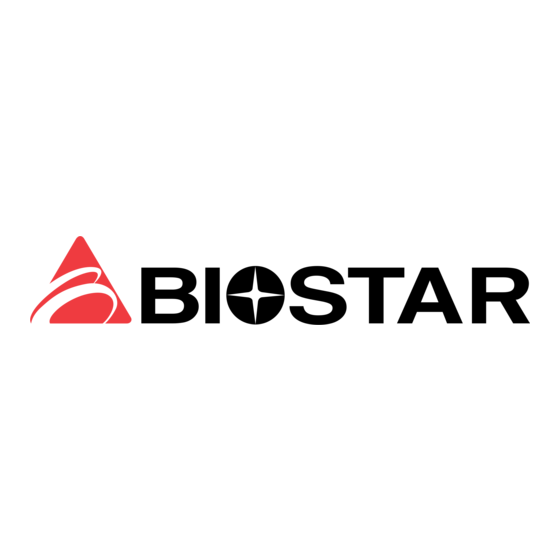
Tabla de contenido
Publicidad
Idiomas disponibles
Idiomas disponibles
Enlaces rápidos
All manuals and user guides at all-guides.com
P
4
T
D
H
P
4
T
D
H
P
4
T
D
H
FCC Statement and Copyright
This equipment has been tested and found to comply with the limits of a
Class B digital device, pursuant to Part 15 of the FCC Rules. These limits
are designed to provide reasonable protection against harmful interference
in a residential installation. This equipment generates, uses and can
radiate radio frequency energy and, if not installed and used in
accordance with the instructions, may cause harmful interference to radio
communications. There is no guarantee that interference will not occur in a
particular installation.
The vendor makes no representations or warranties with respect to the
contents here of and specially disclaims any implied warranties of
merchantability or fitness for any purpose. Further the vendor reserves the
right to revise this publication and to make changes to the contents here of
without obligation to notify any party beforehand.
Duplication of this publication, in part or in whole is not allowed without
first obtaining the vendor's approval in writing.
The content of this user's is subject to be changed without notice and we
will not be responsible for any mistakes found in this user's manual. All the
brand and product names are trademarks of their respective companies.
i
Publicidad
Tabla de contenido
Solución de problemas

Resumen de contenidos para Biostar P4TDH
- Página 1 All manuals and user guides at all-guides.com FCC Statement and Copyright This equipment has been tested and found to comply with the limits of a Class B digital device, pursuant to Part 15 of the FCC Rules. These limits are designed to provide reasonable protection against harmful interference in a residential installation.
-
Página 2: Tabla De Contenido
All manuals and user guides at all-guides.com ENGLISH..................... 1 P4TDH Features........................1 Package contents ........................ 2 Layout of P4TDH ......................... 2 CPU Installation........................3 DDR DIMM Modules: DDR1-3..................... 4 Jumpers, Headers, Connectors & Slots ................5 ESPAÑOL ....................11 Características del P4TDH ....................11 Contenido del Paquete ...................... - Página 3 All manuals and user guides at all-guides.com TROUBLE SHOOTING................52 SOLUCIÓN DE PROBLEMAS ..............53 PROBLEMLÖSUNG ................. 54 トラブルシューティング ..................55...
-
Página 4: English
All manuals and user guides at all-guides.com English P4TDH Features Use Intel 82845G/ 82801DB Chipset, Winbond W83627HF, LAN Chip (optional), Serials ATA Controller (optional), IEEE 1394 chip (optional) and H/W sound chip CMI 8738 (optional). Contains on board I/O facilities, which include a serial port, a parallel port, a... -
Página 5: Package Contents
Flash Memory Writer for BIOS update X 1 USB Cable X 2 (Optional) Rear I/O Panel for ATX Case X 1 (Optional) Fully Setup Driver CD X 1 IEEE 1394 Cable X 1 (Optional) Layout of P4TDH JKBMS1 JKBV1 & Mouse... -
Página 6: Cpu Installation
All manuals and user guides at all-guides.com CPU Installation Pull the lever sideways away from the socket then raise the lever up to 90-degree angle. Locate Pin A in the socket and lock for the white dot or cut edge in the CPU. -
Página 7: Ddr Dimm Modules: Ddr1-3
DDR memory. However, in the market, there are so many single-sided modules occuping half bank. BIOSTAR would like to utilize the modules as many as possible. So we divide one bank into 2 sockets. That means the bank just can support one double-sided or two single-sided modules only. -
Página 8: Jumpers, Headers, Connectors & Slots
All manuals and user guides at all-guides.com Jumpers, Headers, Connectors & Slots Hard Disk Connectors: IDE1/ IDE2/ (IDE3=>optional) The motherboard has a 32-bit Enhanced PCI IDE Controller that provides PIO Mode 0~4, Bus Master, and Ultra DMA / 33/ 66/ 100 functionality. - Página 9 All manuals and user guides at all-guides.com Power Connectors: JATXPWR1/ JATXPWR2 JATXPWR2 (ATX 12V Power Conn.) JATXPWR1 (ATX Main Power Conn.) DIMM Power Selection Header: JDIMMVOLT (Optional) Jump open ==> 2.5V Pin 1-2 off ==> 2.6V Pin 1-2 on ==> 2.6V Pin 3-4 off ==>...
- Página 10 All manuals and user guides at all-guides.com Front USB Header: JUSB3/ JUSB4 Pin1,2 ==> +5V Pin3,4 ==> Data(-) Pin5,6 ==> Data(+) Pin7,8 ==> Ground JUSB3/4 Pin9 ==> KEY Pin10 ==> NA 5V/ 5VSB Selection for USB: JUSBV1/ (JUSBV2/3_4=> Optional) Pin 1-2 on ==> 5V Pin 2-3 on ==>...
- Página 11 All manuals and user guides at all-guides.com Memory Stick Header: JMS1 (optional) Pin1 ==> Ground , Pin2 ==> MS1 Pin3 ==> 3.3V , Pin4 ==> MS2 Pin5 ==> MS3 , Pin6 ==> MS4 Pin7 ==> MS5 , Pin8 ==> MSCLK JMS1 Pin9 ==>...
- Página 12 All manuals and user guides at all-guides.com Front Panel Connector: JPANEL1 PWR_LED ON/OFF HLED ==> Speaker Conn. HLED ==> Hard Driver LED ==> Reset Button ==> Infrared Conn. ==> Sleep Button PWR_LED ==> Power LED ON/ OFF ==> Power-on Button Audio Subsystem: JAUDIO1/ JCDIN1 JAUDIO1 JCDIN1...
-
Página 13: Back Panel Connectors
All manuals and user guides at all-guides.com Front Panel Audio Connector/ Jumper Block Pin 5 and 6 Audio line out signals are routed ==> to the back panel audio line out connector. Pin 9 and 10 Audio line out and mic in signals are available for front panel audio connectors. -
Página 14: Español
All manuals and user guides at all-guides.com Español Características del P4TDH Usa Chipset Intel 82845G/ 82801DB, Winbond W83627HF, Chip LAN (opcional), Controlador Serials ATA (opcional), Chip IEEE 1394 (opcional) y chip de audio H/W CMI 8738 (opcional). Contiene facilidades I/O integrados en la placa madre, en el que incluye un puerto en serie, un puerto paralelo, un puerto VGA, un puerto de ratón... -
Página 15: Contenido Del Paquete
Flash Memory Writer para actualización del BIOS X 1 Cable USB X 2 (Opcional) Panel trasero I/O para caja ATX X 1 (Opcional) Configuración completa del Driver CD X 1 Cable IEEE 1394 X1 (Opcional) Disposición del P4TDH JKBMS1 Teclado JKBV1 &... -
Página 16: Instalación De La Cpu
All manuals and user guides at all-guides.com Instalación de la CPU Tire de la palanca del lado del zócalo, luego levante la palanca hasta un ángulo de 90 grados. Sitúe el contacto A del zócalo y busque el punto blanco o corte el borde en la CPU. -
Página 17: Módulos Ddr Dimm: Ddr1-3
2 bancos de memoria DDR. Sin embargo, en el mercado existe cantidades de módulos de una cara ocupando la mitad de los bancos. BIOSTAR desea utilizar los módulos a la mayor cantidad posible. Es por ésta razon que dividimos un banco en 2 sockets. -
Página 18: Conectores, Cabezales, Puentes Y Ranuras
All manuals and user guides at all-guides.com Conectores, Cabezales, Puentes y Ranuras Conectores del Disco Duro: IDE1/ IDE2/ (IDE3=>opcional) La placa madre tiene un controlador de 32-bit PCI IDE que proporciona Modo PIO 0~4, Bus Master, y funcionalidad Ultra DMA / 33/ 66/ 100. Tiene dos conectores HDD IDE1 (primario) y IDE2 (secundario). -
Página 19: Conectores De Corriente: Jatxpwr1/ Jatxpwr2
All manuals and user guides at all-guides.com diseñando como el bus estándar para la tarjeta de expansion en los ’90 para las máquinas PC XT/AT. Ésta placa madre conserva compatibilidad hacia atrás con el antiguo y configuración lenta del bus. Conectores de Corriente: JATXPWR1/ JATXPWR2 JATXPWR2 (ATX 12V Conector de Corriente) -
Página 20: 5Vsb Selección Para Teclado: Jkbv1
All manuals and user guides at all-guides.com Cabezal Frontal USB: JUSB3/ JUSB4 Pin1,2 ==> +5V Pin3,4 ==> Dato(-) Pin5,6 ==> Dato(+) Pin7,8 ==> Tierra JUSB3/4 Pin9 ==> KEY Pin10 ==> NA 5V/ 5VSB Selección para USB: JUSBV1/ (JUSBV2/3_4 => Opcional) Contacto 1-2 encendido ==>... - Página 21 All manuals and user guides at all-guides.com Cabezal Memory Stick: JMS1 (opcional) Contacto1 ==> Tierra , Pin2 ==> MS1 Contacto3 ==> 3.3V , Contacto4 ==> MS2 Contacto5 ==> MS3 , Contacto6 ==> MS4 Contacto7 ==> MS5 , Contacto8 ==> MSCLK JMS1 Contacto9 ==>...
-
Página 22: Subsistema De Audio: Jaudio1/ Jcdin1
All manuals and user guides at all-guides.com Conector del Panel Frontal: JPANEL1 PWR_LED ON/OFF HLED ==> Conector de Altavoz HLED ==> LED del Disco Duro ==> Boton de Reinicio ==> Conector Infrarojo ==> Boton de Suspension PWR_LED ==> Corriente LED ON/ OFF ==>... -
Página 23: Conectores Del Panel Trasero
All manuals and user guides at all-guides.com Conector del Panel Frontal de Audio/ Jumper Block Pin 5 y 6 La senal de salida de linea del Audio ==> encamina al conector de la salida de linea Pin 9 y 10 del Audio ubicado en el panel trasero. -
Página 24: Deutsch
All manuals and user guides at all-guides.com Deutsch Merkmale des P4TDH Verwendet einen Intel 82845G/ 82801DB Chipsatz, Winbond W83627HF, LAN-Chip (optional), serieller ATA Controller (optional), IEEE 1394 Chip (optional) und H/W Sound-Chip CMI 8738 (optional). Enthält Onboard I/O-Einrichtungen, wie z.B. serielle Schnittstelle, parallele... -
Página 25: Packungsinhalt
HDD-Kabel X 1, FDD-Kabel X 1 Flash-Speicher-Writer für BIOS-Aktualisierung X 1 USB-Kabel X 2 (Optional) I/O-Rückseite für ATX-Gehäuse X 1 (Optional) Installations-CD für Treiber X 1 IEEE 1394-Kabel X 1 (Optional) Layout des P4TDH JKBMS1 JKBV1 K/B & Maus JATXPWR2... -
Página 26: Installation Der Cpu
All manuals and user guides at all-guides.com Installation der CPU Ziehen Sie den Hebel seitwärts von der Sockel und neigen Sie ihn um 90-Grad nach oben. Suchen Sie Pin A im Sockel und den weißen Punkt oder die Abschnittkante in der CPU. Passen Sie Pin A mit dem weißen Punkt/der Abschnittkante zusammen und legen Sie danach die CPU ein. -
Página 27: Ddr-Dimm-Module: Ddr1-3
Motherboard nur bis zu 2 Bänke von DDR-Speicher. Auf dem Markt gibt es jedoch viele einseitige Module die nur eine halbe Bank belegen. BIOSTAR möchte so viele Module wie möglich verwenden, daher wird eine Bank in 2 Sockel aufgeteilt. Das bedeutet, dass die Bank nur einen doppelseitigen oder zwei einseitige Module unterstützt. -
Página 28: Jumper, Header, Anschlüsse & Slots
All manuals and user guides at all-guides.com Jumper, Header, Anschlüsse & Slots Festplattenanschlüsse: IDE1/ IDE2/ (IDE3=>optional) Das Motherboard ist mit einem 32-bit erweiterte PCI IDE Controller ausgestattet, welcher den PIO Modus 0~4, Bus Master, und Ultra DMA / 33/ 66/ 100 Funktionen zur Vefügung stellt. Dieser ist mit drei HDD-Anschlüssen versehen IDE1 (primär), IDE2 (sekundär) und IDE3 (optional). - Página 29 All manuals and user guides at all-guides.com Stromanschlüsse: JATXPWR1/ JATXPWR2 JATXPWR2 (ATX 12V Stromanschl.) JATXPWR1 (ATX Netzstromanschl.) DIMM Power Selection Header: JDIMMVOLT (Optional) Jump offen ==> 2.5V Pin 1-2 off ==> 2.6V Pin 1-2 ein ==> 2.6V Pin 3-4 off ==> 2.7V Pin 3-4 ein ==>...
- Página 30 All manuals and user guides at all-guides.com Front USB Header: JUSB3/ JUSB4 Pin1,2 ==> +5V Pin3,4 ==> Daten(-) Pin5,6 ==> Daten(+) Pin7,8 ==> Masse JUSB3/4 Pin9 ==> KEY Pin10 ==> nicht belegt 5V/ 5VSB Auswahl für USB: JUSBV1/ (JUSBV2/3_4=> Optional) Pin 1-2 ein ==>...
- Página 31 All manuals and user guides at all-guides.com Memory Stick Header: JMS1 (optional) Pin1 ==> Masse , Pin2 ==> MS1 Pin3 ==> 3.3V , Pin4 ==> MS2 Pin5 ==> MS3 , Pin6 ==> MS4 Pin7 ==> MS5 , Pin8 ==> MSCLK JMS1 Pin9 ==>...
- Página 32 All manuals and user guides at all-guides.com Anschlüsse auf der Vorderseite: JPANEL1 PWR_LED EIN/AUS HLED ==> Lautsprecheranschl. HLED ==> Festplattenanzeige ==> Reset-Taste ==> Infrarotanschl. ==> Sleep-Taste PWR_LED ==> Stromanzeige EIN/ AUS ==> Ein-/Ausschalttaste Audio Subsystem: JAUDIO1/ JCDIN1 JAUDIO1 JCDIN1 (Front Audio Header) (CD-ROM Audio-In Header)
-
Página 33: Anschlüsse Auf Der Rückseite
All manuals and user guides at all-guides.com Audio-Anschluss auf Vorderseite/ Jumper-Block Pin 5 and 6 Audio Line Out Signale werden an den ==> Audio Line Out Anschluss auf der R kseite weitergeleitet. Pin 9 and 10 Audio Line Out und Mikro In Signale sind f die Anschl se ... -
Página 34: 日本語
All manuals and user guides at all-guides.com 日本語 P4TDH の機能 Intel 82845G/ 82801DBチップセット、Winbond W83627HF、LANチップ (オプション)、シリアルATAコントローラ(オプション)、IEEE 1394チ ップ(オプション)、H/WサウンドチップCMI 8738(オプション)使用。 シリアルポート、パラレルポート、VGAポート、PS/2マウスポート、PS/2 キーボードポート、オーディオポート、USBポート、LANポート(オプシ ョン)、ゲームポートに2つのUSB(オプション)ゲームポートを含むオン ボードI/O設備を搭載しています。 ® Intel Pentium 4 (ソケット478)プロセッサ最大2.53 GHz対応。 Ultra 100/66/33、BMIDE、PIOモード対応。 USB2.0高速デバイス対応。 DDR 200/266 MHzアンレジスタ(非ECC)デバイス用に、最大3つのシン グルサイドまたは2つのダブルサイド*8に対応。速度は400/533 MHz フロントサイド バス周波数。 ダブルサイド x 16 DDRデバイスには対応していません。... -
Página 35: パッケージ内容
All manuals and user guides at all-guides.com パッケージ内容 HDDケーブル X 1、FDDケーブル X 1 BIOSアップデート用のフラッシュメモリ書込み X 1 USBケーブル X 2 (オプション) ATXケース用の背面I/Oパネル X 1 (オプション) 完全セットアップドライバCD X 1 IEEE 1394ケーブル X 1 (オプション) P4TDH のレイアウト JKBMS1 K / B JKBV1 と マ ウ ス JATXPWR2 JATXPWR2... -
Página 36: Cpu のインストール
All manuals and user guides at all-guides.com CPU のインストール ソケットからレバーを横に引き、レバーを90°の角度に上げてください。 ソケット内でピンAの位置を確認し、CPUの白い点または端を固定してくださ い。ピンAを白い点または端に合わせ、CPUを挿入してください。 レバーを下に下ろしてください。ファンをCPUに乗せ、金具で留めて、ファンの電 源ポートをJCFAN1に取り付けてください。 CPU/システムファンヘッダー:JCFAN1/ JSFAN1 設 置 設 置 セ ンス セ ンス JCFAN1 JSFAN1... -
Página 37: Ddr Dimm モジュール:Ddr1-3
All manuals and user guides at all-guides.com DDR DIMM モジュール:DDR1-3 DRAMアクセス時間:2.5Vアンレジスタ(非ECC)DDR 200/266 MHz タイプが必要。 DRAMタイプ:64MB/ 128MB/ 256MB/ 512MB DIMMモジュール (184ピン) チップセットの限度により 、 このボードは2バンクまでのDDRメモリに対 応しています。 但し、市販されている製品の中には、シングルサイドモジュールが バンクの半分を占領しているものが多くあります。BIOSTARはモジュー ルをできるだけ利用しようと考えました。そこで、私たちはバンクを2 つのソケットに分割しました。つまり、バンクは1つのダブルサイドまた は2つのシングルサイドモジュールのみに対応できることになります。 DDR1 DDR2 バンク DDR3 Does not support Double-sided * 16 DDR Dimms 1には2つのDDRソケットが含まれ、1つが白、1つが青となっています。... -
Página 38: ジャンパー、ヘッダー、コネクタ、スロット
All manuals and user guides at all-guides.com ジャンパー、ヘッダー、コネクタ、スロット ハードディスク コネクタ:IDE1/ IDE2/ (IDE3=>オプション) このマザーボードには32ビットのエンハンスPCI IDEコントローラが搭載されており、PIO モード0-4、バスマスター、Ultra DMA / 33 /66 / 100機能を提供することができま す。IDE1(プライマリ)、IDE2 (セカンダリ)、IDE3(オプション)の3つのHDDコネクタがります。 IDEコネクタはマスター及びスレーブドライブに接続し、最大4つまでのハードドライブを 接続することができます。最初のハードドライブは、常にIDE1に接続してください。 シリアル ATA コネクタ:(JSATA1/ JSATA2=>オプション) このマザーボードには、2チャンネルのS-ATAインターフェースを持つPCIからSATAへの コントローラが含まれています。SATA 1.0仕様を満たし、最大5GHzの速度でデータ を転送することができます。 フロッピーディスク コネクタ:FDD1 このマザーボードは標準フロッピーディスク コネクタを搭載しており、360K、720K、 1.44M、2.88Mのフロッピーディスクに対応しています。このコネクタはフロッピーディスク ドライブのリボンケーブルに対応しています。 アクセレレーション グラフィックポートスロット AGP1 お使いのモニタを直接ビデオカードに接続することができます。このマザーボードはPCI スロットのビデオカードに対応していますが、アクセレレーション... - Página 39 All manuals and user guides at all-guides.com 電源コネクタ:JATXPWR1/ JATXPWR2 JATXPWR2 (A T X 12V 電 源 接 続 ) JATXPWR1 (A T X M a in電 源 接 続 ) DIMM 電源選択ヘッダー:JDIMMVOLT (オプション) Pin 1-2 off ==> 2.6V Pin 3-4 off ==> 2.7V JDIMMVOLT JDIMMVOLT Pin 5-6 off ==>...
- Página 40 All manuals and user guides at all-guides.com USBの5V/ 5VSB選択:JUSBV1/ (JUSBV2/3_4=> オプション) ピン1 - 2オ ン = = > 5 V ピン2 - 3オ ン = = > 5 V _S B JUSBV1/2/3_4 キーボードの 5V/ 5VSB 選択:JKBV1 ピン1 - 2オ ン = = > 5 V ピン2 - 3オ...
- Página 41 All manuals and user guides at all-guides.com SD メモリカードヘッダー:JSD1 (オプション) ピン1 = = > G ro u n d , ピン2 = = > S 1 ピン3 = = > 3 .3 V , ピン4 = = > S 2 ピン5 = = >...
- Página 42 All manuals and user guides at all-guides.com オーディオ サブシステム:JAUDIO1/ JCDIN1 JCDIN1 JAUDIO1 (C D - R O M オ ー デ ィオ イン ヘ ッダ ー ) (フロントオ ー デ ィオ ヘ ッダ ー )
- Página 43 All manuals and user guides at all-guides.com フロントパ ネ ル コネ クタ/ジ ャンパ ー ブロック オ ー デ ィオ ライン出 力 シグ ナ ル は バ ックパ ネ ル の オ ー デ ィオ 出 力 コネ クタに 接 続 。 オ...
-
Página 44: Warpspeeder
All manuals and user guides at all-guides.com WarpSpeeder Introduction [ WarpSpeeder™ ], a new powerful control utility, features three user-friendly functions including Overclock Manager, Overvoltage Manager, and Hardware Monitor. With the Overclock Manager, users can easily adjust the frequency they prefer or they can get the best CPU performance with just one click. -
Página 45: System Requirement
All manuals and user guides at all-guides.com System Requirement OS Support: Windows 98 SE, Windows 98 Me, Windows 2000, Windows XP DirectX: DirectX 8.1 or above. (The Windows XP operating system includes DirectX 8.1. If you use Windows XP, you do not need to install DirectX 8.1.) Installation Execute the setup execution file, and then the following dialog will pop up. - Página 46 All manuals and user guides at all-guides.com When you see the following dialog in setup procedure, it means setup is completed. If the “Launch the WarpSpeeder Tray Utility” checkbox is checked, the Tray Icon utility and [ WarpSpeeder™ ] utility will be automatically and immediately launched after you click “Finish”...
-
Página 47: Usage
All manuals and user guides at all-guides.com Usage [ WarpSpeeder™ ] includes 1 tray icon and 5 panel: 1. Tray Icon: Whenever the Tray Icon utility is launched, it will display a little tray icon on the right side of Windows Taskbar. This utility is responsible for conveniently invoking [ WarpSpeeder™... - Página 48 All manuals and user guides at all-guides.com the following figure; the utility’s first window you see is Main Panel. Main Panel contains features as follows: a. Display the CPU Speed, CPU external clock, Memory clock, AGP clock, and PCI clock information. b.
- Página 49 All manuals and user guides at all-guides.com 3. Voltage Panel Click the Voltage button in Main Panel, the button will be highlighted and the Voltage Panel will slide out to up as the following figure. In this panel, you can decide to increase CPU core voltage and Memory voltage or not.
- Página 50 All manuals and user guides at all-guides.com 4. Overclock Panel Click the Overclock button in Main Panel, the button will be highlighted and the Overclock Panel will slide out to left as the following figure. This panel contains the following features: a.
- Página 51 All manuals and user guides at all-guides.com Dialog’s setting. “Verify button”: User can click this button and [ WarpSpeeder™ ] will proceed a testing for current frequency. If the testing is ok, then the current frequency will be saved into system registry. If the testing fails, system will do a fail-safe rebooting.
- Página 52 All manuals and user guides at all-guides.com 5. Hardware Monitor Panel Click the Hardware Monitor button in Main Panel, the button will be highlighted and the Hardware Monitor panel will slide out to left as the following figure. In this panel, you can get the real-time status information of your system. The information will be refreshed every 1 second.
- Página 53 All manuals and user guides at all-guides.com...
- Página 54 All manuals and user guides at all-guides.com Note: Because the overclock, overvoltage, and hardware monitor features controlled several separate chipset, [ WarpSpeeder™ ] divide these features to separate panels. If one chipset is not on board, the correlative button in Main panel will be disabled, but will not interfere other panels’...
-
Página 55: Trouble Shooting
All manuals and user guides at all-guides.com Trouble Shooting PROBABLE SOLUTION No power to the system at all Power light don’t * Make sure power cable is securely plugged in illuminate, fan inside power supply does not turn * Replace cable on. -
Página 56: Solución De Problemas
All manuals and user guides at all-guides.com Solución de Problemas CAUSA PROBABLE SOLUCIÓN No hay corriente en el sistema. La luz de * Asegúrese que el cable de transmisión esté corriente no ilumina, ventilador dentro de la seguramente enchufado. fuente de alimentación apagada. Indicador de * Reemplace el cable. -
Página 57: Problemlösung
All manuals and user guides at all-guides.com Problemlösung MÖGLICHE URSACHE LÖSUNG Das System hat keine Spannungsversorgung. * Versichern Sie sich, dass das Stromkabel richtig Die Stromanzeige leuchtet nicht, der Lüfter im angebracht ist Inneren Stromversorgung wird nicht * Ersetzen Sie das Stromkabel eingeschaltet. -
Página 58: トラブルシューティング
All manuals and user guides at all-guides.com トラブルシューティング トラブル 解決方法 電源ライトが点灯せず、給電されていない。電源内のフ * 電源ケーブルが正しく接続されているか確認してくださ ァンも稼動しない。キーボードのインジケータも点灯して い。 いない。 * ケーブルを交換してください。 * テクニカルサポートにご連絡ください。 トラブル 解決方法 * DIMMの両端に均等に力をかけ、モジュールがしっかり システムが作動しない。キーボードの電源がオンになり、 インジケータも点灯する。ハードディスクも回転している。 と容器に収まるまで、押し込んでください。 トラブル 解決方法 * ディスクからディスクコントローラボードへのケーブルを点 シ ス テ ム が ハ ー ド デ ィ ス ク ド ラ イ ブ か ら 起 動 し な い 。 CD-ROMからの起動となる。... - Página 59 All manuals and user guides at all-guides.com * マスター/スレーブジャンパーを正しく設定してください。 2つ目のハードディスクをインストールした後、システムが 起動しなくなった。 * SETUPプログラムを実行し、正しいドライブタイプを選 択してください。ドライブの製造元に問い合わせ、他の ドライブとの互換性を確認してください。...
- Página 60 All manuals and user guides at all-guides.com 07/22/2002...

