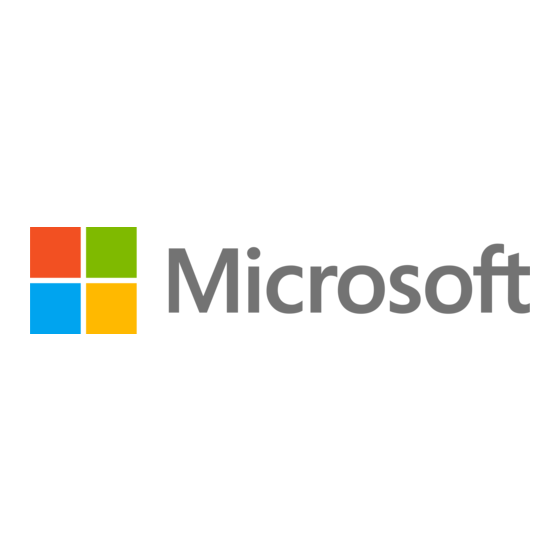
Publicidad
Idiomas disponibles
Idiomas disponibles
Enlaces rápidos
Publicidad

Resumen de contenidos para Microsoft Zune 80GB
- Página 1 Zune 80GB Start. Iniciar.
- Página 4 SeTuP Visit www.zune.net/setup to install the Zune software. When installation is complete, connect your Zune to your PC to start syncing. Your Zune charges whenever it’s connected. When syncing is finished, grab your Zune and have fun.
- Página 5 Zune PAD Slide your thumb up or down the Zune pad to scroll. Slide quickly a few times to scroll faster. Touch to stop scrolling.
- Página 6 COnTROLS On/off Press and hold Volume Press the Zune pad up or down. To skip, press the right side of the Next/previous Zune pad. To go back, press the left side. Fast-forward/ To fast-forward, press and hold the rewind right side of the Zune pad. To go back, press and hold the left side.
- Página 7 QueSTIOnS How long does it take for Zune to charge? Your Zune should fully charge in about 2 hours. If you don’t see the charging symbol , try switching to another USB port on your PC or use the Zune AC Adapter (sold separately).
- Página 8 COnFIGuRACIÓn Visita www.zune.net/setup para instalar el software Zune. Cuando haya finalizado la instalación, conecta tu Zune a tu PC para empezar la sincronización. Zune se carga siempre que está conectado. Cuando termine la sincronización, ya puedes empe zar a usar tu Zune.
- Página 9 COnTROL Zune Mueve el pulgar hacia arriba o abajo por el control Zune para desplazarte. Mueve el dedo más rápido para desplazarte más rápido. Toca el control Zune para detenerte.
- Página 10 COnTROLeS Oprime y mantén oprimido Encendido/ apagado Volumen Oprime hacia arriba o abajo el control Zune. Siguiente/ Para saltar, oprime el lado derecho anterior del control Zune. Para volver atrás, oprime el lado izquierdo. Para un avance rápido, oprime Avance/ retroceso rápido y mantén oprimida la parte derecha del control Zune.
- Página 11 PReGunTAS ¿ Cuánto tarda Zune en cargarse? Se debe cargar por completo en unas 2 horas. Si no ves el símbolo de carga , cambia a otro puerto USB de tu PC o usa el adaptador de CA (se vende por separado).
- Página 12 See the Zune Product Guide for important safety information and helpful tips. Para obtener más información, consulta la Guía del usuario de Zune en www.zune.net/support. Consulta importante información de seguridad en la Guía de producto Zune. ©2007 Microsoft Corporation. All rights reserved. Reservados todos los derechos.
