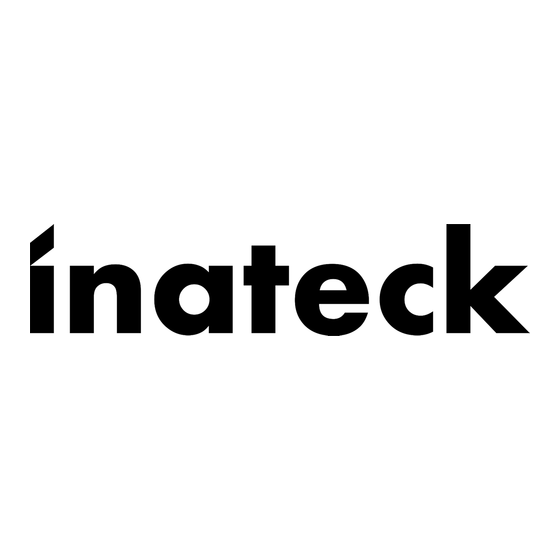
Resumen de contenidos para Inateck KTU3FR Serie
- Página 1 Instruction Manual KTU3FR-Serie/KT4004/KT4006 USB 3.0 PCI Express Card English · Deutsch · 日本語 · Français · Italiano · Español...
-
Página 2: Product Introduction
English Product Introduction The Super-Speed USB 3.0 Interface is the newest revolution in the USB standard and will deliver the bandwidth and features required by PCs, communication devices, and consumer electronics. USB 3.0 boasts 10 times faster data transfer speeds than USB 2.0 while being completely backwards compatible with current USB devices and features. -
Página 3: System Requirements
Please make sure the hardware (card) is installed before installing the driver. If you’re unable to install the drivers from the CD, please go to the following address to download the driver that corresponds to your product model: http://www.inateck. com/support 1. - Página 4 3. Click “OK” and then click “Next” to continue. 4. Please read and accept the license agreement, and then click “Yes” to continue. 5. Select the driver installation path and then click "Next" to continue. 6. Click "Install" to begin installing the driver. It may take a few moments.
- Página 5 7. Click “Finish” to end the driver installation. Once you have finished installing the drivers, you must restart your computer. Note: USB 3.0 Drivers are not supported on Mac or Linux OS. Hardware Verification 1. Navigate to the control panel and click on “Device Manager”. Start >...
- Página 6 1. Navigate to the Windows Control Panel and click on the “Programs and Features” icon. Start > Control Panel > Programs and Features 2. Once you’re on the “Uninstall or change a program” page, find and double click the entry titled “Fresco Logic USB3.0 Host Controller”.
-
Página 7: Troubleshooting Tips
Troubleshooting Tips • If the card or devices connected to the computer do not seem to be working properly, please perform the following basic troubleshooting steps: 1. Check that all cables are securely connected in the proper places. 2. Make sure the USB device’s power is turned on. 3. - Página 8 Deutsch Produkt auf einem Blick Der Super-Speed USB 3.0 ist weiterhin der aktuelle Standard für schnelle Transfergeschwindigkeiten über USB, welcher den Anforderungen zu schnellen Übertragungen zwischen Rechnern und leistungsintensiver Speicher- und Datenverarbeitungsperipherie gerecht wird. USB 3.0 ist bis zu 10 Mal so schnell wie USB 2.0, wobei eine vollständige Abwärtskompatibilität zu älteren USB-Standards gewährleistet ist.
-
Página 9: Lieferumfang
6. Schließen Sie das PC-Gehäuse und stecken das Netzkabel wieder ein. Treiberinstallation Bitte stellen Sie sicher, dass die Expresskarte korrekt eingebaut wurde, bevor Sie mit der Treiberinstallation beginnen. Wenn eine Installation über die Treiber-CD nicht möglich ist, besuchen Sie bitte folgende Seite, um die korrekte Treiberversion herunterzuladen: http://www.inateck.com/support... - Página 10 1. Schieben Sie die Treiber-CD in das CD-Laufwerk Ihres Rechners. 2. Führen Sie “Autorun.exe” aus, klicken Sie auf “Drivers“ und wählen Sie die passender Treiberversion aus. 3. Klicken Sie “OK” und dann “Next” zum Fortfahren. 4. Bitte lesen Sie die Lizenzvereinbarungen und klicken auf “Yes”, um fortzufahren. 5.
- Página 11 7. Klicken Sie auf “Finish” zum Beenden der Installation. Nach der Installation müssen Sie den Rechner neu starten. Note: Die bereitgestellten USB-3.0-Treiber werden unter Mac OS oder Linux nicht unterstützt. Ab Mac OS Version 10.8.2 sind die Treiber proprietär vorhanden und müssen nicht gesondert installiert werden.
- Página 12 1. Gehen Sie in die “Systemsteuerung” und klicken auf “Programme und Features”. Start > Control Panel > Programs and Features 2. Wenn Sie in der Übersicht “Uninstall or change a program” sind, suchen und doppelklicken Sie auf den Eintrag “Fresco Logic USB3.0 Host Controller”. Problemlösungen •...
- Página 13 3. Das gelbe Ausrufezeichen deutet in den meisten Fällen auf einen Ressourcenkonflikt mit einer anderen Expresskarte innerhalb des Systems hin. Bitte setzen Sie die Inateck-Expresskarte in einen anderen PCI-E-Einschub und starten den Rechner neu. Windows sollte nun eine automatische Rekonfiguration vornehmen, bei welcher die Ressourcen neu allokiert werden.
- Página 14 日本語 商品紹介 超高速の USB 3.0 インターフェースは、 USB の最新規格に準拠しており、 PC、 通信機器、 家庭用電化製品に必要な帯域幅と機能を提供します。 USB 3.0 は、現在の USB デバ イスおよび機能と下位互換性を保ちながら、USB 2.0 よりも 10 倍高速なデータ転送 速度を実現します。 本製品は超高速 USB 3.0 PCI E カードで、PCI Express 2.0 規格に準拠しており、USB 3.0 周辺機器に接続すると最大 5Gbps のデータ伝送速度を提供します。 すべての USB 3.0 高速デバイスをサポートし、USB 2.0 および USB 1.1 デバイスと下 位互換性があります。...
- Página 15 2. 電源コードを抜き、コンピュータのカバー / サイドパネルを取り外します。 3. 使用可能な PCIe スロットからスロットブラケットを取り外します。 4. カードを取り付けるには、カードのバスコネクタ(ゴールデン部分)と PCIe スロ ットを合わせて、カードをしっかりと押し下げます。 5. 付属のネジ(またはスロットブラケットのネジ)を使用して、カードをケースに 固定します。 6. コンピューターカバー / サイドパネルを取り付け、電源コードを再接続します。 ドライバのインストール ドライバをインストールする前に、ハードウェア(カード)がインストールされて いることを確認してください。 CD からドライバをインストールできない場合は、次の URL によりダウンロードし てください。 お使いの製品のモデルに対応するドライバをダウンロードするには:http://www. inateck.com/support 1. 付属の CD をディスクドライブに挿入します。 2. "Autorun.exe" ファイルを実行し、 " Drivers " をクリックして、適切なドライバの バージョンを選択します。...
- Página 16 3. [OK] をクリックし、[ 次へ ] をクリックして続行します。 4. 使用許諾契約書を読み、「YES」をクリックして続行してください。 5. ドライバのインストールパスを選択し、[ 次へ ] をクリックして続行します。 6.「インストール」をクリックしてドライバのインストールを開始します。 それは 数分かかります。...
- Página 17 7. 「完了」をクリックして、ドライバのインストールを終了します。インストール が完了したら、コンピュータを再起動する必要があります。 ご注意 : USB 3.0 ドライバは、Mac または Linux OS ではサポートされていません。 ハードウェア確認 1. コントロールパネルに起動し、「デバイスマネージャー」をクリックします。 スタート > コントロールパネル > デバイスマネージャー 2. 「ユニバーサルシリアルバスコントローラ」の項目に「Fresco Logic xHCI(USB3) Root Hub」が表示されます。 ドライバアンインストール ご注意 : ドライバをアンインストールする場合は、次の手順に従ってください。ドラ イバをアンインストールすれば、カードは機能しません。...
- Página 18 1. Windows のコントロールパネルに起動し、 「プログラムと機能」 をクリックします。 スタート > コントロールパネル > プログラムと機能 2. 「プログラムのアンインストールまたは変更」ページが表示されたら、「Fresco Logic USB3.0 Host Controller」というエントリををダブルクリックします。 トラブルシューティング • コンピュータに接続されているカードが正常に動作していない場合は、以下の手順 を実行して確認してください。...
- Página 19 1. すべてのケーブルが正しくてしっかりと接続されていることを確認します。 2. USB デバイスの電源がオンになっていることを確認します。 3. PCIe カードが正しく取り付けられ、電源に接続されていることを確認します。 4. カードの取り付けに問題がないことを確認します。 • USB 3.0 PCI Express カードを取り付けた後、 コンピュータを起動できなかった場合 : 1. コンピュータの電源を切り、USB 3.0 PCI Express カードを取り外して、コンピ ュータを再起動します。 2. コンピュータが正常に起動した場合は、カードが PCI Express スロットに正しく 挿入されていないことを意味します。 3. 柔らかいブラシ、ゴム、または綿棒を使用して、カードの PCIe コネクタ(ゴー ルデン部分)を清掃してください。これで問題が解決しない場合は、別の PCI Express スロットに切り替えてみてください。 • デバイスマネージャのコントローラーに黄色の感嘆符がが付いている場合: 1.
- Página 20 Français Introduction L’USB 3.0 est une révolution du standard USB, qui répond aux exigences de bande passante et de caractéristiques des ordinateurs, des appareils de communication ou de l’électronique consommateur. USB 3.0 se distingue d’USB 2.0 par sa vitesse de transfert de données 10 fois plus rapide que ce dernier, tout en étant rétrocompatible avec les appareils USB existants.
-
Página 21: Systèmes Compatibles
Veuillez confirmer que la carte PCIe est déjà installée avant d’activer le pilote. Si vous ne pouvez pas installer le pilote dans le CD, veuillez svp visiter ce lien pour télécharger le pilote correspondant au modèle : http://www.inateck.com/support 1. Insérez le CD dans votre PC. - Página 22 3. Cliquez sur « Oui » et puis « Suivant ». 4. Veuillez lire et accepter « License Agreement », et puis cliquez sur « Oui ». 5. Choisissez la voie d’installation du pilote et puis cliquez sur « Suivant ». 6.
- Página 23 7. Cliquez sur « Fermer » pour terminer l’installation. Si cette étape est accomplie, veuillez svp redémarrer votre ordinateur. N.B.: Les pilotes USB 3.0 ne sont pas compatibles avec Mac ou Linux OS.. Vérification 1. Visitez le « Panneau de configuration » et puis cliquez sur « Gestionnaire de périphériques ».
- Página 24 1. Visitez le « Panneau de configuration » et puis cliquez sur « Programmes ». Démarrer – Panneau de configuration – Programmes 2. Si vous avez trouvé cette page « Désinstaller ou modifier un programme », vous pouvez maintenant double-cliquer sur « Fresco Logic USB3.0 Host Controller » pour le désinstaller.
- Página 25 • Si la carte ou les appareils liés à l’ordinateur ne marchent pas bien, veuillez svp suivre les étapes ci-dessous 1. Vérifiez que tous les câbles sont bien connectés. 2. Vérifiez que l’alimentation d’appareils USB est bonne. 3. Vérifiez que la carte PCIe est bien installée et alimentée. 4.
-
Página 26: Product Introduction
Italiano Product Introduction L’interfaccia USB 3.0 Super Speed è la più recente rivoluzione in quanto a standard USB ed è in grado di assicurare larghezza di banda e altre funzioni richieste da PC, dispositivi di comunicazione e altri dispositivi di tecnologia di consumo. L’USB 3.0 garantisce un trasferimento di dati 10 volte più... -
Página 27: Requisiti Di Sistema
Se l’installazione con il CD allegato non dovesse avere successo, scaricare il driver corrispondente a questo prodotto dal nostro sito ufficiale: http://www.inateck.com/ support 1. Inserire il CD incluso nella confezione nel lettore CD del computer 2. - Página 28 3. Cliccare su “OK” e poi cliccare su “Next” 4. Leggere e accettare i termini del contratto di licenza e premere “Yes” 5. Selezionare il percorso di installazione del driver e fare click su “Next” 6. Cliccare “Install” per iniziare l’installazione. Potrebbe occorrere qualche istante...
- Página 29 7. Cliccare “Finish” per completare l’installazione. Una volta terminata l’installazione del driver, è necessario riavviare il computer Nota: i driver USB 3.0 non sono supportati dai sistemi operativi Mac o Linus Verifica dell’hardware 1. Cliccare “Control Panel e selezionare “Gestione periferiche”. Start >...
- Página 30 1. Dal pannello di controllo di Windows, selezionare “Programs and Features”. Start > Control Panel > Programs and Features 2. Sulla pagina “Uninstall or change a program”, fare doppio click su “Fresco Logic USB3.0 Host Controller”...
-
Página 31: Risoluzione Problemi
Risoluzione problemi • Se la scheda o i dispositivi connessi al computer non funzionano correttamente, eseguire i seguenti passaggi: 1. Controllare che i cavi siano connessi correttamente e saldamente. 2. Assicurarsi che il dispositivo USB sia acceso. 3. Assicurarsi che la scheda PCI-E sia installata correttamente e connessa all’alimentazione. -
Página 32: Características
Español Product Introduction El interfaz USB 3.0 Super Speed es la más reciente revolución en cuanto a estándares USB y puede proporcionar un amplio largo de bansa y otras funciones para PC, dispositivos de comunicación y otros dispositivos de tecnología para la vida cotidiana. -
Página 33: Requisitos Del Sistema
No instalar el driver antes de montar la tarjeta. Si la instalación con el CD incluido no tiene éxito descargar el driver correspondiente desde nuestro sitio oficial: http://www.inateck.com/support 1. Insertar el CD incluido en el lector CD del ordenador 2. Abrir el fichero “Autorun.exe”, hacer click en“Drivers” y seleccionar la versión del... - Página 34 3. Hacer click en “OK” y luego en “Next” 4. Leer y aceptar los términos de contrato de licencias y hacer click en “Yes” 5. Seleccionar la ruta de instalación del driver y hacer click en “Next” 6. Hacer click en “Install” para iniciar la instalación. Puede demorar unos instantes...
-
Página 35: Verificación Del Hardware
7. Hacer click en “Finish” para finalizar la instalación. Una vez completada la instalación, apagar y volver a enceder el ordenador Nota: Los sistemas operativos Mac o Linus no soportan el USB 3.0 Verificación del hardware 1. Hacer click en Menu Inicio y seleccionar “Administrador de dispositivos” Start >... - Página 36 1. Hacer click en Menu Inicio y seleccionar “Programas y características” . Start > Control Panel > Programs and Features 2. En la página “Desinstalar programas”, hacer doble click en “Fresco Logic USB3.0 Host Controller”...
-
Página 37: Resolución De Problemas
Resolución de problemas • Si la tarjeta o los dispositivo conectado al ordenador no funcionan correctamente, seguir estos pasos: 1. Averiguar que los cables están conectados saldamente y correctamente. 2. Averiguar que el dispositivo USB esté encendido. 3. Averiguar que la tarjeta PCI-E esté instalada correctamente y conectada a la alimentación. -
Página 38: Contact Information
Addr.: F&M Technology GmbH, Fraunhoferstraße 7, 04178 Leipzig Japan Email: support@inateck.com Web: www.inateck.com/jp/ Addr.: Inateck 株式会社 〒 547-0014 大阪府大阪市平野区長吉川辺 3 丁目 10 番 11 号 Company of License Holder F&M Technology GmbH Add: Fraunhoferstraße 7, 04178 Leipzig Tel.: +49 341-51998410 Manufacturer Information Shenzhen Licheng Technology Co,.Ltd...


