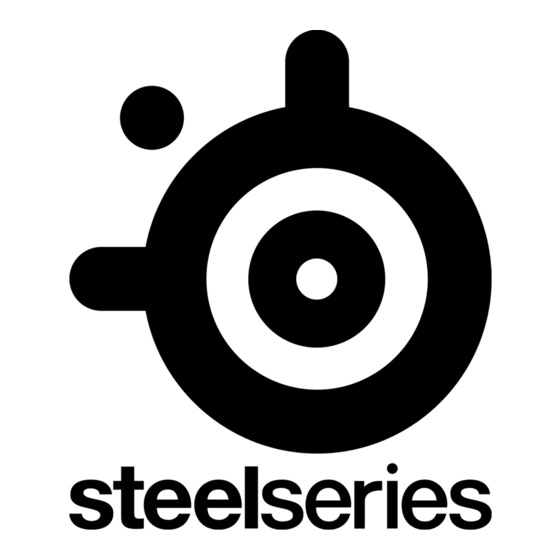Tabla de contenido
Publicidad
Idiomas disponibles
Idiomas disponibles
Enlaces rápidos
Publicidad
Tabla de contenido

Resumen de contenidos para SteelSeries ARCTIS NOVA PRO WIRELESS
- Página 1 ARCTIS NOVA PRO WIRELESS PRODUCT INFORMATION GUIDE...
-
Página 2: Tabla De Contenido
TABLE OF CONTENTS General . . . . . . . . . . . . . . . . . . . . . . . . . . . . . . . . . . . . . . . . . . . . . . . . . . Product Overview . -
Página 3: General
ARCTIS NOVA PRO WIRELESS Home Moments Engine Use Engine inside SteelSeries GG to set custom equalizer settings and control your mic . GG also has other amazing apps like Sonar, a breakthrough in gaming sound, that allows you to hear what matters most, through cutting-edge audio tools . -
Página 4: Product Overview
PRODUCT OVERVIEW HEADSET Retractable ClearCast Microphone Premium Leatherette Ear Cushions* Elastic Headband 3 .5 mm Audio Jack Volume/Control Wheel Microphone Mute Button Removable Speaker Plates* Mobile Charging Jack (Below the Speaker Plate) Power Button 10 Swappable Battery (Below the Speaker Plate) Bluetooth Button 12 Bluetooth LED Indicator 13 Power LED Indicator... - Página 5 *Find accessories and replacement parts at steelseries .com/gaming-accessories ACCESSORIES* 14 USB-C to USB-A Cable (x2) 15 4-Pole 3 .5 mm Audio Cable 16 Microphone Pop Filter 17 Lithium-Ion Battery (x2) WIRELESS BASE STATION 18 OLED Screen 19 Secondary Button 20 Control Wheel...
-
Página 6: Setup
SETUP CONNECTIONS Plug one of the USB-C to USB-A Cables (14) into the USB 1 Jack (24), and connect the other end to your PC or console . Optionally connect the second USB-C to USB-A Cable (14) from the Base Station’s USB 2 Jack (25) to a second PC or console . -
Página 7: Functions
FUNCTIONS BASE STATION CHARGING To charge the second Lithium-Ion Battery (17) place it in the Battery Charging Slot (21) of the base station . CHANGING BATTERIES To change the battery, first remove the right-side Removable Speaker Plate (7) by lifting from the groove on the bottom . Then remove the Swappable Battery (10) by pushing downward and out to release . -
Página 8: Power On/Off
POWER ON/OFF POWER To power the headset on or off press and hold the Power Button (9) for 1 second . PAIRING The headset is already paired to the base station when it arrives . In the event you need to re-pair, open the base station menu, and follow the on-screen instructions . -
Página 9: Bluetooth
BLUETOOTH BLUETOOTH POWER Bluetooth can be powered on or off independently of the 2 . 4 G wireless by pressing and holding the Bluetooth Button (11) for 1 second PAIRING With Bluetooth off, press and hold the Bluetooth Button (11) for 4 seconds . CONTROL Answer/End Voice Call Single ·... -
Página 10: Base Station Operation
BASE STATION OPERATION HOME SCREEN Press and release the Control Wheel (20) or the Headset’s Volume/Control Wheel (5) to toggle between Volume and ChatMix (PC only, requires software install) . Rotate the Control Wheel (20) or the Headset’s Volume/ Control Wheel (5) to adjust the selected parameter . Press and hold the Control Wheel (20) or the Headset’s Volume/Control Wheel (5) to bring up the main menu . -
Página 11: Audio Options
AUDIO OPTIONS SURROUND Toggle Software Surround Sound On/Off (PC only, requires software install) EQUALIZER Customize your sound with included presets or fully adjustable 10-band EQ GAIN Changes the maximum output level of the GameDAC SIDETONE Select the amount of your own voice you wish to hear in the headphones MIC VOLUME Optimize the level of the... -
Página 12: Audio Output Settings
AUDIO OUTPUT SETTINGS SPEAKERS Play game and chat audio through a pair of external speakers . Connect a 3 .5 mm cable (not included) from the Base Station’s Line-Out Jack (22) to your speakers . In the OLED Screen (18) Menu set the Line Out option to ‘Speakers’ . LINE OUT STREAM Mix your Main, Aux, and Mic audio together to send to a PC for streaming . -
Página 13: Active Noise Cancellation
ACTIVE NOISE CANCELLATION To toggle ANC on/off, single press the Headset’s Power Button (9) . TRANSPARENCY To enable transparency mode, double press the Headset’s Power Button (9) . -
Página 14: Microphone
MICROPHONE RETRACTABLE MICROPHONE Out of the box, the Retractable ClearCast Microphone (1) is retracted . To use the microphone, slide it away from the headset until it reaches full extension . POSITIONING Position the Retractable ClearCast Microphone (1) close to the corner of your mouth with the front surface facing you . -
Página 15: Perfect Fit
PERFECT FIT EARCUP ADJUSTMENT Slide the Earcups up or down to change the overall height . HEADBAND ADJUSTMENT Change the position of the Elastic Headband (3) on one or both sides to achieve the desired tension and flex . -
Página 16: Speaker Plates
SPEAKER PLATES The Removable Speaker Plates (7) are attached with magnets . To remove for replacement, place your fingernail in the groove at the bottom of the plate and gently lift . -
Página 18: Translations
PC, PlayStation 5, PlayStation 4, Nintendo Switch (TV- Modus), Mobiltelefon (per USB-C), Mac SOFTWARE Mit Engine in SteelSeries GG kannst du die Equalizer- und dein Mikrofon-Einstellungen an deine Vorlieben anpassen . In GG findest du auch weitere spannende Anwendungen wie Sonar, eine innovative App im Bereich Gaming-Audio, mit der du dank modernster Audiotools genau die Sounds hören kannst, die am wichtigsten sind . - Página 19 Anschluss 2 (25) der Basisstation in einen zweiten PC bzw . Konsole stecken . Die Eingangsquellen kannst du über das Menü in der OLED-Anzeige (18) auswählen . FUNKTIONEN LADEVORGANG PER BASISSTATION Um den sekundären Lithium-Ionen-Akku (17) zu laden, stecke ihn in den Akku-Ladeanschluss (21) der Basisstation . AKKUWECHSEL Um den Akku zu wechseln, entferne zunächst die Abnehmbare Lautsprecherabdeckungen (7) auf der rechten Seite, in dem du sie mithilfe der...
- Página 20 (5) des Headsets, um durch die Menüpunkte zu wechseln . 2 Drücke einmal kurz das Steuerrad (20) oder den Lautstärkeregler/Steuerrad (5) des Headsets und lass es wieder los, um eine Menüoption auszuwählen . 3 Drücke einmal kurz das Sekundärregler (19) oder den Power-Taste (9) des Headsets und lasse es los, um im Menü...
-
Página 21: Español
19 Botón secundario 23 Conector de entrada de línea 20 Rueda de control 24 Conector USB 1 21 Ranura para la carga de la batería 25 Conector USB 2 * Los accesorios y piezas de sustitución están en steelseries .com/gaming-accessories CONFIGURACIÓN... -
Página 22: Funciones
CONEXIONES Enchufa uno de los Cable USB-C a USB-A (14) al Conector USB 1 (24) y conecta el otro extremo a tu ordenador o consola . También dispone de la opción de conectar el segundo Cable USB-C a USB-A (14) desde la estación base Conector USB 2 (25) a un segundo PC o a la consola . - Página 23 MENÚ PRINCIPAL 1 Gira la Rueda de control (20) o la Control del volumen/perilla (5) de los auriculares para desplazarte por los puntos del menú . 2 Pulsa y suelta la Rueda de control (20) o la Control del volumen/ perilla (5) de los auriculares para seleccionar .
-
Página 24: Français
PC, PlayStation 5, PlayStation 4, Nintendo Switch (Mode TV), Téléphone mobile (avec USB-C), Mac LOGICIEL Utilisez Engine dans SteelSeries GG pour définir des paramètres d’égaliseur personnalisés et contrôler votre micro . GG dispose aussi d’autres applications exceptionnelles comme Sonar, une révolution en termes de son de jeu, qui vous permet d’entendre ce qui compte le plus, par le biais d’outils audio de pointe . -
Página 25: Fonctionnement De La Station De Base
l’autre extrémité à votre PC ou à votre console . En option, connectez le second Câble USB-C vers USB-A (14) de la Prise USB 2 (25) de la station de base à un second PC ou une seconde console . Changez les sources d’entrée via le menu Écran OLED (18) . FONCTIONS CHARGEMENT DE LA STATION DE BASE Pour recharger la seconde Batterie lithium-ion (17), placez-le dans le... -
Página 26: Options Audio
de volume/contrôle (5) du casque pour sélectionner . 3 Appuyez et relâchez le Bouton secondaire (19) ou le Bouton d’alimentation (9) du casque pour revenir en arrière dans le menu . OPTIONS AUDIO SURROUND Activer/désactiver le son Surround logiciel (sur PC uniquement, nécessite l’installation du logiciel) ÉGALISEUR Personnalisez votre son avec les préréglages inclus ou... -
Página 27: Italiano
PC, PlayStation 5, PlayStation 4, Nintendo Switch (modalità TV), Cellulare (con USB-C), Mac SOFTWARE Usa Engine all'interno di SteelSeries GG per impostare le impostazioni dell'equalizzatore personalizzato e controllare il tuo microfono . GG offre anche altre applicazioni sorprendenti quali Sonar, una vera svolta nel suono per i giochi, che ti permette di sentire ciò... - Página 28 l'altra estremità al tuo PC o alla tua console . In alternativa, collega il secondo Cavo da USB-C a USB-A (14) dal Jack USB 2 (25) della Stazione base a un secondo PC o console . Cambia le fonti in ingresso tramite il menu Schermo OLED (18) . FUNZIONI RICARICA DELLA STAZIONE BASE Per caricare la seconda Batteria agli ioni di litio (17), mettila nello...
-
Página 29: Opzioni Audio
2 Premi e rilascia la Rotella di controllo (20) o la Rotella per volume/controllo (5) delle cuffie per selezionare . 3 Premi e rilascia la Pulsante secondario (19) o la Pulsante di accensione (9) delle cuffie per tornare indietro nel menu . OPZIONI AUDIO SURROUND Attiva/disattiva il suono surround software (solo per... -
Página 30: Polski
PC, PlayStation 5, PlayStation 4, Nintendo Switch(tryb TV), Telefon komórkowy (z USB-C), Mac OPROGRAMOWANIE Użyj Engine w ramach Steelseries GG, aby wprowadzić indywidualne ustawienia korekcji dźwięku i sterować swoim mikrofonem . GG ma również inne niesamowite aplikacje, jak np . Sonar - przełom w dziedzinie dźwięku w grach, która to aplikacja pozwoli Ci usłyszeć... - Página 31 natomiast drugi koniec podłącz do komputera lub konsoli . Opcjonalnie podłącz drugi kabel Kabel USB-C do USB-A (14) ze stacji bazowej Złącze jack USB-2 (25) do drugiego komputera lub konsoli . Zmień źródła wejściowe poprzez menu Ekran OLED (18) . FUNKCJE ŁADOWANIE STACJI BAZOWEJ Aby naładować...
- Página 32 (5) na zestawie słuchawkowym, aby przełączać pozycje menu . 2 Naciśnij i zwolnij Pokrętło sterowania (20) lub Regulator głośności/ sterowania (5) na zestawie słuchawkowym, aby wybrać . 3 Naciśnij i zwolnij Dodatkowy przycisk (19) lub Przycisk zasilania (9) na zestawie słuchawkowym, aby powrócić do menu . OPCJE AUDIO DŹWIĘK PRZESTRZENNY (SURROUND) Włącz lub wyłącz programowy dźwięk przestrzenny...
-
Página 33: Português
PC, PlayStation 5, PlayStation 4, Nintendo Switch, (Modo TV), Telemóvel (com USB-C), Mac SOFTWARE Utilize o Engine dentro do SteelSeries GG para definir as definições do equalizador personalizadas e controlar o seu microfone . A GG também tem outras aplicações fantásticas, como a Sonar, uma inovação em termos de som de jogo que permite ouvir o que mais... - Página 34 outra extremidade ao PC ou à consola . Também pode ligar o segundo Cabo USB-C para USB-A (14) da Estação de Base Conector USB-2 (25) a um segundo PC ou consola . Altere as fontes de entrada através do Ecrã OLED (18) menu . FUNÇÕES CARREGAMENTO DA ESTAÇÃO DE BASE Para carregar o segundoBateria de Íon-Lítio (17) coloque-o na Entrada...
- Página 35 Roda de controlo (5) para fazer o ciclo dos itens do menu . 2 Prima e solte Controlo do Volante (20) ou os auscultadores Volume/Roda de controlo (5) para selecionar . 3 Prima e solte o Botão secundário (19) ou os auscultadores Botão de energia (9) para voltar ao menu anterior .
-
Página 36: Русский
ПК, PlayStation 5, PlayStation 4, Nintendo Switch (Режим TV), Мобильный телефон (с USB-C), Mac ПРОГРАММНОЕ ОБЕСПЕЧЕНИЕ Используйте приложение Engine в SteelSeries GG для настройки пользовательских параметров эквалайзера и управления микрофоном. В GG также доступны другие полезные приложения, например Sonar, которое создает захватывающий игровой звук и позволяет услышать... - Página 37 USB-A (14) от базовой станции Разъем USB 2 (25) ко второму ПК или консоли. Измените источники входа сигнала с помощью меню OLED-экран (18). ФУНКЦИИ ЗАРЯДКА БАЗОВОЙ СТАНЦИИ Для зарядки второй Литий-ионная батарея (17) поместите ее в Слот для зарядки батареи (21) базовой станции. ЗАМЕНА...
- Página 38 ГЛАВНОЕ МЕНЮ 1 Вращайте Регулятор управления (20) или Регулятор громкости/ управления (5) на гарнитуре для переключения пунктов меню. 2 Нажмите и отпустите Регулятор управления (20) или Регулятор громкости/управления (5) на гарнитуре для выбора параметра. 3 Нажмите и отпустите Дополнительная кнопка (19) или Кнопка...
- Página 39 USB-C & USB-Aケーブル (×2) 3.5 mmオーディオケーブル マイクポップフィ ルター 商品情報ガイド システム互換性 PC、 PlayStation 5、 PlayStation 4、 Nintendo Switch (TV モード) 、 携帯電話 (USB-C接続) 、 Mac ソフトウェア SteelSeries GG内でEngineを使用すると、 カスタムのイコラ イザーを設定してマイクをコン トロールできます。 GGには、 ゲームサウンドに革命をもたらしたSonarなどの優れたアプリがあり、 最先端のオーディオツールにより最も重要なサウンドを聞く ことができます。 今すぐダウンロード – steelseri.es/gg 製品概要 ヘッドセット 1 格納式 ClearCast マイク...
- Página 40 24 USB 1 ジャ ック 25 USB 2 ジャ ック * steelseries.com/gaming-accessoriesでアクセサリと交換用パーツをお求めいただけます 設定 接続 USB-C & USB-Aケーブル (14)の1つをUSB 1ジャック (24)に差し込み、 反対側をPC またはコンソールに接続します。 または、 ベースステーションのUSB 2ジャック (25) の2つ目のUSB-C & USB-Aケーブル (14)を2台目のPCまたはコンソールに接続す ることもできます。 OLEDスクリーン (18)メニューで入力ソースを変更します。 機能 ベースステーションでの充電 2つ目のリチウムイオンバッテリー (17)を充電するには、 ベースス テーションのバッテリー充電スロット (21)に配置します。...
- Página 41 ホイール (5)を押し続けると、 メインメニューが表示されます。 メインメニュー 1 コントロールホイール (20)またはヘッ ドセッ トの音量/コントロールホ イール (5)を回転させると、 メニューアイテムを切り替えられます。 2 コントロールホイール (20)またはヘッ ドセッ トの音量/コン トロールホイール (5)を押して離し、 選択します。 3 二次ボタン (19)またはヘッ ドセッ トの電源ボタン (9)を押して離し、 メニューに戻ります。 オーディオオプション サラウンド ソフ トウェアサラウンドサウンドのオン/オフ (PCのみ、 ソフ トウェアのインス トールが必要) イコライザー 内蔵のプリセッ トまたはフル調整可能な10バンドEQでサウンドのカスタマイズが可能 ゲイン GameDACの最大出力レベルを変更 SIDETONE ヘッ...
- Página 42 3.5 mm 音频线 麦克风防風罩 产品信息指南 系统兼容性 PC、 PlayStation 5、 PlayStation 4、 Nintendo 开关 (电视模式) , 手机 (带有 USB-C) , Mac 软件 利用 SteelSeries GG 内置的 Engine, 定制均衡器设置和控制您的麦克风。 GG 还有其他令人惊叹的应用, 例如, Sonar, 这是游戏音效的一个 突破, 通过尖端的音频工具, 为您呈现精彩的声音效果。 立即下载 – steelseri.es/gg 产品概览 耳机...
- Página 43 若要为辅助 锂电池 (17) 充电, 将其放入基座的 电池充电槽 (21)。 更换电池 若要更换电池, 首先, 拆下右侧的可拆卸扬声器板 (7), 从底部的凹槽提起。 然后, 向下和向外推动, 松开和拆下可更换电池 (扬声器板下方) (10)。 移动充电 USB-C 转 USB-A 线 (14)可用于在旅途中为耳机充电。 拆下左侧的 可拆 卸扬声器板 (7), 并将数据线从移动充电插孔 (8)连接到 USB 电源。 电源 电源开/关 按住 电源按钮 (9) 1 秒, 开启或关闭耳机。 配对...
- Página 44 概覽 包裝內容 Arctis Nova Pro 無線耳機 無線基座 輔助電池 USB-C 轉 USB-A 線 (×2) 3.5 mm 音源線 麥克風防風罩 產品資訊指南 系統相容性 PC、 PlayStation 5、 PlayStation 4、 Nintendo 開關 (電視模式) , 手機 (帶有 USB-C) , Mac 軟體 利用 SteelSeries GG 內建的 Engine, 定制等化器設定和控制麥克風。...
- Página 45 20 控制輪 24 USB 1 插孔 21 電池充電槽 25 USB 2 插孔 * *在 steelseries.com/gaming-accessories 查找配件和替換件 設定 連接 將其中一個USB-C 轉 USB-A 線 (14)插入USB 1 插孔 (24), 並將另一端連接 至 PC 或控制台。 可以選擇將輔助 USB-C 轉 USB-A 線 (14) 從基座的 USB 2 插...
- Página 46 按一次 Bluetooth 按鈕 (11) 播放/暫停音樂 按一次 Bluetooth 按鈕 (11) 跳過曲目 按兩次 Bluetooth 按鈕 (11) 上一首曲目 按三次 Bluetooth 按鈕 (11) 基座操作 主畫面 1 按下和鬆開 控制輪 (20) 或耳機的 音量/控制輪 (5), 在音量 和 ChatMix 之間切換 (僅限 PC, 需要安裝軟體) 。 2 轉動 控制輪 (20) 或耳機的音量/控制輪 (5), 調整所選參數。 3 按住...
- Página 47 17 리튬 이온 배터리 (2개) 무선 베이스 스테이션 18 OLED 스크린 22 라인 아웃 잭 19 이차 버튼 23 라인 인 잭 20 컨트롤 휠 24 USB 1 잭 21 배터리 충전 슬롯 25 USB 2 잭 * steelseries.com/gaming-accessories에서 부속품과 대체품을 찾으십시오.
- Página 48 설정 연결 USB-C - USB-A 케이블 (14) 중 하나를 USB 1 잭 (24)에 꼽고 다른 한쪽 끝은 귀하의 PC나 콘솔에 연결하십시오. 선택적으로 베이스 스테이션에서 이차 USB-C - USB-A 케이블 (14)을(를) 이차 PC 또는 콘솔의 USB 2 잭 (25) 에 연결합니다. OLED 스크린 (18) 메뉴를 통해 입력 소스를 변경합니다. 기능...
- Página 49 3 메뉴로 다시 이동하려면 이차 버튼 (19) 또는 헤드셋의 전원 버튼 (9)을(를) 누르고 계십시오. 오디오 옵션 서라운드 소프트웨어 서라운드 사운드 켜기/끄기 토글 (PC 전용, 소프트웨어 설치 필요) 이퀄라이저 프리셋 또는 완전히 조절 가능한 10-밴드 EQ로 귀하의 사운드를 지정합니다. 장점 GameDAC의 최대 출력 레벨을 변경 측음...
-
Página 50: Regulatory
The full text of the EU declaration of conformity is available at the following internet address: https://steelseries .com/ SteelSeries ApS . hereby confirms, to date, based on the feedback from our suppliers indicates that our products shipping to the EU territory comply with REACH (Registration, Evaluation, Authorization, and Restriction of Chemicals - (EC) 1907/2006) compliance program . - Página 51 Safety Guideline for Lithium Battery This battery must not be disposed of with your other household waste or treat them in compliance with the local regulations or contact your local city office, your household waste disposal service or the shop where you purchased the product . Federal Communication Commission Interference Statement This device complies with Part 15 of the FCC Rules .
- Página 52 brouillage est susceptible d’en compromettre le fonctionnement . This Class B digital apparatus complies with Canadian ICES-003 . Cet appareil numérique de la classe B est conforme à la norme NMB-003 du Canada . This device and its antenna(s) must not be co-located or operating in conjunction with any other antenna or transmitter, except tested built-in radios .
- Página 53 해당 무선설비는 전파혼신 가능성이 있으므로 인명안전과 관련된 서비스는 할 수 없음 이 기기는 가정용(B급) 전자파적합기기로서 주로 가정에서 사용하는 것을 목적으로 하며, 모든 지역에서 사용할 수 있습니다 상호명: SteelSeries ApS . 2 . 기기명칭: Wireless Headset / Transceiver 3 . 모델명: HS25 / HS25TX 4 .
- Página 54 5 . 电池若是膨胀请勿继续使用 微功率设备产品使用说明: (一) 符合“微功率短距离无线电发射设备目录和技术要求”的具体条款和使用场景, 采用 的天线类型和性能, 控制、 调整及开关等使用方法; (二) 不得擅自改变使用场景或使用条件、 扩大发射频率范围、 加大发射功率 (包括额外加 装射频功率放大器) , 不得擅自更改发射天线; (三) 不得对其他合法的无线电台 (站) 产生有害干扰, 也不得提出免受有害干扰保护; (四) 应当承受辐射射频能量的工业、 科学及医疗 (ISM) 应用设备的干扰或其他合法的 无线电台 (站) 干扰; (五) 如对其他合法的无线电台 (站) 产生有害干扰时, 应立即停止使用, 并采取措施消 除干扰后方可继续使用; (六) 在航空器内和依据法律法规、 国家有关规定、 标准划设的射电天文台、 气象雷达站、 卫星地球站...
- Página 55 DK-2450 Copenhagen SV, Denmark SteelSeries ApS ., +1 312 258 9467 656 W Randolph St ., Suite 3E, Chicago, IL 60661, USA More information and support from steelseries .com Product Name (產品名稱/产品名称): Wireless Headset (無線耳機/无线耳机) Model No . (型號/型号): HS25 (HS-25) Rated (規格/规格):...
- Página 56 .com...