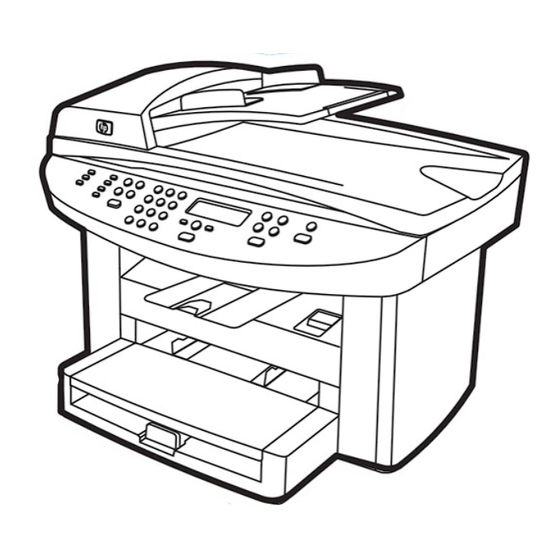Resumen de contenidos para HP LaserJet 3020
- Página 1 LaserJet 3020 hp LaserJet 3030 start démarrage inbetriebnahme avvio inicio startgids início lea esto primero...
- Página 2 The following repairs can be done by the customer: Replace any original equipment The only warranties for HP products and services are set forth in the that came with the product. This includes the print cartridge, the express warranty statements accompanying such products and supports for trays and bins, the power cord, and the telephone cord.
- Página 3 The HP LaserJet 3030 all-in-one includes the same specifications with a 150-sheet media input tray, a 10-sheet priority input tray, a and functionality as the HP LaserJet 3020 all-in-one, plus the fax 50-sheet automatic document feeder (ADF) input tray, and a flatbed interface ports.
- Página 4 Prepare the location. Place the device on a sturdy, level surface Regulate the environment. Do not place the device in direct in a well-ventilated area. Make sure that there is enough space sunlight or in an area that has abrupt temperature and humidity around the device so that the air vents are not blocked.
- Página 5 8) cordon du télécopieur (HP LaserJet 3030 all-in-one d'alimentation ; 3) guide de mise en route et brochure d'assistance ; uniquement) ; 9) support du bac de sortie ; 10) HP LaserJet 3020 4) bac d'alimentation de support ; 5) CD-ROM contenant le logiciel all-in-one ou HP LaserJet 3030 all-in-one ; 11) plaque frontale du du produit et le guide d'utilisation électronique ;...
- Página 6 2) Guía del fax con instrucciones sobre la 4) Ayuda del software Caja de herramientas con instrucciones configuración y el funcionamiento del fax (sólo HP LaserJet 3030 sobre cómo controlar el dispositivo a través del software. all-in-one);...
- Página 7 Locate the device parts. 1) ADF input tray; 2) flatbed scanner lid 8) parallel port; 9) USB port; 10) fax interface ports (HP LaserJet and ADF output bin; 3) control panel; 4) print-cartridge-door 3030 all-in-one only); 11) power switch; 12) power socket. release; 5) output bin; 6) priority input tray; 7) media input tray;...
- Página 8 Install the control-panel faceplate (if not already installed). 2) Press the far ends of the faceplate onto the device. Continue to 1) Align the hooks on the top of the faceplate with the slots on the press while moving your hands toward the center of the faceplate device.
- Página 9 3) pulsanti menu e annulla; 4) pulsanti copia. alfanumerici; 3) pulsanti menu e annulla; 4) pulsanti copia; 5) pulsanti scansione. El panel de control de HP LaserJet 3020 all-in-one incluye los El panel de control de HP LaserJet 3030 all-in-one incluye los siguientes controles: 1) controles de escaneado; 2) botones siguientes controles: 1) controles del fax;...
- Página 10 Install the media input tray. 1) Slide the tray in until it fits securely. 3) Open the top of the media input tray. 4) Slide out the media 2) Remove any shipping tape inside and outside of the tray. guides. 5) Pull out the long-media support. Installez le bac d'alimentation de support.
- Página 11 6) Place the media in the media input tray, and then adjust the 8) Install the output bin support. media guides until they are flush with the media. Note: Do not fan the media before placing it in the tray. 7) Close the top of the media input tray.
- Página 12 Install the automatic document feeder (ADF) input tray. 1) Align Install the print cartridge. 1) Press the print-cartridge-door release the two tabs on the input tray with the two grooves in the ADF lid. to open the print-cartridge door. 2) Slide the tray into the grooves until the tray snaps into place. Installation du bac d'alimentation automatique (BAA).
- Página 13 2) Remove the print cartridge from its packaging, and then shake 4) Hold the print cartridge by the handle and insert the cartridge as the cartridge five or six times. 3) Remove the sealing tape from the shown. 5) Close the print-cartridge door. Press down until it latches cartridge.
- Página 14 En effet, comme il ne s'agit pas de produits HP, HP n'a aucun contrôle sur leur conception ou leur qualité. ATTENZIONE: se il toner viene a contatto con gli indumenti,...
- Página 15 Connect the power cord. 1) Connect the power cord to the power Connect a printer cable to the device. Note: If you are using the socket on the back of the device. 2) Connect the other end of the device as a standalone fax machine or copier, go to step 13. power cord to a grounded alternating current (AC) outlet.
- Página 16 Remarque : Ne connectez pas le câble à un ordinateur ou au Reliez le câble à une prise téléphonique (HP LaserJet 3030 all-in- réseau à ce moment précis. one uniquement). Remarque : Si vous n'utilisez pas la fonctionnalité...
- Página 17 For more information about faxing, button next to the power socket on the back of the device. see the Fax Guide (HP LaserJet 3030 all-in-one only). 3) Connectez le cordon du télécopieur à une prise téléphonique.
- Página 18 Tip: If the device has no power and no lights are lit on the control Set the control panel display language and location (if panel, make sure that the power cord is attached securely to both necessary). If prompted by the control panel, select your the device and a power outlet.
- Página 19 Print a configuration report. 1) Press . 2) Press the < Tip: If the page that prints is totally blank, remove the print MENU ENTER > button to select Reports, and then press . 3) Press cartridge, make sure that the sealing tape is removed (see step 10), MENU ENTER <...
- Página 20 Self-test the copier by using the automatic document feeder Tip: If the copy job produces a blank page, make sure that the original is loaded print-side up and that no jams exist in the ADF (ADF) input tray. 1) Load the configuration report that you just and paper path.
- Página 21 Self-test the copier by using the flatbed scanner. 1) Open the Tip: If the copy job produces a blank page, make sure that the scanner lid, place the configuration report print-side down on the original is loaded print-side down on the flatbed scanner and that flatbed scanner, and then close the scanner lid.
- Página 22 Fax Guide to the Fax Guide to set the fax header and complete the device setup. set up the fax (HP LaserJet 3030 all-in-one only), and then go to The Fax Guide also includes troubleshooting tips.
- Página 23 Collegamento a una rete. Se si desidera collegare la periferica a Collegamento a un computer. Nota: per installare il software per una rete, consultare le istruzioni fornite con il server di stampa HP Macintosh, vedere il punto 23. 1) Chiudere tutti i programmi in (non fornito con la periferica HP LaserJet All-in-One).
- Página 24 3) Seleccione Instalar puerto apropiado del equipo o conecte el dispositivo a una red. software de HP LaserJet. 4) En el Asistente de conexión de la impresora, seleccione un tipo de conexión. Opmerking: u moet over beheerdersrechten beschikken om de 5) De software vraagt u om het apparaat op de computer aan te...
- Página 25 Démarrer, puis cliquez sur Programmes. 2) Cliquez sur HP LaserJet All-in-One, puis cliquez sur Boîte à outils HP pour ouvrir la Boîte à outils. Utilisez la Boîte à outils pour exécuter de nombreuses fonctionnalités de votre périphérique à partir de votre ordinateur. Passez à l'étape 25.
- Página 26 25. 3) Inserte el CD de software en la unidad de CD-ROM. 4) En la carpeta CD, haga doble clic en el icono del HP All-in-One Installer. De Macintosh software installeren (OS 9). Opmerking: 5) Volg de instructies op het scherm en klik vervolgens op gebruikers van Macintosh OS X gaan verder met stap 24.
- Página 27 7) When the HP All-in-One Setup that are running on the computer. 3) Insert the software CD-ROM Assistant starts, follow the instructions. into the CD drive. 4) In the CD folder, double-click the HP All-in- One Installer icon. Installation du logiciel Macintosh (OS X). 1) Connectez le câble 5) Suivez les instructions à...
- Página 28 HP. obter informações adicionais. Testen der Softwareinstallation.
- Página 29 Support information. For customer support, see the support flyer Hewlett-Packard and its subsidiaries respect your privacy and are or see http://www.hp.com/support/lj3020 or http://www.hp.com/ committed to protecting it. Please see the HP privacy statement at support/lj3030 . the registration website. Vous pouvez inscrire votre périphérique sur le site http://www.hp.
- Página 30 Congratulations! The device is ready to use. See the Toolbox (Windows 98, Millennium Edition (ME), 2000, or XP only) to open the electronic User Guide and to use the tools to solve problems. Félicitations ! Votre périphérique est prêt à être utilisé. Reportez- vous à...
- Página 32 © 2003 Hewlett-Packard Development Company, LP *Q2665-90921* www.hp.com/support/lj3020 *Q2665-90921* www.hp.com/support/lj3030 Q2665-90921...