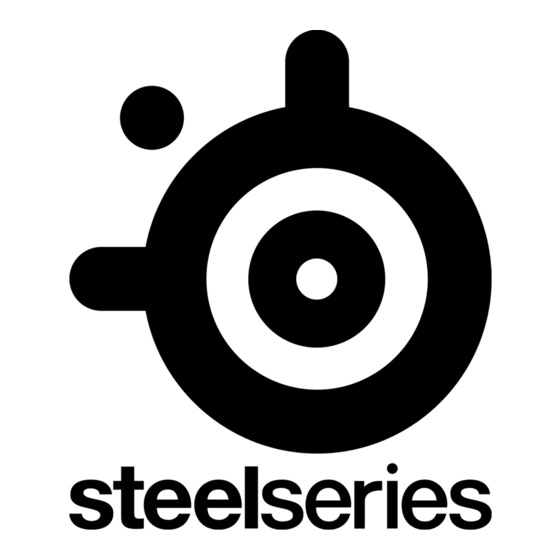Publicidad
Enlaces rápidos
Publicidad

Resumen de contenidos para SteelSeries STRATUS+
- Página 1 STRATUS+ PRODUCT INFORMATION GUIDE...
- Página 2 TABLE OF CONTENTS Pre-Install . . . . . . . . . . . . . . . . . . . . . . . . . . . . . . . . . . . . . . . . . . . . . . . . Product Overview .
- Página 3 PRE-INSTALL PACKAGE CONTENTS Stratus+ Controller USB-A to USB-C Charge and Play Cable Travel-Slim Mobile Phone Holder Product Information Guide SYSTEM COMPATIBILITY Android 4+ (Wireless) Windows PC (Wired)
- Página 4 PRODUCT OVERVIEW CONTROLLER TOP 8-way Directional Pad Back/Select Button Player Indicator LEDs Forward/Start Button A, B, X, Y Buttons Home Button Analog Joysticks...
- Página 5 *Find accessories and replacement parts at steelseries .com/gaming-accessories CONTROLLER BACK Phone Holder Receptacles Wireless Pairing Button 10 USB-C Charge Port Battery Level Button 12 R1, L1 Shoulder Buttons 13 R2, L2 Analog Triggers ACCESSORIES 14 USB-A to USB-C Play and Charge Cable...
- Página 6 Turn on your Stratus+ by pressing and holding the Home Button (6) . All four Player Indicator LEDs (3) will flash to indicate your SteelSeries Stratus+ is in pairing mode . To pair your Stratus+ to your Android device, go to Settings →...
- Página 7 . If the Stratus+ doesn’t automatically connect to the device, open up the Bluetooth menu on the desired device and find the “SteelSeries Stratus+” in available devices . Press to connect . Note: If you want to connect to a previously paired device, simply select...
- Página 8 POWER CHARGING To charge your Stratus+ plug the USB-A to USB-C Play and Charge Cable (14) into the USB-C Charge Port (10) and connect it to a power source . BATTERY INDICATION To show the battery level, press the Battery Level Button (11) at any time to view your current Battery level on the four Player Indicator LEDs (3) .
- Página 9 INITIALISIERUNG 1 Schalte deinen Stratus+ ein, indem du Home-Taste (6) gedrückt hältst . 2 Alle vier Anzeige-LEDs (3) blinken, um anzuzeigen, dass sich dein SteelSeries Stratus+ im Kopplungsmodus befindet . 3 Um deinen Stratus+ mit deinem Android-Gerät zu koppeln, gehe zu Einstellungen →...
- Página 10 2 Alle vier Anzeige-LEDs (3) blinken, um anzuzeigen, dass sich dein Stratus+ im Kopplungsmodus befindet . 3 Öffne das Bluetooth-Menü auf deinem Mobilgerät und stelle sicher, dass es nach den verfügbaren Geräten sucht . Lokalisiere „SteelSeries Stratus+“ und drücke zum Verbinden darauf . ERNEUTES VERBINDEN MIT EINEM VORHANDENEN GERÄT 1 Schalte deinen Stratus+ ein, indem du Home-Taste (6) gedrückt hältst .
- Página 11 Stratus+ se encuentra en modo de emparejamiento . 3 Abre el menú Bluetooth en tu dispositivo móvil y asegúrate de que está rastreando los dispositivos disponibles . Encuentra «SteelSeries Stratus+» y pulsa para conectar . RECONEXIÓN A UN DISPOSITIVO EXISTENTE 1 Enciende tu Stratus+ manteniendo pulsado el Botón de inicio (6) .
- Página 12 ACCESSOIRES 14 Câble de charge et de jeu USB-A à 15 Support de téléphone mobile fin USB-C *Retrouvez les accessoires et les pièces de rechange sur steelseries .com/gaming-accessories CONFIGURATION MODES DE CONNEXION INITIALISATION 1 Allumez votre Stratus+ en appuyant sur Bouton Accueil (6) et en le maintenant .
- Página 13 Stratus+ est en mode appairage . 3 Ouvrez le menu Bluetooth sur votre appareil mobile et veillez à ce qu’il recherche les appareils disponibles . Trouvez “SteelSeries Stratus+” et appuyez pour connecter . RECONNEXION À UN APPAREIL EXISTANT 1 Allumez votre Stratus+ en appuyant sur Bouton Accueil (6) et en le maintenant .
- Página 14 . 3 Se lo Stratus+ non si collega automaticamente al dispositivo, apri il menu Bluetooth sul dispositivo desiderato e trova lo “SteelSeries Stratus+” tra i dispositivi disponibili . Premi per connetterlo . Nota: Se vuoi connetterti a un dispositivo precedentemente associato, seleziona...
- Página 15 14 Kabel USB-A do USB-C do grania i 15 Uchwyt na telefon komórkowy ładowania Travel-Slim * Akcesoria i części zamienne dostępne są na stronie steelseries .com/gaming-accessories KONFIGURACJA TRYBY POŁĄCZENIA INICJALIZACJA 1 Włącz kontroler Stratus+ naciskając i przytrzymując przycisk Przycisk Home (6) .
- Página 16 . 3 Jeśli kontroler Stratus+ nie łączy się z urządzeniem automatycznie, otwórz menu Bluetooth danego urządzenia i znajdź pozycję „SteelSeries Stratus+” na liście dostępnych urządzeń . Naciśnij ją, aby nawiązać połączenie . Uwaga: Jeśli chcesz połączyć się z uprzednio sparowanym urządzeniem, wystarczy wybrać...
- Página 17 ACESSÓRIOS 14 Cabo de Carga e Reprodução USB-A 15 Porta Telemóvel Travel-Slim para USB-C *Encontra acessórios e peças de substituição em steelseries .com/gaming-accessories CONFIGURAÇÃO MODOS DE CONEXÃO INICIALIZAÇÃO 1 Ligue o seu Stratus+ ao pressionar e segurar Botão de Início (6) .
- Página 18 Stratus+ está em modo de emparelhamento . 3 Abra o menu Bluetooth no seu dispositivo móvel e certifique-se de que está a procurar os dispositivos disponíveis . Encontre “SteelSeries Stratus+” e pressione para conectar . RECONEXÃO A UM DISPOSITIVO EXISTENTE 1 Ligue o seu Stratus+ ao pressionar e segurar Botão de Início (6) .
- Página 19 13 R2, L2 Аналоговые триггеры АКСЕССУАРЫ 14 Кабель USB-A – USB-C для игры и 15 Держатель мобильного телефона зарядки Travel-Slim *Аксессуары и запасные части можно найти по адресу steelseries.com/gaming- accessories НАСТРОЙКА РЕЖИМЫ ПОДКЛЮЧЕНИЯ ИНИЦИАЛИЗАЦИЯ 1 Включите Stratus+, нажав и удерживая кнопку Кнопка «Home» (6).
- Página 20 просто выберите Stratus+ в меню Bluetooth на устройстве Android. Более подробная информация о продукте приведена на сайте steelseries.com/ stratus-plus ПИТАНИЕ ЗАРЯДКА Чтобы зарядить Stratus+, подключите Кабель USB-A – USB-C для игры и зарядки (14) к USB-C Порт для зарядки (10) и подключите его к источнику...
- Página 21 新しいデバイスとのペアリング 1 ワイヤレスペアリングボタン (9) を3秒間押して ください。 2 4つ全ての プレーヤー表示LED (3) が点滅して、 Stratus+がペアリングモードになってい ることを示します。 3 モバイル機器の Bluetooth メニューを開き、 利用可能なデバイスをスキャンしていること を確認する。 “ SteelSeries Stratus+” を見つけて、 タップすると接続されます。 既存のデバイスへの再接続 1 ホームボタン (6)を長押しして、 Stratus+の電源を入れます。 2 接続中は、 プレーヤー表示LED (3) は1から4まで順に点滅します。 Stratus+ は、 電源をオ ンにすると、 最後に使用したデバイスに自動的に再接続します。 3 Stratus+ が自動的にデバイスに接続されない場合は、 目的のデバイスの Bluetooth メニ...
- Página 22 2 LED 模式变化将指示手柄从有线模式切换到无线搜索模式。 与新设备配对 1 按住无线配对按键 (9) 3 秒 2 四个游戏指示灯 LED (3)都将闪烁, 表示 Stratus+ 处于配对模式。 3 打开移动设备上的 Bluetooth 菜单, 确保其扫描可用设备。 找到 “SteelSeries Stratus+” 并按下连接。 重新连接到现有设备 1 按住主页按键 (6), 开启 Stratus+ 。 2 在连接过程中, 游戏指示灯 LED (3)将从 1 循环到 4。 Stratus+ 开机后会自动重新连接...
- Página 23 初始化 1 按住主頁按鍵 (6), 開啟 Stratus+ 。 2 所有四個遊戲指示燈 LED (3)都將閃爍, 表示 Stratus+ 處於配對模式。 3 若要將 Stratus+ 與 Android 設備配對, 請轉到設定 → Bluetooth。 畫面上將顯 示 “SteelSeries Stratus+” 。 輕觸連接。 在無線和有線模式之間切換 Stratus+ 具有自動搜尋功能, 在首次搜尋連接時, 可以進入有線或無線模式。 但是, 如果已經 採用有線或無線連接, 且想切換到其他模式, 請按照以下步驟操作: 如果 Stratus+ 處於無線連接, 且想切換到有線模式:...
- Página 24 與新設備配對 1 按住無線配對按鍵 (9) 3 秒。 2 四個遊戲指示燈 LED (3)均閃爍, 表示 Stratus+ 處於配對模式。 3 打開移動設備上的 Bluetooth 功能表, 確保其掃描可用設備。 找到 “SteelSeries Stratus+” 並按下連接。 重新連接到現有設備 1 按住主頁按鍵 (6), 開啟 Stratus+ 。 2 在連接過程中, 遊戲指示燈 LED (3)將從 1 迴圈到 4。 Stratus+ 開機後會自動重新連接 到最新的設備。...
- Página 25 1 홈 버튼 (6)을(를) 계속 누르고 있어서 Stratus+를 켭니다. 2 모든 네 개의 플레이어 알림기 LED (3)이(가) 깜빡이면 Stratus+가 페어링 모드임을 의미합니다. 3 Stratus+를 Android 기기에 페어하려면, 설정 → Bluetooth로 가십시오. “SteelSeries Stratus+”가 화면에 나타날 것입니다. 탭해서 연결합니다. 무선와 유선 모드로 전환...
- Página 26 The full text of the EU declaration of conformity is available at the following internet address: https://steelseries .com/ SteelSeries ApS . hereby confirms, to date, based on the feedback from our suppliers indicates that our products shipping to the EU territory comply with REACH (Registration, Evaluation, Authorization, and Restriction of Chemicals - (EC) 1907/2006) compliance program .
- Página 27 Per FCC regulation, all WiFi product marketed in US must fixed to US operation channels only . Gaming Controller FCC ID: ZHK-GC08 Region Address Telephone SteelSeries ApS ., +1 312 258 9467 656 W Randolph St ., Suite 3E, Chicago, IL 60661, USA Radiation Exposure Statement The device has been evaluated to meet general RF exposure requirement, the device can be used in portable exposure condition without restriction .
- Página 28 Industry Canada Statement This device complies with RSS standards of the Industry Canada Rules . Operation is subject to the following two conditions: This device may not cause harmful interference, and 2 . This device must accept any interference received, including interference that may cause undesired operation .
- Página 29 その他、 この機器から移動体識別用の特定小電力無線局あるいはアマチュア無線局に対 して有害な電波干渉の事例が発生した場合など何かお困りのことが起きたときは、 次の連 絡先へお問い合わせ下さい。 低功率電波輻射性電機管理辦法 低功率射頻器材技術規範 取得審驗證明之低功率射頻器材, 非經核准, 公司、 商號或使用者均不得擅自變更頻率、 加大功率或 變更原設計之特性及功能。 低功率射頻器材之使用不得影響飛航安全及干擾合法通信; 經發現有干 擾現象時, 應立即停用, 並改善至無干擾時方得繼續使用。 前述合法通信, 指依電信管理法規定作業 之無線電通信。 低功率射頻器材須忍受合法通信或工業、 科學及醫療用電波輻射性電機設備之干擾。 *報廢電池請按照廢棄物管理辦法回收處理 廢電池請回收 鋰電池安全使用指南 注意: 電池若未正確更換, 可能會爆炸, 請用原廠建議之同款的電池來更換。 電池不可當作一般的家庭廢棄物棄置, 請依據當地法規使用公共回收系統退回、 回收或處理電池。 電池極性 (+) 和 ( - ) 不得相反連接, 充電電池極性如果電池極性反轉, 則有爆炸危險。 請勿將此電池放在靠近火源或任何高溫的地方,...
- Página 30 The services will be provided within a reasonable time . For SteelSeries-branded goods, in addition to the above, we also guarantee that we will provide repairs or spare parts for a reasonable time . Under Australian consumer law, the remedy you are entitled to if a product fails to meet a consumer guarantee will depend on whether the failure to comply with the guarantee is major or minor .
- Página 31 • The product is unsafe . For services, there is a major failure to comply with a consumer guarantee when: • You would not have engaged the service if you had known the nature and extent of the problem . •...
- Página 32 樓及 樓之4 Europe Havneholmen 8, 1st Floor, +45 702 500 75 2450 Copenhagen SV, Denmark SteelSeries ApS ., +1 312 258 9467 656 W Randolph St ., Suite 3E, Chicago, IL 60661, USA More information and support from steelseries .com...
- Página 33 Custom Union Compliance . (Russia / Belarus / Kazakhstan / Armenia / Kyrgyzstan) ACMA Compliance (Australia/ New Zealand) Direct Current Complies with IMDA Standards DA 106032 Singapore approval (IMDA) HIDF16000265 Malaysia Approval (SIRIM) 產品名稱 产品名称 遊戲搖桿 游戏手柄 Product Name ( Gaming Controller ( 型號...
- Página 34 .com...