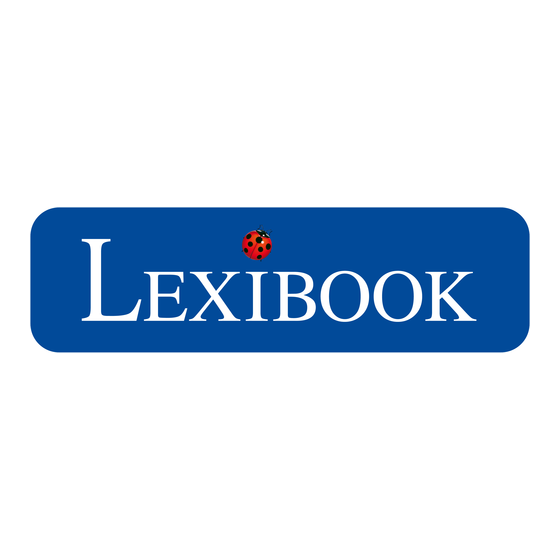
Resumen de contenidos para LEXIBOOK DJ024 Serie
- Página 1 Appareil photo numérique Digital Camera MODE D’EMPLOI - INSTRUCTION MANUAL DJ024series DJ024seriesIM1112_16Mar_V05.indb 1 16/03/2012 4:01 PM...
- Página 2 DJ024seriesIM1112_16Mar_V05.indb 2 16/03/2012 4:01 PM...
-
Página 3: Présentation De Votre Appareil Photo
PRÉSENTATION DE VOTRE APPAREIL PHOTO 1. Déclencheur /bouton de confirmation 7. Touche Marche/Arrêt-Mode 2. Flash 8. Touche « Bas/Flash » 3. Objectif 9. Attache pour dragonne 4. Touche « Haut » 10. Compartiment des piles 5. Touche « Mode lecture » 11. -
Página 4: Mise En Marche Et Arrêt De L'appareil Photo
« MAGIX Video easy SE » : Logiciel d’édition de clips vidéo Prendre 1. Insérez le CD d’installation (inclus) dans le lecteur de CD-ROM. Lorsque v 2. Dans le menu principal, cliquez sur « Installer MAGIX Video easy SE », puis attendez pendant l’extraction des fichiers d’installation. -
Página 5: Utilisation Du Flash
PRENDRE DES PHOTOS (Mode Photo) Prendre une photo en mode « Prise unique » Lorsque vous mettez l’appareil en marche, le mode « Prise unique » est le mode par défaut (l’icône est affichée à l’écran). Appuyez sur le déclencheur pour prendre une photo. -
Página 6: Sélection De La Fréquence De Scintillement
6. Pour re SÉLECTION DE LA RÉSOLUTION DES PHOTOS appuyant 1. Appuyez sur la touche « marche/arrêt-Mode » puis utilisez les touches « Haut » et unique » « Bas » pour sélectionner l’icône « Résolution » pour reve 2. Appuyez sur le déclencheur de manière répétée pour sélectionner la résolution Remarqu désirée. -
Página 7: Effacer Toutes Vos Photos/Vidéos
6. Pour revenir en mode « Prise unique », répétez les étapes 1 et 2 ci-dessus en appuyant sur le déclencheur de manière répétée jusqu’à ce que l’icône « Prise Haut » et unique » s’affiche à l’écran. Puis appuyez sur la touche « marche/arrêt-Mode » pour revenir en mode photo. -
Página 8: Téléchargement De Vos Photos
TÉLÉCHARGEMENT DE VOS PHOTOS Message En mode Utiliser « MAGIX Photo Manager 10 » : programm 1. Branchez le câble USB fourni sur l’appareil photo et le port USB d’un ordinateur. 2. Allumez l’appareil photo. « Stock. masse » s’affiche à l’écran une fois que la connexion avec l’ordinateur est établie. - Página 9 LEXIBOOK S.A, Référence : DJ024series 2, avenue de Scandinavie, Conçu en Europe – Fabriqué en Chine uivantes : 91953 Courtaboeuf Cedex © 2012 Lexibook® iquez sur France © Disney / Pixar Assistance technique : 0892 23 27 26 © Disney es photos (0,34 €...
-
Página 10: Getting To Know Your Camera
GETTING TO KNOW YOUR CAMERA 1. “Shutter/set” key 7. “Power/Mode” key 1. Insert t 2. Flash 8. “Down/Flash” key 2. In the m 3. Lens 9. Strap hole extraction 4. “Up” button 10. Battery compartment 3. Follow 5. “Playback mode” key 11. -
Página 11: Turning The Camera On And Off
INSTALLING THE VIDEO SOFTWARE (Magix Video easy SE) 1. Insert the CD Software (included) in your CD-ROM drive. 2. In the main menu, click “Install MAGIX Video easy SE” and wait during the extraction. 3. Follow the onscreen instructions and press “Install” to begin the installation. 4. -
Página 12: Taking Photos (Camera Mode)
TAKING PHOTOS (Camera Mode) Single shooting 1. Press t You are already in “Single shooting” mode when you switch on the camera (the “Resolutio icon is displayed on screen). Press the Shutter key to take a photo. The number of 2. - Página 13 SELECTING THE PHOTO RESOLUTION 1. Press the “Power/Mode” key once then use the “Up” and “Down” keys to select the “Resolution” icon 2. Press the Shutter key repeatedly to select the desired resolution. There are 2 resolution modes: High resolution (640x480 pixels). / Low resolution (320x240 pixels).
-
Página 14: Playback Mode
Note: Publishin • The flash is disabled in video mode. 1. Using “ • You can use Media player and Quick time (not included on the software CD to play Facebook AVI files on your computer. 2. The se 3. In the m PLAYBACK MODE services”... -
Página 15: Downloading And Extrapolating Your Photos
Publishing your photos on social networking sites: 1. Using “Magix Photo Manager 10”, select the photo that you wish to publish on to play Facebook or Flickr. 2. The selected image appears in an orange frame. 3. In the menu bar, click the “Online” tab and select “Upload media to other web services”... - Página 16 (such as dismantling, exposure to heat or damp, etc). Reference: DJ024series Designed in Europe – Made in China © 2012 Lexibook® © Disney / Pixar © Disney United Kingdom & Ireland For any further information, please call 0808 100 3015 http://www.lexibook.com...
-
Página 17: Familiarízate Con Tu Cámara
FAMILIARÍZATE CON TU CÁMARA 1. Botón del “Obturador/Confirmación” 8. Botón de “Desplazamiento descendente/ 2. Flash Flash” 3. Lente 9. Orificio para sujeción de la correa de 4. Botón de “Desplazamiento ascendente” transporte 5. Botón de “Selección del modo de reproducción” 10. - Página 18 INSTALACIÓN DEL SOFTWARE PARA EDITAR VIDEOCLIPS (MAGIX Video easy SE) 1. Pulsa e 1. Inserte el CD de software (incluido) en la unidad de CD-ROM de su ordenador. cámara e 2. En el menú principal del CD-ROM, haga clic en “Install MAGIX Video easy SE” y 2.
-
Página 19: Cómo Encender Y Apagar La Cámara
CÓMO ENCENDER Y APAGAR LA CÁMARA easy SE) 1. Pulsa el botón de “Encendido/Selección de modo” para encender la cámara. La ador. cámara emitirá un tono para confirmar que está lista para su uso. y SE” y 2. Vuelve a mantener pulsado el botón de Encendido/Selección de modo durante unos segundos para apagar la cámara. -
Página 20: Selección De La Resolución De Imagen
la cuenta atrás de 10 segundos y permitir que la cámara haga una foto de forma automática. 4. Si deseas desactivar la función del Temporizador de disparo automático y volver al modo de “Disparo único”, repite los pasos 1 y 2 indicados anteriormente pulsando reiteradamente el botón del obturador hasta que el icono se muestre en la pantalla. -
Página 21: Filmación De Videoclips (Modo De Vídeo)
FILMACIÓN DE VIDEOCLIPS (modo de vídeo) 1. Pulsa el botón de “Encendido/Selección de modo. volver 2. Pulsa reiteradamente el botón del obturador hasta que el icono del modo de vídeo ulsando se muestre en la pantalla. 3. Pulsa una vez más el botón de “Encendido/Selección de modo” para acceder al e modo”... -
Página 22: Cómo Eliminar Todas Tus Fotos O Vídeos
CÓMO ELIMINAR TODAS TUS FOTOS O VÍDEOS 1. Si deseas eliminar todas tus fotos o vídeos cuando no estás en el modo de reproducción, pulsa el botón de “Encendido/Selección del modo” y, a continuación, utiliza los botones de desplazamiento “Ascendente” y “Descendente” para seleccionar el icono de “Borrar todo”... -
Página 23: Extrapolación De Las Fotos
EXTRAPOLACIÓN DE LAS FOTOS Siga las instrucciones a continuación para aumentar la resolución de sus fotos: uación, 1. Abra la carpeta «Dual Mode Camera» de su escritorio y haga doble clic en «My Dsc». 2. Descargue sus fotos haciendo clic en el icono y seleccione la(s) foto(s) que desea extrapolar. -
Página 24: Garantía
(tales como desmontaje, exposición al calor o humedad, etc.). Referencia: DJ024series Diseñado en Europa – Fabricado en China © 2012 Lexibook® © Disney / Pixar © Disney España Servicio atención al cliente: 902367933 http://www.lexibook.com... -
Página 25: Conteúdo Da Caixa
CONHECER A SUA CÂMARA 1. Obturador/ Botão “set” 7. Botão “Power/Mode” (Energia/Modo) 2. Flash 8. Botão “Para baixo/Flash” 3. Lente 9. Orifício para a alça 4. Botão “para cima” 10. Compartimento das pilhas 5. Botão “Modo de reprodução” 11. Porta USB 6. -
Página 26: Instalar O Software Para Editar Imagens
INSTALAR O SOFTWARE PARA EDITAR CLIPES DE VIDEO (MAGIX Video easy SE) 1. Insira o CD do Software (incluído) na sua unidade de CD-ROM. Disparo ú 2. No menu principal, clique em “Install MAGIX Video easy SE” e espere durante a Já... - Página 27 asy SE) TIRAR FOTOGRAFIAS (Modo de câmara) Disparo único ante a Já se encontra no modo de “Disparo único” quando liga a câmara (o ícone é apresentado no ecrã). Prima o obturador para tirar uma fotografia. O número de imagens que pode guardar na memória é apresentado no ecrã LCD. Disparo contínuo uperior, 1.
-
Página 28: Escolher A Qualidade De Imagem
Nota: ESCOLHER A RESOLUÇÃO DA FOTO • O flash 1. Prima o botão “Power/Mode” e depois use os botões “Para cima” e “Para baixo” • Pode us para escolher o ícone da “Resolução” reproduzi 2. Prima repetidamente o obturador para escolher a resolução desejada. Existem 2 modos de resolução: Visualiza 1. -
Página 29: Modo De Reprodução
Nota: • O flash é desligado no modo de vídeo. • Pode usar o Media player ou o Quick time (não incluídos no CD do software) para reproduzir ficheiros AVI no seu computador. MODO DE REPRODUÇÃO Visualizar os seus ficheiros 1. -
Página 30: Modo Webcam
Publique fotos nos websites das redes sociais: 1. No “Magix Photo Manager 10”, seleccione a foto que deseja publicar no Facebook Use apen ou Flickr. Não use d 2. A imagem seleccionada aparece numa moldura cor-de-laranja. fonte de c 3. Na barra dos menus, clique no separador “Online” e seleccione “Carregar média a unidade para outros serviços Web”... - Página 31 ©Disney / Pixar © Disney ality Portugal AJ Aguiar – Comércio Geral, Lda. Avenida Principal, 4300 | 4535-013 Lourosa - Portugal T. +(351) 220 824 521 | lexibook@ajaguiar.com http://www.lexibook.com ezes no po real. Este produto não é um brinquedo. Protecção Ambiental Os aparelhos eléctricos indesejados podem ser reciclados e não devem...
- Página 32 IMPARA A CONOSCERE LA TUA FOTOCAMERA 1. Inserire 1. Tasto « Shutter/set » (otturatore/set) 7. Tasto “Power/Mode” (Accensione/ 2. Nel me 2. Flash modalità) l’estrazion 3. Obiettivo 8. Tasto “Down/Flash” (Giù/ flash) 3. Seguire 4. Tasto “Up” (su) 9. Foro per laccio da polso 4.
- Página 33 INSTALLAZIONE DEL SOFTWARE PER L’EDITING DI VIDEO CLIPS 1. Inserire il CD del software (in dotazione) nel lettore CD-ROM. sione/ 2. Nel menù principale, cliccare “Installa MAGIX Video easy SE” e aspettare l’estrazione. 3. Seguire le istruzioni sullo schermo e premere “Installa” per avviare l’installazione. 4.
- Página 34 SCATTARE FOTO (Modalità Fotocamera) Scatto singolo 1. Preme Si è già in modalità “Single shooting” (scatto singolo) quando si accende la seleziona fotocamera (sullo schermo compare l’icona ). Premere il tasto Shutter per 2. Preme scattare una foto. Il numero di foto che si possono tenere in memoria compare sullo desiderat schermo LCD.
- Página 35 SELEZIONARE LA RISOLUZIONE DELLE FOTO 1. Premere il tasto “Power / Mode” una volta poi usare i tasti “Su” e “Giù” per selezionare l’icona “Risoluzione” 2. Premere ripetutamente il tasto otturatore per selezionare la risoluzione re sullo desiderata. Ci sono 2 modalità di risoluzione: Risoluzione alta (640x480 pixel).
- Página 36 6. Per tornare alla modalità “Single shooting”, ripetere i passaggi 1 e 2 qui sopra 3. Per lan premendo ripetutamente il tasto otturatore fino a quando compare sullo schermo scattate c l’icona . Poi premere il tasto “Power / Mode” per tornare alla modalità fotocamera. partenza.
- Página 37 opra 3. Per lanciare “MAGIX Photo Manager 10” fare doppio clic sulla scorciatoia. Le foto scattate con la macchina fotografica appariranno automaticamente sullo schermo di tocamera. partenza. 4. Cliccare il pulsante “Importa” sul menù principale (in alto a sinistra). 5. Si possono copiare e incollare le immagini in qualsiasi directory che si sceglie. r vedere Pubblicare foto sui siti di reti sociali: 1.
- Página 38 (ad es. smontaggio, esposizione a calore o umidità, ecc). Riferimento: DJ024series Progettato in Europa – Fabbricato in Cina © 2012 Lexibook® © Disney / Pixar © Disney http://www.lexibook.com Questo prodotto non è un giocattolo.
- Página 39 LERNE DEINE KAMERA KENNEN 1. « Auslöser/Einstell »-Taste 7. „Ein-/Aus-/Modus”-Taste 2. Blitz 8. „Ab/Blitz”-Taste 3. Linse 9. Haltebandöse 4. „Auf”-Taste 10. Batteriefach 5. „Wiedergabemodus”-Taste 11. USB-Port 6. LCD-Display VERPACKUNGSINHALT 1 x DJ024 Digitalkamera / 1 x USB-Kabel / 1 x Halteband 1 x CD-ROM / 1 x Bedienungsanleitung WARNUNG: Alle Verpackungsmaterialien, wie Klebeband, Plastikfolie, Kabelbinder und Aufkleber gehören nicht zur Digitalkamera und können entsorgt werden.
-
Página 40: Ein- Und Ausschalten Der Kamera
SOFTWARE ZUM BEARBEITEN VON VIDEOCLIPS 1. Lege die Software-CD (mitgeliefert) in dein CD-ROM-Laufwerk. Einzelbil 2. Klicken Sie im Hauptmenü auf „Install MAGIX Video easy SE“ und warten Sie Du bist be während der Extrahierung. Symbol w 3. Folgen Sie den Bildschirmanleitungen und klicken Sie „Installieren“, um mit der aufzuneh Installation zu beginnen. -
Página 41: Fotos Aufnehmen (Kameramodus)
FOTOS AUFNEHMEN (Kameramodus) Einzelbildaufnahme Du bist bereits im „Einzelbildmodus”, wenn du die Kamera einschaltest (das Symbol wird auf dem Display angezeigt). Drücke den Auslöser, um ein Foto it der aufzunehmen. Die Anzahl der Bilder, die du speichern kannst, wird auf dem LCD-Display angezeigt. - Página 42 Hinweis: AUSWAHL DER BILDAUFLÖSUNG • Der Blitz 1. Drücke die „Ein-/Aus-/Modus”-Taste einmal und wähle dann mithilfe der • Mithilfe „Auf”- und „Ab”-Tasten das „Auflösung”-Symbol kannst du 2. Drücke mehrmals den Auslöser, um die gewünschte Auflösung auszuwählen. Es gibt 2 Auflösungsmodi: Hohe Auflösung (640 x 480 Pixel) / Niedrige Auflösung (320 x 240 Pixel) 3.
- Página 43 Hinweis: • Der Blitz ist im Videomodus deaktiviert. • Mithilfe von Media Player und Quick Time (nicht auf der Software-CD enthalten) kannst du die AVI-Dateien auf deinem Computer abspielen. WIEDERGABEMODUS Ansehen deiner Dateien 1. Schalte die Kamera ein und drücke die „Wiedergabemodus”-Taste. 2.
- Página 44 Fotos auf den Seiten sozialer Netzwerke veröffentlichen: 1. Wählen Sie im „Magix Photo Manager 10“ das Foto, das Sie auf Facebook oder Flickr veröffentlichen möchten. 2. Das ausgewählte Bild erscheint in einem orangefarbenen Kasten. 3. Klicken Sie in der Menüleiste auf die Registerkarte „Online“ und markieren Sie „Medien zu weiteren Webservices hochladen“...
- Página 45 ANMERKUNG: Bitte bewahren Sie diese Bedienungsanleitung gut auf, sie enthält licken Sie wichtige Information. hlen Sie Referenznummer: DJ024series Design und Entwicklung in Europa - Hergestellt in China © 2012 Lexibook® © Disney/Pixar © Disney peichert. Deutschland & Österreich Service-Hotline: 01805 010931 (0.14€...
- Página 46 LEER UW CAMERA KENNEN 1. “Shutter/set” (“Sluiter/instel”) toets 7. “Power/Mode” (“Stroom/modus”) toets 1. Voeg d 2. Flits 8. “Down/Flash” (“Omlaag/flits”) toets 2. Klik op uitpakken 3. Lens 9. Riemopening 3. Volg de 4. “Omhoog” (“Up”) toets 10. Batterijvak de installa 5.
-
Página 47: De Software Installeren
DE SOFTWARE INSTALLEREN us”) toets 1. Voeg de CD software (meegeleverd) in uw CD-ROM drive. toets 2. Klik op ‘MAGIX Video Easy SE installeren’ in het hoofdmenu en wacht tijdens het uitpakken. 3. Volg de aanwijzingen op het scherm en druk op ‘Installeren’ om te beginnen met de installatie. - Página 48 FOTO’S MAKEN (cameramodus) Eén foto maken 1. Druk e U bevindt zich reeds in de “Single shooting” (“Eén foto maken) modus wanneer u de (“Omhoog symbool camera inschakelt (het symbool wordt op het scherm weergegeven). Druk op de 2. Druk h sluitertoets om een foto maken.
-
Página 49: De Fotoresolutie Selecteren
DE FOTORESOLUTIE SELECTEREN 1. Druk eenmaal op de “Power/Mode” (“Stroom/modus”) toets en gebruik dan de “Up” eer u de (“Omhoog”) en “Down” (“Omlaag”) toets om het “Resolution” (“Resolutie”) symbool te selecteren. uk op de 2. Druk herhaaldelijk op de sluitertoets om de gewenste resolutie te selecteren. opslaan Er zijn 2 resolutiemodi: Hoge resolutie (640x480 pixels). - Página 50 2. Druk o 4. Druk op de sluitertoets om te starten met het opnemen van video’s. De toets om opnameduur wordt op het LCD-scherm weergegeven. bevestige 5. Druk nogmaals op de sluitertoets om de opname te stoppen en de video automatisch in AVI-formaat op te slaan.
- Página 51 2. Druk op de sluitertoets en gebruik dan de “Up” (“Omhoog”) en “Down” (“Omlaag”) toets om “YES” (“JA”) te selecteren. Druk nogmaals op de sluitertoets om te bevestigen en al uw foto’s/video’s te verwijderen. UW FOTO’S DOWNLOADEN aal stap Het gebruik van ‘MAGIX Photo Manager 10’: scherm 1.
-
Página 52: Milieubescherming
Bewaar deze gebruiksaanwijzing, deze bevat belangrijke informatie. Referentie: DJ024series Ontworpen en ontwikkeld in Europa - Gemaakt in China © 2012 Lexibook® © Disney / Pixar © Disney http://www.lexibook.com Dit product is geen speelgoed. - Página 53 DJ024seriesIM1112_16Mar_V05.indb 53 16/03/2012 4:01 PM...
- Página 54 DJ024seriesIM1112_16Mar_V05.indb 54 16/03/2012 4:01 PM...









