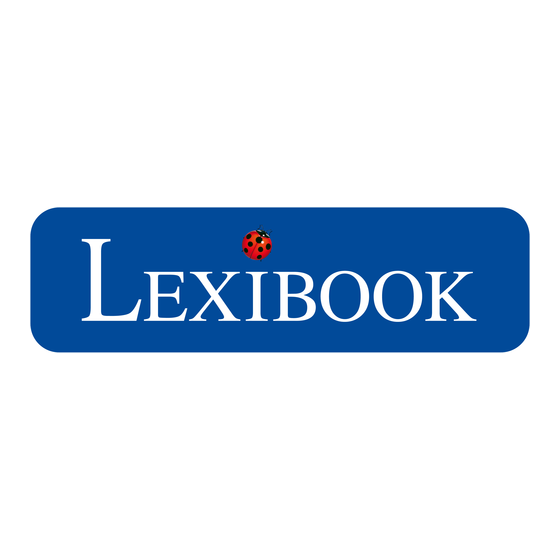
Resumen de contenidos para LEXIBOOK DJ052 Serie
- Página 1 Appareil photo numérique Digital Camera MODE D’EMPLOI - INSTRUCTION MANUAL DJ052series DJ052seriesIM1242_15Jun_V09.indb 1 15/06/2012 11:03 AM...
- Página 2 DJ052seriesIM1242_15Jun_V09.indb 2 15/06/2012 11:03 AM...
- Página 3 DJ052seriesIM1242_15Jun_V09.indb 3 15/06/2012 11:03 AM...
-
Página 4: Présentation De Votre Appareil Photo
PRÉSENTATION DE VOTRE APPAREIL PHOTO 12. Bouton Playback (Lecture) Veuillez vous reporter à l’illustration A 13. Bouton Up/Display (Haut / Affichage) 1. LED retardateur 14. Bouton Right/Flash (Droite / Flash) 2. Flash 15. Bouton Down/Mode (Bas / Mode) 3. Objectif 16. -
Página 5: Contenu De L'emballage
chage) ash) Mode d’enregistrement vidéo 1. Niveau de charge de la pile ation D 2. Icône du mode vidéo Carte 3. Réglage de la mise au point 4. Taille vidéo 5. Mémoire / Carte SD insérée ation E 6. Durée d’enregistrement disponible on inclus) Mode de lecture ation F... - Página 6 ATTENTIO INSTALLATION ET CHARGE DE LA PILE incorrecte Pour installer la batterie : équivalen 1. Assurez-vous que l’appareil photo est éteint. les instruc 2. Faites glisser le couvercle du compartiment de la batterie (20) dans le sens de la flèche. 3.
-
Página 7: Insertion D'une Carte Mémoire
ATTENTION : Il y a un danger d’explosion si la batterie est remplacée d’une manière incorrecte. Remplacez la batterie seulement par une batterie du même type ou de type équivalent à la batterie conseillée par le fabricant. Eliminez les batteries déchargées selon les instructions du fabricant ou selon les normes en vigueur dans le pays d’utilisation. -
Página 8: Réglage De La Langue
4. Appuye Attention : Le formatage supprimera toutes les photos et les vidéos stockées même si elles ont MODE (B été protégées. Transférez vos fichiers importants sur votre ordinateur avant le formatage. 5. Appuye 1. Mettez l’appareil en marche et appuyez sur le bouton MENU (19). Appuyez sur le SELF-TIM bouton RIGHT/FLASH (DROITE/FLASH) (14) pour accéder aux réglages du système bouton UP... - Página 9 4. Appuyez sur le bouton UP/DISPLAY (HAUT/AFFICHAGE) (13) ou sur le bouton DOWN/ si elles ont MODE (BAS/MODE) (15) pour changer le format d’affichage de la date. age. 5. Appuyez sur le bouton RIGHT/FLASH (DROITE/FLASH) (14) ou sur le bouton LEFT/ r le SELF-TIMER (GAUCHE/RETARDATEUR) (16) pour choisir le paramètre à...
-
Página 10: Changer De Mode
Remarqu CHANGER DE MODE niveau de Cet appareil photo offre trois modes d’enregistrement: Retardate 1. En mod Mode Prise de Vue : pour prendre des photos (Le réglage par défaut est AUTO) (GAUCHE Mode Vidéo : pour filmer des vidéos 2 se Mode Audio : pour enregistrer des fichiers audio 2. - Página 11 Remarque : Le flash est désactivé en mode rafale, lors d’un enregistrement vidéo ou si le niveau de charge de la batterie est faible. Retardateur 1. En mode Prise de Vue, appuyez de manière répétée sur le bouton LEFT/SELF-TIMER UTO) (GAUCHE/RETARDATEUR) (16) pour sélectionner un délai de 10 secondes 2 secondes .
-
Página 12: Configuration (Mode Prise De Vue)
8. Saturat CONFIGURATION (Mode Prise de Vue) Change la 9. Netteté Changement des réglages Change la 1. Mettez l’appareil en marche et assurez-vous qu’il est [Normale] 10. Prévis en mode Prise de Vue. Affiche l’e 2. Appuyez sur le bouton MENU (19) pour afficher les / [Désactiv catégories de Capture / Réglages. - Página 13 8. Saturation Change la pureté des couleurs de l’image : [Haute]/ [Normale]/ [basse]. 9. Netteté Change la netteté de la photo en rendant les bords plus ou moins distincts: [Aigue]/ [Normale]/ [douce]. 10. Prévisualisation/Aperçu Affiche l’effet de l’image entière immédiatement après avoir pressé l’obturateur: [Activé] / [Désactivé].
- Página 14 7. Sortie TV 3. Utilisez Pour visualiser le contenu sur un téléviseur, réglez votre appareil photo en format NTSC 4. Appuye ou PAL en fonction de votre zone géographique 5. Utilisez 8. Entrée de date désiré. Règle la date et l’heure sur l’appareil photo. Veuillez vous reporter à la page 8. 6.
-
Página 15: Enregistrement Audio
3. Utilisez le bouton DOWN/MODE (BAS/MODE) (15) pour sélectionner un paramètre. at NTSC 4. Appuyez sur le bouton OK (17) pour accéder au sous-menu. 5. Utilisez le bouton DOWN/MODE (BAS/MODE) (15) pour sélectionner le paramètre désiré. 6. Appuyez sur le bouton OK (17) pour confirmer le réglage. 7. - Página 16 4. Pour voir différentes zones de la photo, appuyez sur le bouton OK (17) après avoir fait 5. Appuye un zoom avant ou arrière et utilisez les boutons UP (HAUT)(13) / DOWN (BAS)(15) / LEFT retourner (GAUCHE) (16) / RIGHT (DROITE)(14). Remarqu 4.
- Página 17 avoir fait 5. Appuyez une nouvelle fois sur le bouton DOWN/MODE (BAS/MODE)(15) pour 15) / LEFT retourner au mode Capture. Remarques : • Le message « Aucune image » s’affiche lorsqu’il n’y a aucune photo ou vidéo nregistrée. SH) (14) •...
- Página 18 6. Volume Augmente et diminue le volume sonore sur une échelle de 1 à 8. En mode de lecture, vous pouvez également accéder au menu des réglages/configuration. Utiliser « Reportez-vous au paragraphe « Menu des réglages/configuration » (Mode Prise de Vue) à 1.
-
Página 19: Téléchargement De Vos Photos
TÉLÉCHARGEMENT DE VOS PHOTOS figuration. Utiliser « Dual Mode Camera » de Vue) à 1. Connectez l’appareil photo à un ordinateur à l’aide du câble USB fourni. 2. Ouvrez le dossier « Dual Mode Camera » sur votre bureau, puis double cliquez sur « My Dsc ». 3. - Página 20 MODE WEBCAM Connecté à votre ordinateur, votre appareil photo peut être utilisé comme webcam. Ce produi Pour toute Mode Webcam adresser à 1. Mettez l’appareil photo en marche. de matérie 2. Appuyez sur le bouton MENU (19) et, dans le menu des réglages, utilisez le bouton provenant DOWN/MODE (BAS/MODE) (15) pour sélectionner l’option USB.
- Página 21 NOTE : veuillez garder ce mode d’emploi, il contient d’importantes informations. éra Référence : DJ052series ». Conçu et développé en Europe – Fabriqué en Chine © 2012 LEXIBOOK® LEXIBOOK SA ionde 2, avenue de Scandinavie Ce produit n’est pas un jouet.
-
Página 22: Capture Mode
GETTING TO KNOW YOUR CAMERA Please refer to image A 12. Playback button 1. Self-timer LED 13. Up/Display button 2. Flash 14. Right/Flash button 3. Camera lens 15. Down/Mode button 16. Left/Self-timer button Please refer to image B 17. OK/Set button 4. Microphone 18. Delete button 5. On/Off 19. Menu button 6. Shutter button Video rec 7. Strap hole Please refer to image D 1. Battery 20. Battery/Memory Card compartment 2. Video m Please refer to image C 3. Setting 8. LCD screen... -
Página 23: Contents Of The Packaging
Video record mode 1. Battery power level 2. Video mode icon 3. Setting the focus 4. Video size 5. Memory / SD Card inserted 6. Recording time available Playback mode 1. Battery power level 2. Video recording time 3. Playback mode icon serted 4. Video size 5. Memory/SD Card inserted 6. File number remaining 7. Play/Pause video/audio file Audio mode 1. Battery power level 2. Audio recording time 3. Audio mode icon 4. Memory/SD Card inserted CONTENTS OF THE PACKAGING 1 x DJ052 digital camera / 1 x rechargeable battery / 1 x USB cable 1 x hand strap / 1 x installation CD-ROM / 1 x instruction manual WARNING: All packaging materials, such as tape, plastic sheets, wire ties and tags are not part of this product and should be discarded for your child’s safety. DJ052seriesIM1242_15Jun_V09.indb 23 15/06/2012 11:03 AM... - Página 24 WARNING INSERTING AND CHARGING BATTERIES equivalent To insert the battery: manufactu 1. Make sure the camera is off. 2. Slide open the battery door (20) in the direction of the arrow. 3. Insert 1 x 3.7V rechargeable battery (included). The battery has gold contacts on one You need end; this is the end that should be inserted first into the battery compartment. 1. Turn off 4. Close the battery compartment. appears on the LCD screen (8), recharge the battery. Note: When the low battery icon 2. Push th on and To recharge the battery: been in 1. Turn the camera off. Note: 2. Connect the USB cable to your camera (5 pin) and computer (4 pin). The computer • To remov must be turned on. • Always t 3. Charging starts when the Power/LED charge indicator (10) turns red. The charge • We reco indicator light turns off when the camera has been charged. 4. When the battery icon is full, you can unplug the USB cable and start using the camera as normal. Press and Note: on, the blu • It is normal for the camera to feel warm during charging. camera is • We recommend that the battery is recharged only when it is empty.
-
Página 25: Installing A Memory Card
WARNING: Danger of explosion if battery is incorrectly replaced. Replace with same or equivalent type recommended by the manufacturer. Discard used batteries according to the manufacturer`s instructions or locals laws. INSTALLING A MEMORY CARD on one You need to insert an SD card (8GB maximum, not included) so you can store your files. 1. Turn off the camera and open the battery/SD memory card door (20). battery. 2. Push the SD card firmly into the SD slot until you hear a ‘click’ sound. Turn the camera on and should be visible in the bottom right of the LED screen. If no SD card has been inserted, you will not be able to store your pictures. Note: puter • To remove the card, push it in slightly to release it from the slot. • Always turn the camera off when you insert or remove an SD card. • We recommend that you purchase a good quality SD card. TURNING THE CAMERA ON AND OFF camera Press and hold the ON/OFF button (5) to turn the camera on. When you turn the camera on, the blue Busy LED indicator (9) illuminates and the LCD screen lights up to confirm the camera is ready for use. Press the ON/OFF button (5) once more to turn the camera off. Note: The camera will auto power off after a period of inactivity to save battery power. Press the ON/OFF button (5) to reactivate the camera. You can change the power-off time by setting the function [Auto Off] in the ‘Settings Menu (Capture Mode) > Setup’ section on page 26. FORMATTING A MEMORY CARD If the card is new or was previously formatted by another camera, format the card so that the file format is compatible with your camera. -
Página 26: Setting Language
1. Turn on the camera and press the MENU button (19). Press the RIGHT/FLASH button INST (14) to access the system settings in the Setup Menu. INSTALLI 2. Press the DOWN/MODE button (15) to select [Format] and then press the OK button 1. Insert th (17) to launch the sub-menu. 2. In the m 3. Press the DOWN/MODE button (15) to select the item [Execute] and then press the OK 3. Follow button (17) to erase all data. 4. To laun 4. Press the LEFT/SELF-TIMER button (16) twice to close the menus. System re SETTING LANGUAGE RAM, 400 card with After switching on the camera for the first time, set the language, date and time before using it. INSTALLI 1. Turn on the camera and press the MENU button (19). Press the RIGHT/FLASH 1. Insert th button (14) to access the system settings in the Setup menu. (See the ‘Settings Menu 2. In the m (Capture Mode) >Setup’ section on page 26 for further instructions on how to do this.) extraction 2. Press the DOWN/MODE (15) button to select [Language], then press the OK button 3. Select y (17) to launch the sub-menu. 4. “The M 3. Press the UP/DISPLAY (13) or DOWN/MODE (15) button to select the desired language instruction (English, Spanish, Portuguese, French, German, Italian or Dutch) and then press the 5. Once y OK button (17) to confirm the setting. on the des 4. Press the LEFT/SELF-TIMER button (16) twice to close the menus. 6. To start taken with SETTING DATE AND TIME System re 1. Turn on the camera and press the MENU button (19). Press the RIGHT/FLASH button... -
Página 27: Changing Modes
H button INSTALLING THE SOFTWARE AND THE CAMERA DRIVER INSTALLING THE VIDEO SOFTWARE (Magix Video easy SE) button 1. Insert the CD Software (included) in your CD-ROM drive. 2. In the main menu, click “Install MAGIX Video easy SE” and wait during the extraction. ss the OK 3. Follow the onscreen instructions and press “Install” to begin the installation. 4. To launch “Magix Video easy SE” double clik on the shortcut. System requirements:Intel® Pentium 4 or AMD® Athlon® 1 GHz and higher, 512 MB RAM, 400 MB free hard disk memory and a DVD drive for program installation, graphics card with a screen resolution of at least 1024 x 768, sound card. efore INSTALLING THE PHOTO SOFTWARE (Magix Photo Manager 10) 1. Insert the CD Software (included) into your CD-ROM drive. s Menu 2. In the main menu, click “Install MAGIX Photo Manager 10” and wait during the do this.) extraction. button 3. Select your language and click “OK”. -
Página 28: Taking Photos (Capture Mode)
Deleting I TAKING PHOTOS (Capture Mode) 1. To dele then th Turn the camera on and press the DOWN/MODE button (15) until the Capture icon 2. Use the is displayed. You are now in camera mode and can take photos. Single Taking a photo All – to Using the LCD screen (8) to frame your subject, hold the camera steady. Press the Select SHUTTER button (6) to take a photo. The Busy indicator (9) lights up and the image taken RIGHT will appear briefly on the LCD screen. and pre Note: 3. Press th • The number of photos left to shoot at this resolution will be displayed on the bottom right Note: ima of the LCD screen in Capture mode. ‘Settings M • When the SD card inserted in the camera is full, the camera will beep twice if you try to take a photo and ‘Memory Full’ will appear on screen. Make sure you transfer your photos to your computer. - When the - Press “F Zoom - You can The camera has a digital zoom. 1. To zoom in, press ‘T’ on the ZOOM button (11) for a telephoto shot. 2. To zoom out, press ‘W’ for a wide-angled shot. Changing When the zoom button is pressed, an icon shows the zoom level on the left side of 1. Turn on the LCD screen. - Página 29 Deleting Images 1. To delete images, enter Playback mode by pressing the PLAYBACK button (12) and then the DELETE button (18). 2. Use the DOWN/MODE (15) button to scroll through the options : Single – to delete the shot showing on the LCD screen All – to delete all shots Select – to delete a single shot of your choice. Use the LEFT/SELF-TIMER (16) and age taken RIGHT/FLASH (14) buttons to move the yellow outline over the shot you wish to delete and press the OK button (17) to set your choice. 3. Press the OK button (17) to confirm. tom right Note: images can also be deleted via the ‘Play Menu’ when in Playback mode. See ‘Settings Menu (Playback Mode) >Play’ on page 28 for further details on how to do this. ou try r your HOW TO USE YOUR PRE-INSTALLED PHOTO FRAMES - When the camera is on Photoshooting mode, press the “Menu” button and go to “Capture”. - Press “Frame” and “Select”. Choose the frame you prefer by pressing “ok”. - You can now use your fun photo frames to take amazing pictures! SETTINGS MENU (Capture Mode) Changing the settings t side of 1. Turn on the camera and make sure it is in Capture mode. 2. Press the MENU button (19) to display the Capture/ ode until Setup categories. The Capture menu is automatically selected.
- Página 30 4. EV 3. Langua Sets the exposure value manually to compensate for unusual lighting conditions such as Changes indirect indoor lighting, dark backgrounds and strong backlighting. The exposure value range 4. Auto Of is –2.0 to 2.0. Set the ca 5. White Balance Min] / [Off Adjusts the colour according to your light source: [Auto]/ [Daylight]/ [Cloudy]/ [Tungsten]/ 5. System [Fluorescent]. Resets the 6. ISO 6. Light Fr Sets the ISO speed (the image sensor’s sensitivity to light) to suit the surrounding light level: A higher fr [Auto]/ [100]/ [200]. Select a higher number when shooting in dark locations or shooting a from sourc subject moving at high speed, and a lower number to obtain high image quality. With ‘Auto’, the 7. TV Out ISO speed will be set automatically to suit the scene mode. To view pl 7. Color region. Changes the image’s colour tone: [Standard]/ [Vivid]/ [Sepia]/ [Monochrome]. 8. Date In 8. Saturation Sets came Changes the image’s colour: purity [High]/ [Normal]/ [Low]. 9. USB 9. Sharpness Allows the Changes the photo’s sharpness making the edges more or less distinct: [Hard]/ [Normal]/ [Soft]. a printer [P 10.
- Página 31 3. Language such as Changes the language of camera menus. Please refer to page 23. value range 4. Auto Off Set the camera to turn off automatically when it has been left idle: [1 Min.] / [3 Min.] / [5 Min] / [Off] (to turn this function off). ]/ [Tungsten]/ 5. System Reset Resets the camera to the factory’s default settings: [Cancel] / [Execute]. 6. Light Frequency g light level: A higher frequency increases the camera shutter speed so the effect of light fluctuations ooting a from sources such as fluorescent lamps are reduced: [50Hz] / [60Hz]. With ‘Auto’, the 7. TV Output To view playback on a TV, set your camera to either NTSC or PAL depending on your region. 8. Date Input Sets camera date and time. Please refer to page 23. 9. USB Allows the camera to be used as a webcam [PC Cam], a removable disk [Disk Drive] or Normal]/ [Soft]. a printer [Printer]. Note: You can also access the Setup menu in Video mode. Go through the steps as for Off]. Capture mode. [Date Only] / CAPTURING VIDEO CLIPS (Video Mode) 1. Turn the camera on and press the DOWN/MODE (15) button until the video icon is On].
-
Página 32: Recording Audio
Deleting last video taken Note: ‘No See the section on ‘Taking Photos (Capture Mode) > Deleting Images on page 25. Video Cli To adjust the movie size, exposure or white balance settings: 1. In Playb 1. Turn on the camera and set it to Video mode. select t 2. Press the MENU button (19) to display the Video Output menu. 2. Press th 3. Use the DOWN/MODE (15) button to select an item. more to 4. Press the OK button (17) to enter the sub-menu. 3. Press th 5. Use the DOWN/MODE button (15) to select the to fast desired item. 4. Press th 6. Press the OK button (17) to confirm the setting. 5. Pressing 7. Press the LEFT/SELF-TIMER button (16) to close the menu and return to Video mode. Note: ‘No Image Note: In Video mode you can also access the Setup This digita menu. See the ‘Settings Menu (Capture Mode)’ section for how to change these settings. playing th RECORDING AUDIO Audio Fil... - Página 33 Note: ‘No Image’ appears when there are no stored photos or videos. Video Clips 1. In Playback mode, press the LEFT/SELF-TIMER (16) or RIGHT/FLASH (14) button to select the video clip you wish to playback. 2. Press the UP/DISPLAY button (13) to start playing and again to pause it. Press it once more to continue. 3. Press the LEFT/SELF-TIMER button (16) to rewind and the RIGHT/FLASH (14) button to fast forward. 4. Press the DOWN/MODE button (15) to end the clip immediately. 5. Pressing the DOWN/MODE button (15) once more will return the camera to Capture mode. Note: ‘No Image’ appears when there are no stored photos or videos. This digital camera does not have a speaker. Any recorded sound can only be heard by settings. playing the video clip on a TV or PC. Audio Files et it to 1. In Playback mode, press the LEFT/SELF-TIMER (16) or RIGHT/FLASH (14) button to select the audio file you want to playback. 2. Press the UP/DISPLAY (14) button to start playing and again to pause it. Press it once more to continue. l the 3. Press the LEFT/SELF-TIMER button (16) to rewind and the RIGHT/FLASH button (14) to fast forward. 4. Press the DOWN/MODE button (15) to end the clip immediately. 5. Pressing the DOWN/MODE button (15) once more will return the camera to Capture mode. e you are Note: ‘No Image’ appears when there are no stored photos or videos. This digital camera does not have a speaker. Any recorded sound can only be heard by playing the audio clip on a TV or PC. SETTINGS MENU (Playback Mode) mera to 1. In Playback mode , press the MENU previous button (19) to display the settings menu.
-
Página 34: Making Connections
Play menu 2. Open [M 1. Delete removable Acts as an alternative to the DELETE button (18) and deletes a single file [Single], all files 3. Copy im [All] or a selected file while in thumbnail mode [Select]. computer’ 2. Slide Show Using the Sets the interval time of playing the files as a slideshow: [3 Sec.] / [5 Sec.] / [10 Sec.]. 1. Connec 3. DPOF A “book ic Prints photos by connecting to a printer that supports picture bridge: [Single] / [All]. This successfu function is only for still images. 2. Open [M 4. Protect list. Doubl Protects files from accidental deletion. camera ar Single: locks/unlocks a single file [Set] / [Cancel]. 3. Copy th All: locks/unlocks all files [Set] / [Cancel]. Select: locks/unlocks a file selected in thumbnail mode. 5. Thumbnail Allows all files to be viewed in thumbnail mode. Use the LEFT/SELF-TIMER (16) and Using « D RIGHT/FLASH (14) buttons to move the yellow outline between thumbnail files and press 1. Connec 2. On your the OK button (17) to select your choice. 6. Volume 3. Downlo Increase and decreases the operation button sound on a scale of 1 to 8. -
Página 35: Downloading Your Photos
2. Open [My Computer] or [Windows Explorer] and double-click the removable disk icon that represents the memory card. ], all files 3. Copy images from the card into a directory of your choice on the computer’s hard disk. Using the USB Cable ec.]. 1. Connect the supplied USB cable to the computer’s USB port and turn on the camera. A “book icon” appears on the screen when connection to the computer has been l]. This successfully completed. 2. Open [My Computer] or [Windows Explorer]. A “Removable Disk” appears in the drive list. Double-click the “Removable Disk” icon to view its contents. Files stored on the camera are located in the folder named “DCIM”. 3. Copy the photos or files to your computer. DOWNLOADING YOUR PHOTOS and Using « Dual Mode Camera » nd press 1. Connect the camera to a computer with the USB cable supplied. 2. On your desktop, open the folder “Dual Mode Camera”, and then double click “My Dsc”. 3. Download your photos and videos by clicking the icon. Then the photos and videos stored in the camera’s built-in memory are displayed on the screen. (Capture 4. Select the photo(s) and video(s) you want to save. Click the icon to select them all, or click directly the photo(s)/video(s) of your choice (a red frame will appear around each photo/video) if you don’t want to save them all. 5. Save the selected photo(s) and video(s) by clicking the icon. Then choose a name and a location for the folder in which the selected photo(s) and video(s) will be saved. - Página 36 window will be displayed on screen. Fill in the various fields (file name, description, key words, etc.). 5. Click “Upload” to confirm. This produ 6. Depending on your upload destination, you will either open the Facebook or the Flickr home page. To make u 7. Next follow in the instructions displayed on the screen to finish uploading. supply pro attributabl WEBCAM MODE the instruc exposure Connected to your PC, your camera can be used as a webcam. reference. Webcam mode 1. Turn on the camera. In a bid to 2. Press the MENU button (19) and, in the Setup menu, use the DOWN/MODE (15) button and the de to select the USB option. 3. Set the camera to ‘PCCAM’ (webcam mode). See also the ‘Setup menu’ in the ‘Settings NOTE: Pl Menu (Capture Mode)’ section on page 26. 4. Connect the camera to your computer with the USB cable provided. Reference 5. Click ‘Exit’. 6. Double click ‘My Computer’ and the Standard Camera icon will be displayed on Designed your PC. © 2012 Le 7. Double-click this icon to launch your webcam. 8. To take snapshots, click “Take a New Picture” button. The picture automatically appears United Kin at the bottom of the window. For any fu Instant messaging (chat) http://www You can use your camera as a webcam with your instant messaging client (Yahoo Messenger, MSN Messenger, Skype…).
- Página 37 This product is covered by our 2-year warranty. e Flickr To make use of the warranty or the after-sales service, please contact your retailer and supply proof of purchase. Our warranty covers material or installation-related defects attributable to the manufacturer, with the exception of wear caused by failure to respect the instructions for use or any unauthorised work on the equipment (such as dismantling, exposure to heat or damp, etc).It is recommended to keep the packaging for any further reference. In a bid to keep improving our services, we could implement modification on the colours 15) button and the details of the product shown on the packaging. ‘Settings NOTE: Please keep this instruction manual, it contains important information. Reference: DJ052series layed on Designed in Europe – Made in China © 2012 Lexibook® y appears United Kingdom & Ireland For any further information, please call our Helpline: 0808 1003015 http://www.lexibook.com h MSN This product is not a toy. Environmental Protection Unwanted electrical appliances can be recycled and should not be nit in discarded along with regular household waste! Please actively support only the the conservation of resources and help protect the environment by mmended returning this appliance to a collection centre (if available). hock or DJ052seriesIM1242_15Jun_V09.indb 37...
-
Página 38: Familiarícese Con Su Cámara
FAMILIARÍCESE CON SU CÁMARA Por favor, remítase a la imagen A 13. Arriba/Visualizar 1. Temporizador LED 14. Derecha/Flash 2. Flash 15. Abajo/Modo 3. Lente de la cámara 16. Izquierda/Temporizador 17. Aceptar/Configuración Por favor, remítase a la imagen B 18. Borrar 4. Micrófono 19. Menú Modo de 5. ON/OFF 1. Nivel de Por favor, remítase a la imagen D 6. Disparador 2. Icono d 7. Ojal de la correa... -
Página 39: Contenido Del Embalaje
Modo de grabación de vídeo 1. Nivel de energía de la batería 2. Icono del modo de vídeo de 3. Ajuste del enfoque 4. Tamaño del vídeo 5. Memoria / Tarjeta SD insertada 6. Tiempo de grabación disponible ncluido) Modo de reproducción 1. Nivel de energía de la batería 2. Tiempo de reproducción del vídeo 3. Icono del modo de reproducción 4. Tamaño del vídeo 5. Memoria/Tarjeta de memoria insertada rtada 6. Número de archivo 7. Reproducir/Pausar el archivo de vídeo/audio Modo audio tantes en 1. Nivel de energía de la batería 2. Tiempo de reproducción del audio 3. Icono del modo audio undos. 4. Memoria/Tarjeta de memoria insertada gundos CONTENIDO DEL EMBALAJE 1 x Cámara digital DJ052 / 1 x Batería recargable / 1 x Cable USB 1 x Correa para muñeca / 1 x CD-ROM de instalación / 1 x Manual de instrucciones ¡ADVERTENCIA! Los materiales de embalaje tales como cintas, láminas de plástico, ataduras de alambre, así como las etiquetas no forman parte de este producto y, por lo tanto, deberán desecharse para garantizar la seguridad de sus hijos. -
Página 40: Insertar Y Cargar La Batería
por otra ig INSERTAR Y CARGAR LA BATERÍA usadas sig Insertar la batería: 1. Compruebe que la cámara esté apagada. 2. Deslice la cubierta (20) del compartimento de la batería en el sentido de la flecha. Inserte la 3. Inserte 1 batería recargable de 3,7V. La batería tiene contactos de oro en un lado. 1. Apague Introduzca la batería por el lado de los contactos en el compartimento. 4. Cierre la cubierta del compartimento. Nota: Cargue la batería cuando el icono de batería baja aparezca en la pantalla LCD (8). 2. Introduz cámara tarjeta Cargar la batería: Nota: 1. Apague la cámara. • Para retir 2. Conecte el cable USB a su cámara (5 clavijas) y al PC (4 clavijas). El ordenador debe • Siempre estar encendido. • Le recom 3. La carga se iniciará cuando el indicador LED de encendido/carga (10) se ilumine con una luz roja. La luz del indicador de carga se apagará cuando la batería se haya recargado. 4. Una vez cargada la batería, desenchufe el cable USB y utilice su cámara digital con normalidad. Mantenga Nota: actividad a • Es algo habitual que la cámara se caliente cuando está cargando. encenderá • Le recomendamos que solo cargue la batería cuando esté agotada. OFF (5) u Nota: La c La pila de litio está hecha para ser utilizada únicamente con este aparato. No desmonte la... -
Página 41: Instalación De La Tarjeta De Memoria
por otra igual o de tipo equivalente a la recomendada por el fabricante. Deseche las pilas usadas siguiendo las instrucciones del fabricante o las normativas locales pertinentes. INSTALACIÓN DE LA TARJETA DE MEMORIA ha. Inserte la tarjeta SD (hasta 8GB; no incluida) para poder guardar sus archivos. ado. 1. Apague la cámara y abra la cubierta de la batería/tarjeta de memoria SD. n la 2. Introduzca la tarjeta SD en la ranura SD hasta que escuche un clic. Encienda la cámara. La pantalla debería mostrar el icono en el fondo de la pantalla. Si la tarjeta SD no está instalada, no podrá guardar sus fotos. Nota: • Para retirar la tarjeta, empuje un poco hacia dentro para liberar el pestillo y sacarla de la ranura. or debe • Siempre debe apagar la cámara antes de insertar o sacar la tarjeta SD de la cámara. • Le recomendamos que adquiera una tarjeta SD de buena calidad. e con una argado. ENCENDER Y APAGAR LA CÁMARA ormalidad. Mantenga pulsado el botón ON/OFF (5) para encender la cámara. El indicador de actividad azul (9) se iluminará al encender la cámara y la pantalla LCD también se encenderá, lo que le indica que la cámara está lista para ser utilizada. Pulse el botón ON/ OFF (5) una vez más para apagar la cámara. Nota: La cámara se apagará automáticamente tras un período de inactividad para ahorrar la energía de la batería. Pulse el botón ON/OFF (5) para reactivar la cámara. Cambie el tiempo de apagado automático eligiendo la opción [Auto apagado] como se describe en la sección titulada Menú de configuración (Modo de captura) > Configuración, en la página 39. FORMATEAR LA TARJETA DE MEMORIA Si la tarjeta es nueva o ha sido formateada anteriormente por otra cámara, formatéela de nuevo para que sea compatible con su cámara. -
Página 42: Seleccionar El Idioma
2. Pulse el botón ABAJO/MODO (15) para seleccionar [Formatear] y pulse el botón 3. Siga las ACEPTAR (17) para acceder al submenú. para inicia 3. Pulse el botón ABAJO/MODO (15) para seleccionar la opción [Ejecutar] y pulse el botón 4. Para ab ACEPTAR (17) para borrar todos los datos. directo. 4. Pulse el botón IZQUIERDA/TEMPORIZADOR (16) dos veces para cerrar los menús. Requisitos 512 MB d SELECCIONAR EL IDIOMA para pode Después de encender la cámara por primera vez, ajuste el idioma, la fecha y la hora antes de 1024 x de usarla. 1. Encienda la cámara y pulse el botón MENÚ (19). Pulse el botón DERECHA/FLASH INSTALA (14) para acceder a la configuración del sistema en el menú de configuración (véase 1. Inserte la sección titulada Menú de configuración (modo de captura) > Configuración para 2. En el m instrucciones más detalladas). espere a q 2. Pulse el botón ABAJO/MODO (15) para seleccionar [Idioma] y pulse el botón ACEPTAR 3. Selecci (17) para acceder al submenú. 4. Tras es 3. Pulse los botones ARRIBA/VISUALIZAR (13) o ABAJO/MODO (15) para seleccionar configurat un idioma (inglés, español, portugués, francés, alemán, italiano u holandés) y pulse en “Instala ACEPTAR (17) para confirmar el idioma elegido. 5. Una ve 4. Pulse el botón IZQUIERDA/TEMPORIZADOR (16) dos veces para cerrar los menús. 10” se mo AJUSTAR LA FECHA Y LA HORA 6. Para co en el icon 1. Encienda la cámara y pulse el botón MENÚ (19). Pulse el botón DERECHA/FLASH... -
Página 43: Cambio De Modos
ón 3. Siga las instrucciones que se vayan mostrando en la pantalla y haga clic en “Instalar” para iniciar la instalación del software. e el botón 4. Para abrir el programa “Magix Video easy SE” haga doble clic en el icono de acceso directo. menús. Requisitos del sistema: Procesador Intel® Pentium 4/AMD® Athlon® de 1 GHz o superior, 512 MB de memoria RAM, 400 MB de espacio libre en el disco duro y una unidad de DVD para poder instalar los programas, tarjeta gráfica compatible con una resolución mínima hora antes de 1024 x 768, tarjeta de sonido. LASH INSTALACIÓN DEL SOFTWARE PARA EDICIÓN DE FOTOGRAFIAS (véase 1. Inserte el CD de software (incluido) en la unidad de CD-ROM de su ordenador. para 2. En el menú principal del CD-ROM, haga clic en “Install MAGIX Photo Manager 10” y espere a que se lleve a cabo la extracción de archivos de instalación. ACEPTAR 3. Seleccione su idioma y haga clic en “OK” (aceptar). 4. Tras esto, se mostrará el cuadro de instalación “MAGIX Photo Manager 10 cionar configuration”. Siga las instrucciones que se vayan mostrando en la pantalla y haga clic pulse en “Instalar” para iniciar la instalación del software. 5. Una vez finalizada la instalación, el icono de acceso directo de “MAGIX Photo Manager menús. 10” se mostrará en el escritorio de su ordenador. 6. Para comenzar a utilizar el software “MAGIX Photo Manager 10”, haga doble clic en el icono de acceso directo. Las fotografías efectuadas con la cámara se mostrarán LASH automáticamente en la pantalla de inicio del software. Requisitos del sistema (especificaciones mínimas): Microsoft®2000, Windows® XP, Vista®, Win7. Ordenador equipado con procesador Intel® Pentium® o/AMD® Athlon® de 700 MHz o superior, 256 MB de memoria RAM, 120 MB de espacio libre en el disco duro para los archivos de instalación del programa, tarjeta gráfica SVGA con un mínimo de 4... -
Página 44: Tomar Fotos (Modo Captura)
Borrar im TOMAR FOTOS (Modo captura) 1. Para bo Encienda la cámara y pulse el botón ABAJO/MODO (15) hasta que se muestre el REPRO icono de 2. Pulse e captura . Una vez en el modo de cámara de fotos puede comenzar a tomar fotos. Indiv Toda Tomar una foto Sele Use de la pantalla LCD (8) para encuadrar el objeto y mantenga la cámara fija. Pulse TEMPO el DISPARADOR (6) para tomar una foto. El indicador de actividad (9) se iluminará y la que de imagen capturada aparecerá brevemente en la pantalla LCD. 3. Pulse e Nota: Nota: Las • El número de fotos restantes a la resolución actual aparecerá mostrado en la parte modo de r inferior derecha de la pantalla en el modo de captura. captura) > • Cuando la tarjeta SD insertada en la cámara está llena, la cámara emitirá dos pitidos si intenta tomar una foto y se mostrará Memoria llena en la pantalla. Asegúrese de CÓM transferir sus fotos a su ordenador. - Cuando Zoom « Capture La cámara tiene un zoom digital. -
Página 45: Cómo Usar Los Marcos De Fotos Preinstalados
Borrar imágenes 1. Para borrar las imágenes, acceda al modo de reproducción pulsando el botón e el REPRODUCIR (12) y luego el botón BORRAR (18). 2. Pulse el botón ABAJO/MODO (15) para navegar por las siguientes opciones: ar fotos. Individual: Para borrar la imagen que aparece en la pantalla Todas: Para borrar todas las imágenes Seleccionar: Para borrar la imagen de su elección. Use los botones IZQUIERDA/ Pulse TEMPORIZADOR (16) y DERECHA/FLASH (14) para resaltar en amarillo la imagen rá y la que desea borrar y pulse el botón ACEPTAR (17) para elegir. 3. Pulse el botón ACEPTAR (17) para confirmar los ajustes realizados. Nota: Las imágenes también se pueden eliminar a través del Menú de reproducción en el arte modo de reproducción. Remítase a la sección titulada Menú de configuración (Modo de captura) > Configuración para instrucciones más detalladas. pitidos e de CÓMO USAR LOS MARCOS DE FOTOS PREINSTALADOS - Cuando la cámara está en modo de Hacer fotos, presiona el botón « Menu » y ve a « Capture » (tomar foto). - Presiona « Frame » (marco) y « Select » (seleccionar). Elige el marco que quieras y presiona « ok ». - ¡Ahora ya puedes usar los divertidos marcos de foto para tomar increíbles fotografías! quierda MENU DE CONGURACIÓN (Modo de captura) Cambiar la configuración 1. Encienda la cámara y asegúrese de que está en el modo de captura. - Página 46 3. Pulse e 2. Calidad 4. Siga los Ajusta la resolución. Seleccione una calidad de imagen inferior para disminuir el tamaño pulse e de la imagen y poder capturar más imágenes: [Alta]/ [Estándar]/ [Económica]. volver a 3. Tipo de escena 1. Format Ajusta la velocidad de obturación y el color de acuerdo con las condiciones del ambiente: Formatea [Auto]/ [Deporte]/ [Noche]/ [Retrato]/ [Paisaje]/ [Luz Negra]. 2. Pitido 4. EV Active est Establece manualmente el valor de la exposición para compensar por condiciones de [Desactiva iluminación inusuales, como una luz interior indirecta, fondos oscuros o una luz de fondo 3. Idioma intensa. El valor de exposición oscila entre -2.0 y 2.0. Cambia e 5. Balance de blancos 4. Apagad Ajusta el color de acuerdo a la fuente de luz: [Auto]/ [Luz del día]/ [Nublado]/ [Tungsteno]/ Configure [Fluorescente]. [1 Min] / [3 6. ISO 5. Reinicio Ajusta la velocidad ISO (sensibilidad del sensor de imagen) para adaptarse al nivel de luz Restablec del entorno: [Auto]/ [100]/ [200]. Seleccione un número más alto cuando tome imágenes 6. Frecuen en lugares oscuros o tome fotos a objetos que se mueven a alta velocidad. Seleccione un Una frecu número menor para obtener imágenes de alta calidad. Con la opción Auto, la velocidad que se red...
-
Página 47: Grabación De Vídeos (Modo Video)
3. Pulse el botón ABAJO/MODO (15) para elegir Configuración. 4. Siga los pasos 4-7 de la sección titulada Cambiar la configuración en la página 39 y tamaño pulse el botón IZQUIERDA/TEMPORIZADOR (16) dos veces para cerrar el menú y volver al modo de captura. 1. Formato mbiente: Formatea la tarjeta de memoria. Por favor, remítase a la página 37. 2. Pitido Active esta función para escuchar un pitido cuando pulsa un botón: [Activado] / es de [Desactivado]. de fondo 3. Idioma Cambia el idioma de los menús de la cámara. Por favor, remítase a la página 37. 4. Apagado automático ngsteno]/ Configure la cámara para que se apague automáticamente cuando permanezca inactiva: [1 Min] / [3 Min] / [5 Min] / [Apagado] (para desactivar esta función). 5. Reinicio del sistema vel de luz Restablece la cámara a los ajustes predeterminados de fábrica: [Cancelar] / [Ejecutar]. ágenes 6. Frecuencia de la luz ccione un Una frecuencia más elevada aumenta la velocidad del obturador de la cámara, de manera ocidad que se reducen los efectos de las fluctuaciones de luz de fuentes como las lámparas fluorescentes: [50Hz] / [60Hz]. 7. Salida de TV omo]. En función de la región donde se encuentre, ajuste la cámara a NTSC o PAL para reproducir los archivos de la cámara en un televisor. -
Página 48: Grabación De Audio
Nota: • La función de flash se desactiva en el modo de vídeo. • La cámara dejará de grabar automáticamente si la memoria está llena. Visualiza • Esta cámara digital no cuenta con un altavoz, de modo que cualquier sonido grabado Imágenes sólo se escuchará mediante la reproducción en un televisor u ordenador. 1. Enciend • Utilice Media Player o QuickTime para reproducir los archivos AVI en su ordenador. cámara • La duración del vídeo puede variar en función de la memoria disponible en la tarjeta SD. 2. Use los Borrar el último vídeo grabado mostra Vea la sección titulada Tomar fotos (Modo de captura)> Borrar fotos, en la página 43. 3. Para am 4. Para ve Cómo ajustar el tamaño de la película, la exposición o el balance de blancos: un amp 1. Encienda la cámara y ajústela al modo de vídeo. IZQUIE 2. Pulse el botón MENU (19) para visualizar el menú de salida de vídeo. 5. Pulse e 3. Pulse el botón ABAJO/MODO (15) para elegir una opción: TEMPO 4. Pulse el botón ACEPTAR (17) para acceder al submenú. -
Página 49: Modo De Reproducción
MODO DE REPRODUCCIÓN Visualizar los archivos abado Imágenes 1. Encienda la cámara y pulse el botón REPRODUCIR (12) para configurar la dor. cámara en el modo reproducción. El último archivo grabado aparecerá en la pantalla. arjeta SD. 2. Use los botones IZQUIERDA/TEMPORIZADOR (16) o DERECHA/FLASH (14) para mostrar la foto anterior o siguiente. a 43. 3. Para ampliar o reducir una foto, pulse en W o T en el botón ZOOM (11). 4. Para ver las diferentes áreas de la foto, pulse el botón ACEPTAR (17) después de un ampliar o reducir la imagen y pulse los botones ARRIBA (13), ABAJO (15), IZQUIERDA (16) o DERECHA (14). 5. Pulse el botón ACEPTAR (17) y a continuación pulse los botones IZQUIERDA/ TEMPORIZAODR (16) o DERECHA/FLASH (14) para ver la imagen anterior o siguiente. Nota: La pantalla mostrará el mensaje «No hay imágenes» cuando no haya fotos o vídeos almacenados. Vídeos 1. En el modo de reproducción, pulse los botones IZQUIERDA/TEMPORIZADOR (16) o DERECHA/FLASH (14) para seleccionar el vídeo que desea reproducir. 2. Pulse el botón ARRIBA/VISUALIZAR (13) para iniciar la reproducción y pulse otra vez para pausarla. Pulse una vez más para continuar. ación 3. Pulse los botones IZQUIERDA/TEMPORIZADOR (16) para retroceder o DERECHA/ FLASH (14) para avance rápido. 4. Pulse el botón ABAJO/MODO (15) para finalizar el vídeo inmediatamente. 5. Al pulsar una vez más el botón ABAJO/MODO (15) la cámara volverá al modo de ar el captura. Nota: La pantalla mostrará el mensaje «No hay imágenes» cuando no haya fotos o vídeos almacenados. -
Página 50: Menu De Conguración (Modo De Reproducción)
5. Imágen 3. Pulse los botones IZQUIERDA/TEMPORIZADOR (16) para retroceder o DERECHA/ Permite la FLASH (14) para avance rápido. TEMPOR 4. Pulse el botón ABAJO/MODO (15) para finalizar el archivo de audio inmediatamente. miniatura 5. Al pulsar una vez más el botón ABAJO/MODO (15) la cámara volverá al modo de captura. 6. Volume Nota: Aumenta La pantalla mostrará el mensaje «No hay imágenes» cuando no haya fotos o vídeos También p almacenados. sección tit Esta cámara digital no cuenta con un altavoz. Cualquier sonido grabado sólo puede ser a cambiar escuchado mediante la reproducción del archivo de audio en un televisor o PC. MENU DE CONGURACIÓN (Modo de reproducción) Cómo co 1. Conect 1. En el modo de reproducción , pulse el botón MENÚ (19) para mostrar el menú ambos de configuración. 2. Elija el 2. Pulse el botón ABAJO/MODO (15) para elegir 3. La pant una opción: de la cá 3. Pulse el botón ACEPTAR (17) para acceder al 4. Ajuste l que de submenú. 5. Ajuste l 4. Pulse el botón ABAJO/MODO (15) para vídeo y... -
Página 51: Cómo Realizar Las Conexiones
5. Imágenes en miniatura ECHA/ Permite la visualización de todos los archivos en miniatura. Use los botones IZQUIERDA/ TEMPORIZADOR (16) y DERECHA/FLASH (14) para resaltar de amarillo la imagen en mente. miniatura y pulse el botón ACEPTAR (17) para seleccionarla. e captura. 6. Volumen Aumenta y disminuye los sonidos de activación de botones en una escala del 1 al 8. eos También puede acceder al menú de configuración desde el modo de reproducción. Vea la sección titulada Menú de configuración (Modo de captura) en la página 39 para aprender ede ser a cambiar la configuración. CÓMO REALIZAR LAS CONEXIONES Cómo conectar la cámara a un televisor 1. Conecte la cámara a un televisor a través del cable AV/USB (incluido) y encienda l menú ambos dispositivos. 2. Elija el modo AV de su televisor. 3. La pantalla de la cámara se apagará y la pantalla del televisor actuará como la pantalla de la cámara. 4. Ajuste la cámara al modo de vídeo para visualizar en la pantalla del televisor aquello que desea grabar. 5. Ajuste la cámara al modo de reproducción para ver en el televisor todas las imágenes, vídeo y archivos de audio almacenados en la cámara. Cómo conectar la cámara a un PC (para descargar archivos) Hay dos maneras de descargar archivos desde la cámara a un ordenador: • Mediante la inserción de la tarjeta de memoria en un lector de tarjetas • Mediante la conexión de la cámara a un ordenador a través del cable USB suministrado. -
Página 52: Descargar Sus Fotos
DESCARGAR SUS FOTOS Usar la «Cámara en modo dual» La cámara 1. Conecte la cámara al PC mediante el cable USB que viene incluido. Modo we 2. En su escritorio, abra la carpeta “Dual Mode Camera” y haga doble clic en “My Dsc”. 1. Enciend 2. Pulse e 3. Descargue las fotos y vídeos haciendo clic en el icono . A continuación se ABAJO mostrarán en la pantalla de su PC todas las fotos y vídeos almacenados en la memoria. 3. Elija la 4. Seleccione la(s) foto(s) y/o vídeo(s) que desee guardar. Haga clic en el icono sección para seleccionarlos todos o haga clic directamente en la(s) foto(s) y/o vídeo(s) que 4. Conect desee guardar (cada foto/vídeo seleccionado aparecerá enmarcado de rojo) si no desea 5. Haga c guardarlo todo. 6. Haga d 5. Guarde la(s) foto(s) y/o vídeo(s) seleccionado(s) haciendo clic en el icono . A 7. Haga d continuación, elija el nombre y la ruta de acceso de la carpeta donde va a guardar la(s) 8. Para to foto(s) y/o vídeo(s). automá Usar el «Gestor de fotos MAGIX» Mensajer Una vez que haya guardado su(s) foto(s) y/o vídeo(s) en su PC, puede utilizar “MAGIX Esta cáma... -
Página 53: Modo Webcam
MODO WEBCAM La cámara se puede utilizar como webcam cuando está conectada a su PC. Modo webcam y Dsc”. 1. Encienda la cámara. 2. Pulse el botón MENU (19) y, una vez en el menú de configuración, pulse el botón ABAJO/MODO (15) para seleccionar la opción de USB. emoria. 3. Elija la opción PCCam (modo webcam). Véase también el menú de configuración en la sección titulada Menú de configuración (Modo de captura) en la página 41. 4. Conecte la cámara al ordenador con el cable USB suministrado. o desea 5. Haga clic en Salir. 6. Haga doble clic en Mi PC y el icono de la cámara se mostrará en su PC. . A 7. Haga doble clic en este icono para iniciar su webcam. ar la(s) 8. Para tomar instantáneas, haga clic en el botón Tomar una foto. La imagen aparecerá automáticamente en la parte inferior de la ventana. Mensajería instantánea (chat) MAGIX Esta cámara se puede utilizar como una webcam para su proveedor de mensajería instantánea (Yahoo Messenger, MSN Messenger, Skype, etc.). Ejemplo: 1. Ajuste la cámara al modo de webcam, conéctela a su ordenador y ejecute el MSN Messenger. rograma. 2. En el interfaz de MSN, seleccione Acciones y a continuación Iniciar una conversación de vídeo. 3. Seleccione la persona con la que desea conversar y pulse Aceptar. MAINTENIMIENTO “Cargar Utilice únicamente un paño suave ligeramente humedecido para limpiar el aparato. No ación, utilice detergentes. No exponga el aparato a la acción directa de los rayos del sol ni to Flickr) a cualquier otra fuente de calor. No sumerja el aparato en agua. No desarme ni deje caer el aparato. No intente torcer o doblar el aparato. No trate de doblar o retorcer la... -
Página 54: Garantía
GARANTÍA Este producto está cubierto por una garantía de 2 años. Entrar en contacto con el distribuidor presentando el recibo de compra para reclamaciones bajo garantía o para servicio postventa. Nuestra garantía cubre cualquier defecto material y de mano de obra, a excepción del deterioro causado por la no observancia de las instrucciones contenidas en el manual o por un trato descuidado del aparato (tal como desmontarlo, exponerlo al calor y la humedad, etc.) Se recomienda guardar el embalaje para futuras consultas. En nuestro empeño por mejorar nuestros servicios los colores y detalles del producto que aparecen en el embalaje podrían ser modificados. NOTA: guardar el manual de instrucciones porque contiene información importante. Referencia: DJ052series Diseñado y desarrollado en Europa – Fabricado en China © 2012 Lexibook® España Servicio atención al cliente: 902367933 http://www.lexibook.com Este producto no es un juguete Advertencia para la protección del medio ambiente: ¡Los aparatos eléctricos desechados son reciclables y no deben ser eliminados en la basura doméstica! Por ello pedimos que nos ayude a contribuir activamente en el ahorro de recursos y en la protección del medio ambiente entregando este aparato en los centros de colección (si existen). DJ052seriesIM1242_15Jun_V09.indb 54 15/06/2012 11:03 AM... - Página 55 CONHECER A SUA CÂMARA Por favor, consulte a imagem A 14. Botão para a direita / Flash 1. LED do temporizador automático 15. Botão para baixo / Mode (Modo) 2. Flash 16. Botão para a esquerda / 3. Lente da câmara Temporizador automático Por favor, consulte a imagem B 17. Botão OK/Set (definições) 4. Microfone 18. Botão de Apagar 5. Botão de Ligar/desligar 19. Botão Menu 6. Obturador 7. Orifício para a alça Por favor, consulte a imagem D 20. Compartimento da bateria/cartão Por favor, consulte a imagem C de memória 8. Ecrã LCD 9. Indicador LED de ocupado...
-
Página 56: Conteúdo Da Caixa
Para inser 1. Certifiq 2. Faça de 3. Insira 1 essa extre 4. Feche o Nota: Qua Modo de gravação de vídeo 1. Nível da potência da bateria 2. Ícone do modo de vídeo 3. Definir a focagem 4. Tamanho de vídeo 5. Memória/cartão SD inserido 6. Tempo de gravação disponível Para reca Através de Modo de reprodução 1. Desligu 1. Nível da potência da bateria 2. Ligue o 2. Tempo de gravação de vídeo tem de 3. Ícone do modo de reprodução 3. O carreg 4. Tamanho de vídeo vermelh 5. Memória/cartão SD inserido 4. Quando 6. Número de ficheiro cabo U 7. Reproduzir/pausar ficheiro de vídeo/áudio Nota: • É norma Modo de áudio • Recome 1. Nível da potência da bateria... - Página 57 INSERIR E CARREGAR A BATERIA Para inserir a bateria: 1. Certifique-se de que a câmara está desligada. 2. Faça deslizar a tampa do compartimento da bateria (20) na direcção da seta. 3. Insira 1 bateria recarregável de 3,7V. A bateria tem contactos dourados numa extremidade. É essa extremidade que deverá ser inserida primeiro no compartimento da bateria. 4. Feche o compartimento da bateria. Nota: Quando aparecer o ícone da bateria fraca no ecrã LCD (8), carregar a bateria. Para recarregar a bateria: Através de um PC: 1. Desligue a câmara. 2. Ligue o cabo USB à sua câmara (5 pinos) e ao computador (4 pinos). O computador tem de estar ligado. 3. O carregamento começa quando o indicador de carregamento LED/Energia (10) ficar vermelho. O indicador de carregamento desliga-se quando a câmara estiver carregada. 4. Quando o ícone da bateria estiver cheio, pode retirar o cabo USB e começar a usar a câmara normalmente. Nota: • É normal que a câmara fique quente durante o carregamento. • Recomendamos que a bateria seja recarregada apenas quando estiver gasta. A bateria de lítio foi criada para ser usada apenas com este produto. Não desmonte a bateria. Não atire a bateria para o fogo ou água. Para evitar o risco de fogo, queimaduras ou danos na bateria, não permita que um objecto de metal toque nos contactos da bateria. Manuseie uma bateria danificada ou com derrames com muito cuidado. Se esta entrar em contacto com os olhos, lave os olhos com água abundante durante 15 minutos e consulte um médico. Não carregue a bateria de lítio se a temperatura ambiente exceder os 45 ºC. Para obter uma bateria de substituição, contacte o seu revendedor. Não exponha a bateria a altas temperaturas (acima dos 60 ºC). Quando eliminar o aparelho, certifique-se de que retira a bateria recarregável do equipamento e que a elimina correctamente. Quando arames eliminar uma bateria, contacte as autoridades locais quanto às restrições acerca da ança da eliminação ou reciclagem das baterias. Use apenas o cabo USB fornecido para proceder ao carregamento. Retire a bateria, se não usar o produto durante um longo período de tempo.
-
Página 58: Ligar E Desligar A Câmara
AVISO: Perigo se explosão se as pilhas forem colocadas incorrectamente. Substitua pelo mesmo Cuidado: tipo ou equivalente ao recomendado pelo fabricante. Elimine as pilhas gastas de acordo com as estejam p instruções do fabricante ou leis locais. da formata 1. Ligue a INSTALAR UM CARTÃO DE MEMÓRIA (14) pa Precisa de inserir um cartão SD (8GB no máximo, não incluído) para poder guardar os 2. Prima o seus ficheiros. prima o 1. Desligue a câmara e abra a tampa do compartimento da bateria/cartão de memória 3. Prima o SD (20). (Execu 4. Prima d para fe Após ligar 1. Ligue a 2. Prima firmemente o cartão SD na ranhura SD até ouvir um “clique”. Ligue a câmara (14) pa o Menu deverá ficar visível no canto inferior direito do ecrã LCD. Se não tiver inserido obter m qualquer cartão SD, não poderá guardar as suas imagens. 2. Prima o Nota: prima o • Para retirar o cartão, prima-o ligeiramente para o libertar da ranhura. 3. Prima o • Desligue sempre a câmara quando inserir ou retirar um cartão SD. língua • Recomendamos que compre um cartão SD de boa qualidade. prima o 4. Prima d LIGAR E DESLIGAR A CÂMARA... - Página 59 o mesmo Cuidado: A formatação apaga todas as fotos e vídeos guardados, mesmo que estes com as estejam protegidos. Descarregue os ficheiros importantes para o seu computador antes da formatação. 1. Ligue a câmara e prima o botão MENU (19). Prima o botão PARA A DIREITA/FLASH (14) para aceder às definições do sistema no Menu das Definições (Setup). dar os 2. Prima o botão PARA BAIXO/MODE (Modo) (15) para escolher [Format] (Formatar) e prima o botão OK (17) para iniciar o submenu. mória 3. Prima o botão PARA BAIXO/MODE (Modo) (15) para escolher o item [Execute] (Executar) e prima o botão OK (17) para apagar todos os dados. 4. Prima duas vezes o botão PARA A ESQUERDA/TEMPORIZADOR AUTOMÁTICO (16) para fechar os menus. DEFINIR A LÍNGUA Após ligar a câmara pela primeira vez, defina a língua, data e hora antes da utilização. 1. Ligue a câmara e prima o botão MENU (19). Prima o botão PARA A DIREITA/FLASH âmara (14) para aceder às definições do sistema no Menu das Definições (Setup). (Consulte o Menu das Definições (modo de fotografia) > secção Configuração na página 56 para nserido obter mais instruções acerca deste passo.) 2. Prima o botão PARA BAIXO/MODE (Modo) (15) para escolher [Language] (Língua) e prima o botão OK (17) para iniciar o submenu. 3. Prima o botão PARA CIMA/VISOR (13) ou PARA BAIXO/MODO (15) para escolher a língua desejada (inglês, espanhol, português, francês, alemão, italiano ou holandês) e prima o botão OK (17) para confirmar a definição. 4. Prima duas vezes o botão PARA A ESQUERDA/TEMPORIZADOR AUTOMÁTICO (16) para fechar os menus. ando ACERTAR A DATA E AS HORAS e para ar (5) 1. Ligue a câmara e prima o botão MENU (19). Prima o botão PARA A DIREITA/FLASH...
- Página 60 5. Prima o botão PARA A DIREITA/FLASH (14) ou PARA A ESQUERDA/TEMPORIZADOR AUTOMÁTICO (16) para se mover entre as definições, e o botão PARA CIMA/VISOR Esta câma (13) ou PARA BAIXO/MODO (15) para obter o valor desejado. 6. Prima o botão OK (16) para confirmar as definições. 7. Prima duas vezes o botão PARA A ESQUERDA/TEMPORIZADOR AUTOMÁTICO (14) para fechar os menus. INSTALAR O SOFTWARE E O CONTROLADOR DA CÂMARA Para mud INSTALAR O SOFTWARE PARA EDITAR CLIPES DE VIDEO (MAGIX Video easy SE) alternar en 1. Insira o CD do Software (incluído) na sua unidade de CD-ROM. 2. No menu principal, clique em “Install MAGIX Video easy SE” e espere durante a extracção. Ligue a câ 3. Siga as instruções que aparecem no ecrã e prima “Instalar” para iniciar a instalação. sej 4. Para iniciar o “Magix Video easy SE”, clique duas vezes no atalho. Requerimentos do sistema: Intel® Pentium 4 ou AMD® Athlon® 1 GHz e superior, 512 Tirar uma MB RAM, 400 MB de espaço livre no disco rígido e unidade de DVD para instalação do Usando o programa, placa gráfica com resolução de ecrã de, pelo menos, 1024 x 768, placa de obturador...
-
Página 61: Mudar De Modos
RIZADOR MUDAR DE MODOS /VISOR Esta câmara tem três modos de gravação: Modo de fotografia: Tira fotografias (a definição de cenário predefinida é AUTOMÁTICO) ICO (14) Modo de vídeo: Grava ficheiros de vídeo Modo de áudio: Grava ficheiros de áudio MARA Para mudar o modo, ligue a câmara e prima o botão PARA BAIXO/MODO (15) para asy SE) alternar entre os modos, até chegar à definição desejada. TIRAR FOTOGRAFIAS (Modo de fotografia) Ligue a câmara e prima o botão PARA BAIXO/MODO (15) até que o ícone de fotografia lação. seja apresentado. Agora está no modo de câmara e pode tirar fotografias. r, 512 Tirar uma fotografia ção do Usando o ecrã LCD (8) para compor o seu objecto, segure fixamente a câmara. Prima o ca de obturador (6) para tirar uma fotografia. O indicador de Ocupado (9) acende e a imagem gravada aparece dentro de momentos no ecrã LCD. Nota: • O número de fotos restantes nesta resolução será apresentado no canto inferior direito do ecrã LCD no modo de fotografia. ante a • Quando o cartão SD inserido na câmara estiver cheio, a câmara toca duas vezes, se tentar tirar mais fotografias e aparece no ecrã a mensagem “Memory Full” (memória cheia). Certifique-se de que transfere as suas fotos para o seu computador. ções que Zoom A câmara tem um zoom digital. - Página 62 Temporizador automático 3. Use o b 1. No modo de fotografia, prima repetidamente o botão PARA A ESQUERDA/ 4. Prima o TEMPORIZADOR AUTOMÁTICO (16) para escolher uma contagem decrescente de 10 5. Use o b 6. Prima o segundos ou de 2 segundos 7. Prima o 2. Prima o obturador (6) para iniciar a contagem decrescente e tirar a fotografia. o menu 3. Para desligar o temporizador automático, prima repetidamente o botão PARA A ESQUERDA/TEMPORIZADOR AUTOMÁTICO (16) até que os ícones ou Menu de desapareçam do ecrã LCD. 1. Size (Ta Apagar imagens Existem c 1. Para apagar imagens, entre no modo de reprodução (Playback) premindo o botão 2. Quality PLAYBACK (Reprodução) (12) e depois o botão DELETE (Apagar) (18). Ajusta a re 2. Use o botão PARA BAIXO/MODO (15) para correr as opções: tamanho d Single (Actual): Apaga a imagem apresentada no ecrã LCD [Economy All (Todas): Apaga todas as imagens 3. Scene M Select (Seleccionar): Apaga uma única imagem à sua escolha. Use os botões PARA Ajusta a v A ESQUERDA/TEMPORIZADOR AUTOMÁTICO (16) e PARA A DIREITA/FLASH (14) (automátic para mover o contorno amarelo para cima da imagem que deseja apagar e prima o (paisagem botão OK (17) para definir a sua escolha.
- Página 63 3. Use o botão PARA BAIXO/MODO (15) para seleccionar um item. 4. Prima o botão OK (17) para entrar no submenu. nte de 10 5. Use o botão PARA BAIXO/MODO (15) para seleccionar o item desejado. 6. Prima o botão OK (17) para confirmar as definições. 7. Prima o botão PARA A ESQUERDA/TEMPORIZADOR AUTOMÁTICO (16) para fechar o menu e voltar ao modo de fotografia. Menu de fotografia 1. Size (Tamanho) Existem cinco opções: [1.3M] / [3M] / [5M] / [8M] / [12M] otão 2. Quality (Qualidade) Ajusta a resolução. Seleccione uma qualidade de imagem mais baixa para diminuir o tamanho de imagem e poder tirar mais fotografias: [Fine] (fina) / [Standard] (padrão) / [Economy] (económica). 3. Scene Mode (Modo de cenário) es PARA Ajusta a velocidade do obturador e a cor, de acordo com as condições do cenário: [Auto] SH (14) (automático) / [Sport] (desporto) / [Night] (nocturno) / [Portrait] (retrato) / [Landscape] ima o (paisagem) / [Backlight] (luz de fundo). 4. EV Define manualmente o valor de exposição para compensar condições de iluminação pouco habituais, como iluminação interior indirecta, fundos escuros e luz de fundo forte. O duzir) raio do valor de exposição é de –2.0 a 2.0. o de 5. White Balance (Balanço de brancos) ca deste Ajusta a cor de acordo com a sua fonte de iluminação: [Auto] (automático) / [Daylight] (luz do dia) / [Cloudy] (enublado) / [Tungsten] (tungsténio) / [Fluorescent] (fluorescente).
- Página 64 (Dura) / [Normal] / [Soft] (Suave). Uma frequ 10. Preview (Pré-visualização) efeito da fl Apresenta o efeito completo de imagem mal prime o obturador: [On] (Ligado) / [Off] [50Hz] / [6 (Desligado). 7. TV Out 11. Time Stamp (Carimbo do tempo) Para ver a Adiciona a data e a hora de gravação às suas fotos e imagens impressas: [Off] da sua reg (Desligado) / [Date Only] (Apenas data) / [Date & Time] (Data e hora). 8. Date In 12. Burst (Arrebentamento) Define a d Tira 3 fotos seguidas premindo o obturador apenas uma vez: [On] (Ligado) / [Off] 9. USB (Desligado). Permite q ou impres Nota: Quando seleccionar o arrebentamento, o ícone do arrebentamento aparece Nota: Tam na parte esquerda do ecrã LCD. passos ta Menu das Definições (Setup) Pode definir os itens do sistema no menu das definições. 1. Ligue a 1. Ligue a câmara e defina-a para o modo de fotografia.
-
Página 65: Gravar Clipes De Vídeo (Modo De Vídeo)
Uma frequência maior aumenta a velocidade do obturador da câmara, de modo a que o efeito da flutuação de iluminação de fontes como lâmpadas fluorescentes seja reduzido: Off] [50Hz] / [60Hz]. 7. TV Output (Saída para TV) Para ver a reprodução numa TV, defina a sua câmara para NTSC ou PAL, dependendo da sua região. 8. Date Input (Inserir a data) Define a data e hora da câmara. Consulte a página 52. 9. USB Permite que a câmara seja usada como webcam [PC Cam], disco amovível [Disk Drive] ou impressora [Printer]. parece Nota: Também pode aceder ao menu Setup (Definições) no modo de vídeo. Corra os passos tal como no modo de fotografia. GRAVAR CLIPES DE VÍDEO (Modo de vídeo) 1. Ligue a câmara e prima o botão PARA BAIXO/MODO (15) até que o ícone de vídeo seja apresentado. Está agora no modo de vídeo e a quantidade de tempo de afia/ vídeo restante é apresentada a branco na parte inferior do ecrã. 2. Prima o obturador (6) para começar a gravar. O tempo de gravação é apresentado a vermelho no ecrã LCD. 3. Prima de novo o obturador (6) para parar a gravação de vídeo e guardá-lo menu e automaticamente no formato AVI. 4. Para a função de Zoom consulte a secção “Tirar fotografias” na página 53. -
Página 66: Modo De Reprodução
2. Prima o botão MENU (19) para visualizar o menu Video Output (saída de vídeo). Nota: Apa 3. Use o botão PARA BAIXO/MODO (15) para vídeos gu seleccionar um item. Clipes de 4. Prima o botão OK (17) para entrar no submenu. 1. No mod 5. Use o botão PARA BAIXO/MODO (15) para AUTOM seleccionar o item desejado. que de 6. Prima o botão OK (17) para confirmar as 2. Prima o definições. fazer u 7. Prima o botão PARA A ESQUERDA/ 3. Prima o TEMPORIZADOR AUTOMÁTICO (16) para fechar o menu e voltar ao modo de vídeo. retroce 4. Prima o Nota: No modo de vídeo, também pode aceder ao menu Setup (definições). Consulte a secção de “Menu das Definições” (Modo de fotografia) para saber como alterar estas definições. 5. Premir modo d GRAVAR ÁUDIO Nota: 1. Ligue a câmara digital e prima o botão PARA BAIXO/MODO (15) para escolher o modo • Aparece vídeos g de áudio • Esta câm 2. Prima o obturador (6) para começar a gravar. reproduz 3. Prima de novo o obturador (6) para terminar a gravação. Se a memória estiver cheia, a câmara digital pára de gravar automaticamente. Ficheiros 1. No mod Nota: AUTOM... - Página 67 Nota: Aparece a mensagem “No image” (Sem imagem) quando não existirem fotos nem vídeos guardados. Clipes de vídeo 1. No modo de reprodução, prima o botão PARA A ESQUERDA/TEMPORIZADOR AUTOMÁTICO (16) ou PARA A DIREITA/FLASH (14) para seleccionar o clipe de vídeo que deseja reproduzir. 2. Prima o botão PARA CIMA/VISOR (13) para iniciar a reprodução, e novamente para fazer uma pausa. Prima mais uma vez para continuar. 3. Prima o botão PARA A ESQUERDA/TEMPORIZADOR AUTOMÁTICO (16) para e vídeo. retroceder, e PARA A DIREITA/FLASH (14) para avançar rapidamente. 4. Prima o botão PARA BAIXO/MODO (15) para terminar imediatamente o clipe. e a secção ões. 5. Premir novamente o botão PARA BAIXO/MODO (15) faz com que a câmara volte ao modo de fotografia. Nota: r o modo • Aparece a mensagem “No image” (Sem imagem) quando não existirem fotos nem vídeos guardados. • Esta câmara digital não tem altifalante. Qualquer som gravado só pode ser ouvido reproduzindo o clipe de vídeo numa TV ou PC. estiver Ficheiros de áudio 1. No modo de reprodução, prima o botão PARA A ESQUERDA/TEMPORIZADOR AUTOMÁTICO (16) ou PARA A DIREITA/FLASH (14) para seleccionar o ficheiro de rã LCD áudio que deseja reproduzir. 2. Prima o botão PARA CIMA/VISOR (14) para iniciar a reprodução, e novamente para fazer uma pausa. Prima mais uma vez para continuar. 3. Prima o botão PARA A ESQUERDA/TEMPORIZADOR AUTOMÁTICO (16) para retroceder, e PARA A DIREITA/FLASH (14) para avançar rapidamente. 4. Prima o botão PARA BAIXO/MODO (15) para terminar imediatamente o clipe. 5. Premir novamente o botão PARA BAIXO/MODO (15) faz com que a câmara volte ao nir a modo de fotografia.
- Página 68 MENU DE DEFINIÇÕES (Modo de reprodução) Ligar a câ 1. Ligue a c 1. No modo de reprodução , prima o botão MENU (19) para entrar no menu das 2. Defina definições. 3. O ecrã 2. Prima o botão PARA BAIXO/MODO (15) para 4. Defina seleccionar um item. gravar no 3. Prima o botão OK (17) para entrar no submenu. 5. Defina 4. Use o botão PARA BAIXO/MODO (15) para imagens, seleccionar o item desejado. Ligar a câ 5. Prima o botão OK (17) para confirmar as Existem d definições. • Inserindo Menu de reprodução • Ligando 1. Delete (Apagar) Usar um Age como uma alternativa ao botão DELETE (Apagar) (18) e apaga um único ficheiro 1. Ejecte o [Single], todos os ficheiros [All] ou um ficheiro seleccionado enquanto estiver no modo de computad...
-
Página 69: Descarregar As Suas Fotos
FAZER LIGAÇÕES Ligar a câmara a uma TV 1. Ligue a câmara a uma TV através do cabo AV/USB fornecido e depois ligue ambos os aparelhos. nu das 2. Defina a TV para o modo AV. 3. O ecrã LCD da câmara fica preto e o ecrã da TV agora age como ecrã LCD da câmara. 4. Defina a câmara para o modo de vídeo para pré-visualizar os objectos que deseja gravar no ecrã da TV. 5. Defina a câmara para o modo de reprodução quando quiser rever na TV todas as imagens, vídeos e clipes de áudio guardados na câmara. Ligar a câmara a um PC (para descarregar ficheiros) Existem dois modos de descarregar ficheiros da câmara para um computador: • Inserindo o cartão de memória num leitor de cartões. • Ligando a câmara a um computador com o cabo USB fornecido. Usar um leitor de cartões heiro 1. Ejecte o cartão de memória da câmara e insira-o num leitor de cartões ligado a um modo de computador, ou directamente no leitor de cartões incorporado no computador, caso este tenha um. 2. Abra a pasta “Meu Computador” ou o Explorador do Windows e clique duas vezes no ícone do disco amovível que representa o cartão de memória. -
Página 70: Modo Webcam
Exemplo: 5. Guarde as fotos e vídeos seleccionados clicando no ícone . Depois, escolha um 1. Coloqu nome e local para a pasta onde as fotos e vídeos seleccionados serão guardados. MSN Mes Usar o “MAGIX Photo Manager” 2. No inte Quando tiver guardado as fotos e vídeos no seu computador, pode usar o “MAGIX Photo 3. Escolha Manager” para os visualizar, numerar, imprimir, criar álbuns... 1. Ligue a câmara a um computador com o cabo USB fornecido. 2. No seu ambiente de trabalho, clique duas vezes no atalho “MAGIX Photo Manager 10”. Use apen 3. Encontre as fotos e vídeos, seleccionando o local onde os guardou. Não use d 4. De acordo com o que deseja fazer, siga as instruções do respectivo software. fonte de c a unidade Publique fotos nos websites das redes sociais: recomend 1. No “Magix Photo Manager 10”, seleccione a foto que deseja publicar no Facebook ou recomend Flickr. câmara, fo 2. A imagem seleccionada aparece numa moldura cor-de-laranja. 3. Na barra dos menus, clique no separador “Online” e seleccione “Carregar média para outros serviços Web” (Upload media to other web services), depois, de acordo Este prod com o caso, “Carregar média no Flickr” (Upload media to Flickr) ou “Carregar média no Caso tenh Facebook” (Upload media to Facebook). - Página 71 Recomendamos que guarde a caixa para futuras referências. Num esforço para melhorar constantemente os nossos serviços, podemos efectuar nto. modificações nas cores e pormenores do produto apresentado na caixa. NOTA: Por favor, guarde este manual de instruções, pois contém informações importantes. Portugal AJ Aguiar – Comércio Geral, Lda. Referência: DJ052series Avenida Principal, 4300 Criado e desenvolvido na Europa – Fabricado na China BAIXO/ 4535-013 Lourosa - PORTUGAL © 2012 LEXIBOOK® T. +(351) 220 824 521 tup lexibook@ajaguiar.com www.lexibook.com é Este produto não é um brinquedo. Indicações para a protecção do meio ambiente: a). A Aparelhos eléctricos antigos são materiais que não pertencem ao lixo doméstico! Por isso pedimos para que nos apoie, contribuindo activamente na poupança de recursos e na protecção do ambiente ao antâneas entregar este aparelho nos pontos de recolha, caso existam.
- Página 72 CONOSCERE LA PROPRIA MACCHINA FOTOGRAFICA Far riferimento alla figura A 13. Pulsante Su/Visualizza 1. LED autoscatto 14. Pulsante Destra/Flash 2. Flash 15. Pulsante Giù/Modo 3. Obiettivo macchina fotografica 16. Pulsante Sinistra/Autoscatto 17. Pulsante OK/Impostazione Far riferimento alla figura B 18. Pulsante Cancella 4. Microfono 19. Pulsante Menù 5. Interruttore On/Off 6. Pulsante otturatore Far riferimento alla figura D Modo reg 7. Foro per il cinturino 20. Vano batteria/scheda di memoria 1. Livello b 2. Icona m Far riferimento alla figura C Far riferimento alla figura E 3. Imposta 8. Schermo LCD...
-
Página 73: Contenuto Della Confezione
Modo registrazione video moria 1. Livello batteria 2. Icona modo video 3. Impostazione del focus piede 4. Dimensione del video 5. Memoria/Scheda SD inserita 6. Tempo di registrazione disponibile Modo playback 1. Livello batteria 2. Durata registrazione video 3. Icona modo playback serita 4. Dimensione del video 5. Memoria/Scheda SD inserita 6. Numero file 7. Avanza/Pausa file video/audio rimanenti Modo Audio 1. Livello batteria 2. Durata registrazione audio 3. Icona modo audio 4. Memoria/Scheda SD inserita CONTENUTO DELLA CONFEZIONE 1 macchina fotografica digitale serie DJ052 / 1 batteria ricaricabile / 1 cavo USB 1 cinturino / 1 CD-ROM di installazione / 1 manuale di istruzioni AVVERTENZA: tutti i materiali da imballaggio quali nastro adesivo, fogli di plastica, cavi ed etichette non fanno parte del prodotto e devono essere gettati via per la sicurezza del bambino. DJ052seriesIM1242_15Jun_V09.indb 73 15/06/2012 11:03 AM... - Página 74 INSERIMENTO E RICARICA DELLE BATTERIE Come inserire la batteria: 1. Assicurarsi che la macchina fotografica sia spenta. 2. Far scorrere il coperchio del vano batterie (20) nella direzione della freccia. 3. Inserire 1 batteria ricaricabile da 3,7 V. La batteria ha i morsetti dorati a un’estremità: è questa estremità che va inserita per prima nel vano batteria. 4. Chiudere il vano batteria. Nota: Quando l’icona di batteria bassa appare sullo schermo LCD (8), ricaricare la batteria. Come ricaricare la batteria: Tramite PC: 1. Spegnere la macchina fotografica. 2. Collegare il cavo USB alla macchina fotografica (5 pin) e al computer (4 pin). Il computer deve essere acceso. 3. La carica comincia quando la spia dell’alimentazione/LED (10) diventa rossa. La spia della carica si spegne quando la macchina fotografica si è ricaricata. 4. Quando l’icona della batteria è piena, si può staccare il cavo USB e cominciare a usare la macchina fotografica come al solito. Nota: • Durante la carica è normale che la macchina fotografica si riscaldi. • Si raccomanda di ricaricare la batteria solo quando è completamente scarica. La batteria al litio va usata esclusivamente con questo prodotto. Non smontare la batteria. Non gettare la batteria nel fuoco o nell’acqua. Per evitare rischi d’incendio, ustioni o danni alla batteria, non permettere che oggetti metallici tocchino i contatti della batteria. Maneggiare le batterie danneggiate o che perdono con estrema attenzione. In caso di contatto con gli occhi, sciacquare gli occhi con acqua per almeno 15 minuti e rivolgersi subito a un medico. Non ricaricare la batteria al litio se la temperatura ambiente supera i 45°C. Per avere una batteria sostitutiva, contattare il proprio rivenditore per assistenza. Non esporre la batteria a temperature troppo alte (sopra i 60°C) nel luogo in cui viene riposta. Quando si elimina il dispositivo, assicurarsi di rimuovere la batteria ricaricabile dal suo interno ed eliminare il dispositivo in modo adeguato. Quando si elimina la batteria, contattare l’ente che si occupa dei rifiuti per informazioni su come eliminare o riciclare le batterie. Per ricaricare usare solo il cavo USB fornito. Rimuovere la batteria se il prodotto non viene usato per un lungo periodo.
-
Página 75: Inserimento Della Scheda Di Memoria
ATTENZIONE: Pericolo di esplosione se la batteria è inserita in modo scorretto. Sostituire con batterie dello stesso tipo o equivalenti raccomandate dal produttore. Smaltire le batterie usate in conformità alle norme e ai regolamenti locali o alle istruzioni del produttore. INSERIMENTO DELLA SCHEDA DI MEMORIA emità: è Occorre inserire una scheda SD (massimo 8GB, non inclusa) per salvare i file. 1. Spegnere la macchina fotografica e aprire lo sportello del vano batteria/scheda di a batteria. memoria (20). 2. Inserire la scheda SD nell’apposita fessura fino a quando si sente “click”. Accendere la macchina fotografica e sullo schermo LED in basso a destra apparirà l’icona . Se non viene inserita una scheda SD, non si potranno archiviare le fotografie. Nota: • Per togliere la scheda, spingerla leggermente per rilasciarla dalla fessura. • Spegnere sempre la macchina fotografica quando s’inserisce o si toglie una scheda SD. La spia • Raccomandiamo l’acquisto di una scheda SD di buona qualità. e a usare ACCENSIONE E SPEGNIMENTO DELLA MACCHINA FOTOGRAFICA Premere e tenere premuto il pulsante di alimentazione ON/OFF (5) per accendere la macchina fotografica. Quando la macchina fotografica è accesa, la spia LED blu di occupato (9) s’illumina e lo schermo LCD si accende per confermare che la macchina fotografica è pronta all’uso. Premere il pulsante ON/OFF (5) ancora una volta per spegnere la macchina fotografica. Nota: La macchina fotografica si spegnerà automaticamente dopo un periodo di inattività per risparmiare l’energia della batteria. Premere il pulsante di alimentazione ON/OFF (5) per riattivare la macchina fotografica. Si può cambiare la funzione di spegnimento automatico impostando una durata di inattività diversa tramite la funzione [Auto Off], vedere la sezione a pagina 70 Menù impostazioni - (modo macchina fotografica)>Impostazioni. -
Página 76: Formattazione Della Scheda Di Memoria
4. Premer FORMATTAZIONE DELLA SCHEDA DI MEMORIA visualiz Se la scheda è nuova o è stata precedentemente formattata da un’altra macchina 5. Premer fotografica, formattare la scheda di memoria in modo che il formato del file sia compatibile da un’im con questa macchina fotografica. per rag 6. Premer Attenzione: La formattazione cancellerà tutte le foto e i video archiviati anche se sono 7. Premer stati protetti. Scarica i file importanti sul tuo computer prima di formattare. INSTA 1. Accendere la macchina fotografica e premere il tasto MENU (19). Premi il tasto DEATRA/FLASH (14) per accedere alle impostazioni del sistema dal menù impostazioni. INSTALLA 2. Premere il pulsante GIÙ/MODO (15) per selezionare [Formato] e premere poi il 1. Inserire pulsante OK (17) per lanciare il sottomenù. 2. Nel me 3. Premere il pulsante GIÙ/MODO (15) per selezionare la voce [Esegui] e poi premere il 3. Seguire pulsante OK (17) per cancellare tutti i dati. 4. Per lan 4. Premere il pulsante SINISTRA/AUTOSCATTO (16) due volte per chiudere i menù. Requisiti d 400 MB d IMPOSTAZIONE DELLA LINGUA scheda gr Dopo aver acceso la macchina fotografica la prima volta, impostare la lingua, la data e INSTALLA l’ora prima di usare la macchina. 1. Inserire 1. Accendere la macchina fotografica e premere il tasto MENU (19). Premere il tasto DESTRA/FLASH (14) per accedere alle impostazioni del sistema dal menù... - Página 77 4. Premere il pulsante SU/VISUALIZZA (13) o GIÙ/MODO (15) per cambiare il modo di visualizzare la data. 5. Premere il pulsante DESTRA/FLASH (14) o SINISTRA /SELF-TIMER (16) per spostarsi mpatibile da un’impostazione all’altra e usare il pulsante SU/VISUALIZZA (13) o GIÙ/MODO (15) per raggiungere il valore desiderato. 6. Premere il pulsante OK (16) per confermare l’impostazione. sono 7. Premere il pulsante SINISTRA/AUTOSCATTO (14) due volte per chiudere i menù. INSTALLAZIONE DEL SOFTWARE E DEL DRIVER DELLA MACCHINA FOTOGRAFICA ostazioni. INSTALLAZIONE DEL SOFTWARE PER L’EDITING DI VIDEO CLIPS 1. Inserire il CD del software (in dotazione) nel lettore CD-ROM. 2. Nel menù principale, cliccare “Installa MAGIX Video easy SE” e aspettare l’estrazione. emere il 3. Seguire le istruzioni sullo schermo e premere “Installa” per avviare l’installazione. 4. Per lanciare “MAGIX Video easy SE” fare doppio clic sulla scorciatoia. enù. Requisiti di sistema: Intel® Pentium 4 o AMD® Athlon® 1 GHz e superiori, 512 MB RAM, 400 MB di memoria liberi sull’hard disk e un drive DVD per l’installazione del programma, scheda grafica con risoluzione dello schermo di almeno 1024 x 768, scheda audio. data e INSTALLAZIONE DEL SOFTWARE PER L’EDITING DELLE FOTO 1. Inserire il CD col software (incluso) nel drive del CD-ROM del computer.
- Página 78 Nota: Il fla CAMBIAMENTO DI MODO batteria è Questa macchina fotografica funziona in tre modi: Autoscat Modo macchina fotografica – scatta foto (l’impostazione della scena di default è AUTO) 1. In modo ripetuta Modo video – riprende e crea file con filmati second Modo audio – registra file audio 2. Premer 3. Per spe Per cambiare il modo, accendere la macchina fotografica e premere il pulsante GIÙ/ ripetuta MODO (15) per passare da un modo all’altro fino a raggiungere quello desiderato. SCATTARE FOTO (Modo macchina fotografica) Cancellaz 1. Per can Accendere la macchina fotografica e premere il tasto GIÙ/MODO (15) fino a quando (12) e p appare l’icona della macchina fotografica . Ora siete in modo macchina fotografica 2. Premer e potete scattare foto. Sing Scattare una foto Tutti Usando lo schermo LCD (8) per inquadrare il soggetto, tenere la macchina fotografica Sele ferma. Premere il pulsante dell’otturatore (6) per scattare una foto. La spia di Occupato (9) AUTOS si accende e l’immagine scattata apparirà brevemente sullo schermo LCD.
- Página 79 Nota: Il flash non si attiva durante gli scatti continui, mentre si registra un filmato o se la batteria è quasi scarica. Autoscatto è AUTO) 1. In modo macchina fotografica, premere il pulsante SINISTRA/AUTOSCATTO (16) ripetutamente per selezionare il conto alla rovescia da 10 secondi o da 2 secondi 2. Premere l’OTTURATORE (6) per iniziare il conto alla rovescia prima di scattare la foto. 3. Per spegnere l’autoscatto, premere il pulsante SINISTRA/AUTOSCATTO (16) GIÙ/ ripetutamente fino a quando l’icona sparisce dallo schermo LCD. Cancellazione di immagini 1. Per cancellare le immagini, inserire il modo playback premendo il pulsante PLAYBACK ndo (12) e poi il pulsante CANCELLA (18). ografica 2. Premere il pulsante GIÙ/MODO (15) per scorrere le opzioni: Singolo - per cancellare lo scatto che appare sullo schermo LCD Tutti - per cancellare tutti gli scatti rafica Selezionare – per cancellare un singolo scatto a tua scelta. Usare il pulsante SINISTRA cupato (9) AUTOSCATTO (16) e DESTRA/FLASH (14) per spostare la cornice gialla sullo scatto che si desidera cancellare e premere il pulsante OK (17) per confermare la scelta. 3. Premere il pulsante OK (17) per confermare. l’angolo Nota: le immagini possono anche essere cancellate tramite il “Menù Play” quando si è in modo Playback. Vedere la sezione “Menù impostazioni” (Modo Playback)>Play a pagina scattare 72 per ulteriori istruzioni su come cancellare immagini. emoria USARE LE CORNICI PREINSTALLATE - Quando la camera è in modalità Foto, premere il pulsante “Menu” e poi “Capture”.
- Página 80 4. Premere il pulsante OK (17) per accedere al sottomenù. 12. Burst 5. Usare il pulsante GIÙ/MODO (15) per selezionare la voce desiderata. Scatta 3 fo 6. Premere il pulsante OK (17) per confermare l’impostazione. Nota: Qua 7. Premere il pulsante SINISTRA/AUTOSCATTO (16) per chiudere i menù e tornare al Burst modo macchina fotografica. Menù imp Menù macchina fotografica Dal menù 1. Dimensione Esistono cinque opzioni: [1.3M] / [3M] / [5M] / [8M] / [12M] 1. Accend 2. Qualità 2. Premer Regola la risoluzione. Selezionare una qualità d’immagine inferiore per diminuire la fotogra dimensione dell’immagine e scattare più foto: [Alta]/ [Standard]/ [Economica]. 3. Usare i 3. Modo veduta 4. Seguire Regola la velocità dell’otturatore e il colore in base alle condizioni della scena: [Auto]/ SINIST [Sport]/ [Notte]/ [Ritratto]/ [Paesaggio]/ [Luce di fondo]. macchi 4. EV 1. Format Imposta il valore dell’esposizione manualmente per compensare condizioni di luce Formatta particolari come la luce interna indiretta, sfondi scuri e una forte luce da dietro. Il valore di 2. Beep esposizione è compreso tra -2.0 e 2.0. Attivare qu 5. Bilanciamento del bianco 3. Lingua Regola il colore in base alla fonte di luce: [Auto]/ [Luce diurna]/ [Nuvoloso]/ [Tungsteno]/ Cambia la...
- Página 81 12. Burst Scatta 3 foto di seguito premendo una sola volta il pulsante dell’otturatore; [Off] / [On]. Nota: Quando viene selezionato Burst, a sinistra dello schermo LCD apparirà l’icona nare al Burst Menù impostazione Dal menù di impostazione, si possono impostare le voci del sistema. 1. Accendere la macchina fotografica e impostare sul modo macchina fotografica. 2. Premere il pulsante del MENU (19) per visualizzare le categorie Modo macchina la fotografica/Impostazione. 3. Usare il pulsante Destra/FLASH (14) per selezionare “Impostazione”. 4. Seguire i passi 4-7 per “Cambiare le Impostazioni” a pagina 79 e premere poi il pulsante uto]/ SINISTRA/AUTOSCATTO (16) due volte per chiudere il menù e tornare al modo macchina fotografica. 1. Formattazione Formatta la scheda di memoria. Far riferimento a pagina 67. valore di 2. Beep Attivare questa funzione per sentire un beep quando si schiaccia un pulsante: [On] / [Off]. 3. Lingua steno]/ Cambia la lingua del menù della macchina fotografica. Far riferimento a pagina 67. 4. Auto Off Imposta la macchina fotografica in modo che si spenga automaticamente quando non attarsi al viene usata per: [1 Min.] / [3 Min.] / [5 Min] / [Off] (per disattivare questa funzione). e quando 5. Risettaggio del sistema umero Torna alle impostazioni di default di fabbrica. [Cancella] / [Esegui]. ISO 6. Frequenza luminosa Una frequenza maggiore aumenta la velocità dell’otturatore, riducendo quindi le fluttuazioni di luce da fonti come le lampade fluorescenti: [50Hz] / [60Hz].
- Página 82 REGISTRAZIONE DI VIDEO CLIP (Modo Video) 1. Accend 1. Accendere la macchina fotografica e premere il tasto GIÙ/MODO (15) fino a quando appare l’icona del video . Si è ora in modo video e il tempo a disposizione rimasto quand per i video appare in bianco sulla parte bassa dello schermo. 2. Preme 2. Premere l’OTTURATORE [6] per avviare la registrazione. La durata della registrazione 3. Preme appare sullo schermo LCD. piena, l 3. Premere l’OTTURATORE (6) di nuovo per fermare il video e salvarlo automaticamente Nota: in formato AVI. • La dura 4. Per la funzione Zoom far riferimento alla sezione “Scattare fotografie” a pagina 68. mentre Nota: • In modo • La funzione flash nel modo video è disattivata. • Se la memoria è piena, la videocamera smetterà di registrare automaticamente. • La videocamera digitale non ha un altoparlante interno, quindi l’audio registrato si potrà Visione d ascoltare solo rivedendo la registrazione sulla televisione o il computer. Immagini • Si può usare Media player e Quick time per vedere i file AVI sul proprio computer. 1. Accend • La durata del video clip può variare in base allo spazio della memoria disponibile imposta sulla scheda SD. 2. Premer Cancellazione dell’ultimo video ripreso visualiz Vedere la sezione “Scattare foto (Modo macchina fotografica) > Cancellazione di immagini 3. Per fare...
-
Página 83: Registrazione Audio
REGISTRAZIONE AUDIO 1. Accendere la macchina fotografica e premere il tasto GIÙ/MODO (15) fino a uando e rimasto quando appare l’icona del modo audio 2. Premere l’OTTURATORE [6] per avviare la registrazione. trazione 3. Premere l’OTTURATORE [6] per fermare la registrazione. Se la memoria è piena, la videocamera smetterà di registrare automaticamente. camente Nota: • La durata della registrazione appare in rosso sulla parte alta dello schermo LCD a 68. mentre si registra e in giallo in modo Playback. • In modo audio non c”è il menù impostazioni. MODO PLAYBACK si potrà Visione dei file Immagini fisse 1. Accendere la macchina fotografica e premere il tasto PLAYBACK (12) per nibile impostare il modo playback. Sullo schermo LCD apparirà l’ultimo file registrato. 2. Premere i pulsanti SINISTRA/AUTOSCATTO (16) E DESTRA/FLASH (14) per visualizzare la foto o il video precedente o successivo. immagini 3. Per fare lo zoom in avanti o indietro di una foto, premere “W” o “T” sul pulsante dello ZOOM (11). uce o 4. Per vedere diverse aree della foto, premere il pulsante OK (17) dopo aver effettuato lo zoom in avanti o indietro e usare i tasti SU (13) / GIÙ (15) / SINISTRA (16) / DESTRA (14). 5. Premere il pulsante OK e poi il pulsante SINISTRA/AUTOSCATTO (16) E DESTRA/ FLASH (14) per visualizzare la foto precedente o successiva. Nota: Quando non ci sono né foto né video archiviati, appare la scritta “Nessun file”. - Página 84 Nota: 4. Protezio • Quando non ci sono né foto né video archiviati, appare la scritta “Nessun file”. Protegge • La videocamera digitale non ha altoparlante. L’audio può essere ascoltato soltanto Sing rivedendo il video clip sulla TV o PC. Tutti File Audio Sele 1. In modo playback, premere il pulsante SINISTRA/AUTOSCATTO (16) o DESTRA/ 5. Thumbn FLASH (14) per selezionare il video clip che si desidera guardare in playback. Permette 2. Premere il pulsante SU/VISUALIZZA (13) per avviare la visione e di premere di nuovo AUTOSCA per mettere in pausa. Premere ancora una volta per continuare. thumbnail 3. Premere il pulsante SINISTRA/AUTOSCATTO (16) per tornare indietro e DESTRA/ 6. Volume FLASH (14) per avanzare rapidamente. Aumenta 4. Usare il pulsante GIÙ/MODO (15) per interrompere subito il clip. In modo p 5. Premere il tasto GIÙ/MODO (15) ancora una volta per tornare al modo macchina Impostazi fotografica . queste im Nota: • Quando non ci sono né foto né video archiviati, appare la scritta “Nessun file”. • La videocamera digitale non ha altoparlante. L’audio può essere ascoltato soltanto Collegare ascoltando la registrazione audio sulla TV o PC. 1. Collega entram MENU IMPOSTAZIONI (Modo playback) 2. Imposta 3. Lo sche 1. In modo playback...
- Página 85 4. Protezione Protegge i fili dalla cancellazione accidentale. nto Singolo: blocca/sblocca un singolo file [Imposta] / [Cancella]. Tutti: blocca/sblocca tutti i file [Imposta] / [Cancella]. Seleziona: blocca/sblocca un file selezionato in modo thumbnail. 5. Thumbnail Permette di vedere tutti i file in modo thumbnail. Usare il pulsante SINISTRA/ i nuovo AUTOSCATTO (16) e DESTRA/FLASH (14) per spostare la cornice gialla sui file thumbnail e premere il pulsante OK (17) per confermare la scelta. TRA/ 6. Volume Aumenta e diminuisce il suono di funzionamento con una scala da 1 a 8. In modo playback, si può anche accedere al menù impostazioni. Vedere la sezione “Menù Impostazioni” (Modo macchina fotografica) a pagina 79 per vedere come modificare queste impostazioni. COLLEGAMENTI nto Collegare la macchina fotografica alla TV 1. Collegare la macchina fotografica alla TV tramite il cavo AV/USB (fornito) e accendere entrambe. 2. Impostare la TV sul modo “AV”. 3. Lo schermo LCD della macchina fotografica diventa nero e la TV ora funge da schermo LCD della macchina fotografica. 4. Impostare la macchina fotografica su modo video per vedere l’anteprima di quello che si vuole vedere sullo schermo della TV. 5. Impostare la macchina fotografica sul modo playback se si vuole rivedere sulla TV tutte le foto, i video clip e gli audio archiviati sulla macchina fotografica. Collegare la macchina fotografica al PC (per scaricare i file) Ci sono due modi di scaricare i file dalla macchina fotografica al a computer: • Inserendo la scheda di memoria in un lettore di schede • Collegando la macchina fotografica al computer tramite il cavo USB fornito.
- Página 86 5. Clicca s Uso del cavo USB 6. Second 1. Collegare il cavo USB fornito alla porta USB del computer e accendere la macchina 7. Segui p fotografica. Quando la connessione è stata completata con successo, sullo schermo appare l’icona di un libro. 2. Aprire [Mio Computer] o [Windows Explorer]. Un “Disco rimuovibile” appare nella lista dei drive. Cliccare due volte sull’icona “Disco rimuovibile” per vedere i contenuti. I file Collegata archiviati sulla macchina fotografica si trovano nel folder “DCIM”. 3. Copiare le foto o i file sul computer. Modo we 1. Accend SCARICARE LE FOTO 2. Premer MODO Uso del «Dual Mode Camera» 3. Imposta 1. Collegare la fotocamera al computer tramite il cavo USB fornito. “Menù 2. Sul desktop, aprire il folder “Dual Mode Camera”, e cliccare due volte “My Dsc”. a pagin 3. Scaricare le foto e i video cliccando sull’icona . Sullo schermo appariranno le foto 4. Collega e i video archiviati nella memoria integrata della fotocamera. 5. Cliccare 6. Cliccare 4. Selezionare le foto e i video da salvare. Cliccare per selezionare tutto, oppure apparir cliccare direttamente sulle foto/video da salvare (attorno ad ogni foto/video apparirà una...
- Página 87 5. Clicca su «Carica» (Upload) per confermare. 6. Secondo il caso, si apre la pagina di benvenuto di Facebook o Flickr. china 7. Segui poi le indicazioni che appaiono sullo schermo per completare il download. hermo MODO WEBCAM lla lista ti. I file Collegata al PC, la macchina fotografica può essere usata come webcam. Modo webcam 1. Accendere la macchina fotografica. 2. Premere il pulsante MENU (19) e, dal menù di Installazione, usare il pulsante GIÙ/ MODO (15) per selezionare l’opzione USB. 3. Impostare la macchina fotografica su “PCCAM” (modo webcam). Vedere anche il “Menù impostazioni” nella sezione “Menù impostazioni (modo macchina fotografica)” ”. a pagina 70. no le foto 4. Collegare la macchina fotografica al computer tramite il cavo USB fornito. 5. Cliccare “Exit”. 6. Cliccare due volte “Mio Computer” e l’icona della Macchina fotografica standard pure apparirà sul PC. irà una 7. Cliccare due volte questa icona per lanciare la webcam. 8. Per scattare istantanee, cliccare il pulsante “Scatta una nuova foto”. La foto appare nome e automaticamente nella parte bassa della finestra. Instant messaging (chat) Puoi usare la macchina fotografica come webcam con il tuo instant messaging (Yahoo r” per Messenger, MSN Messenger, Skype...). Esempio: 1. Accendere la macchina in modo webcam, collegarla al computer e poi lanciare MSN Messenger. 2. Sull’interfaccia MSN, selezionare “Azioni”, poi “Avvia una conversazione con video”.
- Página 88 GARANZIA Questo prodotto è coperto dalla nostra garanzia di 2 anni. Per qualsiasi richiesta in garanzia o per richiedere l’assistenza del servizio post vendita, contattare il rivenditore presentando la prova d’acquisto. La garanzia copre qualsiasi difetto di materiale o di fabbrica, ad eccezione di eventuali deterioramenti dovuti al mancato rispetto delle istruzioni contenute nel manuale o ad azioni sconsiderate cui è stato sottoposto il prodotto (quali smontaggio, esposizione a calore e umidità, ecc.). Si raccomanda di conservare la confezione per eventuali riferimenti futuri. Nel nostro impegno volto a migliorare i nostri servizi, potremmo apportare modifiche ai colori e ai dettagli del prodotto illustrato sulla confezione. NOTA: conservare il manuale di istruzioni in quanto contiene informazioni importanti. Riferimento: DJ052series Progettato e sviluppato in Europa – Fabbricato in Cina © 2012 LEXIBOOK® www.lexibook.com Questo prodotto non è un giocattolo. Avvertenze per la tutela dell’ambiente: Gli apparecchi elettrici vecchi sono materiali pregiati, non rientrano nei normali rifiuti domestici! Preghiamo quindi i gentili clienti di contribuire alla salvaguardia dell’ambiente e delle risorse e di consegnare il presente apparecchio ai centri di raccolta competenti, qualora siano presenti sul territorio. DJ052seriesIM1242_15Jun_V09.indb 88 15/06/2012 11:03 AM...
- Página 89 ÜBERSICHT ÜBER DIE KAMERAELEMENTE 14. Right/Flash-Taste (Rechts/Blitz) Bitte sehen Sie Bild A. 15. Down/Mode-Taste (Abwärts/Modus) 1. Selbstauslöser-LED 16. Left/Self-timer-Taste (Links/ 2. Blitz Selbstauslöser) 3. Objektiv 17. OK/Set-Taste (OK/Einstellen) Bitte sehen Sie Bild B. 18. Delete-Taste (Löschen) 4. Mikrofon 19. Menu-Taste (Menü) 5. On/Off (Ein/Aus) Bitte sehen Sie Bild D. 6. Shutter-Taste (Auslöser) 20. Batterie-/Speicherkartenfach 7. Haltebandöse Bitte sehen Sie Bild E. Bitte sehen Sie Bild C. 21. Stativanschluss (Stativ nicht im 8. LC-Display Lieferumfang enthalten)
- Página 90 Um die Ba 1. Stellen 2. Schiebe 3. Legen S Goldkonta 4. Schließ Anmerku Videoaufnahmemodus (8) ersche 1. Batterieladestand 2. Videomodussymbol 3. Schärfe einstellen 4. Videogröße 5. Speicher-/ SD-Karte eingelegt 6. Verfügbare Aufnahmedauer Wiedergabemodus Um die B 1. Batterieladestand Über den 2. Videoaufnahmedauer 1. Schalte 3. Wiedergabemodussymbol 2. Verbind 4. Videogröße (4-polig). D 5. Speicher/SD-Karte eingelegt 3. Das Au 6. Dateinummer Ladestand 7. Wiedergabe/ Pause der Video-/Audiodatei 4. Wenn d Kamera n Anmerku Audiomodus • Es ist nor 1. Batterieladestand • Wir emp 2. Audioaufnahmemodus 3. Audiomodussymbol 4. Speicher/SD-Karte eingelegt VERPACKUNGSINHALT...
- Página 91 BATTERIEN EINLEGEN UND AUFLADEN Um die Batterie einzulegen: 1. Stellen Sie sicher, dass die Kamera ausgeschaltet ist. 2. Schieben Sie die Batteriefachabdeckung (20) in Pfeilrichtung auf. 3. Legen Sie 1 x 3,7 V aufladbare Batterie ein. Die Batterie hat an einem Ende Goldkontakte; die Batterie sollte mit diesem Ende zuerst in das Batteriefach gelegt werden. 4. Schließen Sie das Batteriefach. Anmerkung: Wenn das Symbol für die schwache Batterie auf dem LC-Display (8) erscheint, laden Sie die Batterie auf. Um die Batterie aufzuladen: Über den PC: 1. Schalten Sie die Kamera aus. 2. Verbinden Sie das USB-Kabel mit Ihrer Kamera (5-polig) und mit dem Computer (4-polig). Der Computer muss eingeschaltet sein. 3. Das Aufladen beginnt, wenn die Betriebs-/LED-Ladeanzeige (10) rot wird. Die Ladestandanzeige schaltet sich aus, wenn die Kamera aufgeladen ist. 4. Wenn das Batteriesymbol gefüllt ist, können Sie das USB-Kabel herausziehen und die Kamera normal benutzen. Anmerkung: • Es ist normal, dass sich die Kamera während des Aufladens warm anfühlt. • Wir empfehlen, dass die Batterie nur aufgeladen wird, wenn sie leer ist. Die Lithium-Batterie ist nur für die Verwendung mit diesem Produkt bestimmt. Nehmen Sie die Batterie nicht auseinander. Entsorgen Sie die Batterie nicht im Feuer oder Wasser. Um das Risiko eines Feuers, von Verbrennungen oder Beschädigungen an Ihrer Batterie zu vermeiden, lassen Sie keine Metallobjekte mit den Batteriekontakten in Berührung kommen. Lassen Sie bei der Handhabung von beschädigten oder auslaufenden Batterien große Vorsicht walten. Wenn Batteriesäure mit den Augen in Berührung kommt, spülen Sie das Auge für 15 Minuten mit Wasser aus und suchen Sie einen Arzt auf. Laden Sie den Lithium-Batteriepack nicht auf, wenn die Umgebungstemperatur 45°C (113 °F) überschreitet. Um eine Ersatzbatterie zu erhalten, wenden Sie sich an Ihren Händler vor Ort. Setzen Sie die Batterie keinen hohen Lagertemperaturen (über 60°C, 140 °F) aus. Wenn Sie das Gerät entsorgen, denken Sie bitte htbinder daran, die aufladbare Batterie aus dem Gerät zu entfernen und ordnungsgemäß zu entsorgen. Wenn Sie Batterien entsorgen, wenden Sie sich an Ihre Müllabfuhr vor Ort bezüglich der geltenden Vorschriften zur ndes Entsorgung oder zum Recycling von Batterien. Verwenden Sie zum Aufladen nur das beiliegende USB-...
-
Página 92: Ein- Und Ausschalten Der Kamera
WARNUNG: Explosionsgefahr bei unsachgemäßem Batteriewechsel. Mit dem vom wenn sie g Hersteller empfohlenen oder einem gleichwertigen Typ auswechseln. Entsorgen Sie Ihren Com gebrauchte Batterien gemäß der Anleitungen des Herstellers oder der örtlichen Gesetze. 1. Schalte EINLEGEN EINER SPEICHERKARTE die RIG Konfigu Sie müssen eine SD-Karte (maximal 8 GB, nicht mitgeliefert) einlegen, damit Sie Ihre 2. Drücke Dateien speichern können. und drü 1. Schalten Sie die Kamera aus und öffnen Sie die Batterie-/SD-Kartenfachabdeckung (20). 3. Drücke [Execu Daten z 4. Drücke Menüs Nachdem 2. Schieben Sie die SD-Karte fest in den SD-Steckplatz, bis Sie ein „Klicken“ hören. Benutz 1. Schalte Schalten Sie die Kamera ein und sollte unten rechts auf dem LC-Display zu die RIG sehen sein. Wenn keine Speicherkarte eingelegt wurde, können Sie Ihre Bilder nicht Konfigu speichern. Fotomo 2. Drücke Anmerkung: auszuw • Entfernen Sie die Karte, indem Sie diese leicht in den Steckplatz hineindrücken, um sie zu lösen. 3. Drücke • Schalten Sie die Kamera immer aus, wenn Sie eine SD-Karte einlegen oder entfernen. Modus • Wir empfehlen, dass Sie eine hochwertige SD-Karte kaufen. -
Página 93: Einstellen Der Sprache
wenn sie gesichert wurden. Laden Sie vor dem Formatieren alle wichtigen Dateien auf Sie Ihren Computer herunter. Gesetze. 1. Schalten Sie die Kamera ein und drücken Sie die Menü-Taste (19). Drücken Sie die RIGHT/FLASH (Rechts/Blitz)-Taste (14), um die Systemeinstellungen im Konfigurationsmenü aufzurufen. Ihre 2. Drücken Sie die DOWN/MODE (Abwärts/Modus)-Taste (15), um [Format] auszuwählen und drücken Sie dann die OK-Taste (17), um das Untermenü zu öffnen. ung (20). 3. Drücken Sie die DOWN/MODE (Abwärts/Modus)-Taste (15), um den Menüpunkt [Execute (Ausführen)] auszuwählen und drücken Sie dann die OK-Taste (17), um alle Daten zu löschen. 4. Drücken Sie zweimal die LEFT/SELF-TIMER (Links/Selbstauslöser)-Taste (16), um die Menüs zu schließen. EINSTELLEN DER SPRACHE Nachdem Sie die Kamera zum ersten Mal eingeschaltet haben, stellen Sie vor der en. Benutzung Sprache, Datum und Uhrzeit ein. 1. Schalten Sie die Kamera ein und drücken Sie die Menü-Taste (19). Drücken Sie die RIGHT/FLASH (Rechts/Blitz)-Taste (14), um die Systemeinstellungen im r nicht Konfigurationsmenü aufzurufen. (Sehen Sie Einstellungen-Menü (Capture Mode - Fotomodus) > Abschnitt Konfiguration auf Seite 86 für weitere Anleitungen.) 2. Drücken Sie die DOWN/MODE ( Abwärts/Modus)-Taste (15), um [Language (Sprache)] auszuwählen, drücken Sie dann die OK-Taste (17), um das Untermenü zu öffnen. zu lösen. 3. Drücken Sie die UP/DISPLAY (Aufwärts/Anzeigen)- (13) oder DOWN/MODE (Abwärts/ fernen. Modus)-Taste (15), um die gewünschte Sprache auszuwählen (Englisch, Spanisch, Portugiesisch, Französisch, Deutsch, Italienisch oder Holländisch) und drücken Sie dann die OK-Taste (17), um die Einstellung zu bestätigen. 4. Drücken Sie zweimal die LEFT/SELF-TIMER (Links/Selbstauslöser)-Taste (16), um die n. Wenn Menüs zu schließen. das LC- e On/OFF EINSTELLEN DES DATUMS UND DER UHRZEIT 1. Schalten Sie die Kamera ein und drücken Sie die Menü-Taste (19). Drücken Sie ine Taste... - Página 94 4. Drücken Sie die UP/DISPLAY (Aufwärts/Anzeigen)-Taste (13) oder DOWN/MODE (Abwärts/Modus)-Taste (15), um das Format der Datumsanzeige zu ändern. Diese Kam 5. Drücken Sie die RIGHT/FLASH (Rechts/Blitz)-Taste (14) oder LEFT/SELF-TIMER (Links/Selbstauslöser)-Taste (16), um zwischen den Einstellungen zu wechseln und die UP/DISPLAY (Aufwärts/Anzeigen)-Taste (13) oder DOWN/MODE ( Abwärts/Modus)- Taste (15), um den gewünschten Wert einzustellen. 6. Drücken Sie die OK-Taste (17), um die Einstellung zu bestätigen. 7. Drücken Sie zweimal die LEFT/SELF-TIMER (Links/Selbstauslöser)-Taste (16), um die Menüs zu schließen. Um den M INSTALLIEREN DER SOFTWARE UND DES KAMERATREIBERS MODE (A SOFTWARE ZUM BEARBEITEN VON VIDEOCLIPS gewünsch 1. Lege die Software-CD (mitgeliefert) in dein CD-ROM-Laufwerk. 2. Klicken Sie im Hauptmenü auf „Install MAGIX Video easy SE“ und warten Sie während der Extrahierung. Schalten S 3. Folgen Sie den Bildschirmanleitungen und klicken Sie „Installieren“, um mit der (15), bis d Installation zu beginnen. können Fo 4. Um „Magix Video easy SE“ zu starten, klicken Sie doppelt auf den Shortcut. „Welcome MAGIX Video easy“ wird angezeigt. Ein Foto Systemanforderungen: Intel® Pentium 4 oder AMD® Athlon® 1 GHz und höher, 512 MB Nehmen S RAM, 400 MB freier Platz auf der Festplatte und ein DVD-Laufwerk für die Installation ruhig. Drü des Programms, Grafikkarte mit einer Bildschirmauflösung von mindestens 1024 x 768, Aktion“ LE Soundkarte.
- Página 95 ODE ÄNDERN DER MODI Diese Kamera verfügt über drei Aufnahmemodi: MER n und die Fotomodus – macht Fotos. (Die Standard-Motiveinstellung ist AUTO) odus)- Videomodus – erstellt Videodateien. ), um die Audiomodus – nimmt Audiodateien auf. Um den Modus zu ändern, schalten Sie die Kamera ein und drücken Sie die DOWN/ MODE (Abwärts/Modus)-Taste (15), um zwischen den Modi zu wechseln, bis Sie die gewünschte Einstellung erreicht haben. AUFNEHMEN VON FOTOS (Fotomodus) während Schalten Sie die Kamera ein und drücken Sie die DOWN/MODE (Abwärts/Modus)-Taste (15), bis das Aufnahmesymbol angezeigt wird. Sie sind jetzt im Kameramodus und können Fotos schießen. Welcome Ein Foto aufnehmen 512 MB Nehmen Sie mithilfe des LC-Displays (8) Ihr Motiv ins Visier, halten Sie die Kamera ation ruhig. Drücken Sie die SHUTTER (Auslöser)-Taste (6), um ein Foto zu schießen. Die „In x 768, Aktion“ LED-Anzeige (9) leuchtet auf und das aufgenommene Bild erscheint kurz auf dem LC-Display. Anmerkung: • Die Anzahl der Fotos, die mit dieser Auflösung noch aufgenommen werden kann, wird Sie unten rechts auf dem LC-Display im Fotomodus angezeigt. • Die Kamera signalisiert mit einem zweifachen Piepton, wenn die SD-Karte, die in die Kamera eingelegt ist, voll ist, und Sie versuchen, ein Foto zu machen. Auf dem Display lgen Sie wird „Memory Full“ (Speicher voll) angezeigt. Achten Sie darauf, dass Sie Ihre Fotos...
- Página 96 Blitzfunktion 1. Um den Blitz zu benutzen, drücken Sie mehrmals die RIGHT/FLASH (Rechts/Blitz)- Einstellun Taste (14) im Fotomodus, bis Ihre gewünschte Einstellung von dem Symbol auf dem 1. Schalte Display angezeigt wird: sich, da 2. Drücke Blitz ist aktiviert. / Automatischer Blitz ist aktiviert. / Blitz ist deaktiviert. Einstel 2. Drücken Sie den Auslöser (6), um das gewünschte Bild zu fotografieren. wird au Anmerkung: Während einer Serienbildaufnahme, einer Videoclipaufnahme oder wenn die 3. Wählen Modus Batterie schwach ist, wird der Blitz nicht aktiviert. 4. Drücke Selbstauslöser 5. Wählen 1. Drücken Sie im Fotomodus die LEFT/SELF-TIMER (Links/Selbstauslöser)-Taste (16) 6. Drücke mehrmals, um eine Countdown-Zeit von 10 Sekunden oder 2 Sekunden 7. Drücke einzustellen. zu schl 2. Drücken Sie die SHUTTER (Auslöser)-Taste (6), um den Countdown zu starten und ein Foto zu machen. Fotomenü 1. Size (G 3. Um den Selbstauslöser zu deaktivieren, drücken Sie mehrmals die LEFT/SELF-TIMER Es gibt fün (Links/Selbstauslöser)-Taste (16) mehrmals, bis das oder Symbol auf dem 2. Quality LC-Display erscheint.
- Página 97 EINSTELLUNGEN-MENÜ (Fotomodus) Blitz)- Einstellungen ändern dem 1. Schalten Sie die Kamera ein und vergewissern Sie sich, dass sie im Fotomodus ist. 2. Drücken Sie die MENU-Taste (19), um die Aufnahme/ ert. Einstellungen-Kategorien anzuzeigen. Das Fotomenü wird automatisch gewählt. wenn die 3. Wählen Sie mithilfe der DOWN/MODE (Abwärts/ Modus)-Taste (15) einen Menüpunkt. 4. Drücken Sie die OK-Taste (17), um das Untermenü zu öffnen. 5. Wählen Sie mithilfe der DOWN/MODE (Abwärts/Modus)-Taste (15) den gewünschten Punkt. te (16) 6. Drücken Sie die OK-Taste (17), um die Einstellung zu bestätigen. ekunden 7. Drücken Sie die LEFT/SELF-TIMER (Links/Selbstauslöser)-Taste (16), um das Menü zu schließen und in den Fotomodus zurückzukehren. en und Fotomenü 1. Size (Größe) F-TIMER Es gibt fünf Optionen: [1.3M] / [3M] / [5M] / [8M] / [12M] ol auf dem 2. Quality (Qualität) Stellt die Auflösung ein. Wählen Sie eine niedrigere Bildqualität, um die Bildgröße zu verringern und mehr Fotos machen zu können. [Fine (Hoch)]/ [Standard]/ [Economy AYBACK (Niedrig)]. 3. Scene Mode (Motivmodus) Optionen: Passt die Verschlusszeit und Farbe gemäß der Umgebungsbedingungen des Motivs löschen an: [Auto]/ [Sport]/ [Night (Nacht)]/ [Portrait]/ [Landscape (Landschaft)]/ [Backlight...
- Página 98 7. Color (Farbe) 5. System Ändert den Farbton des Bildes: [Standard]/ [Vivid (Leuchtend)]/ [Sepia]/ [Monochrome Setzt die K (Schwarz-Weiß)]. (Ausführe 8. Saturation (Farbsättigung) 6. Light Fr Ändert die Farbe des Bildes: Reinheit [High (Hoch)]/ [Normal]/ [Low (Niedrig)]. Eine höhe 9. Sharpness (Schärfe) Lichtschw Ändert die Scharfeinstellung der Fotos und lässt die Kanten mehr oder weniger 7. TV Out ausgeprägt erscheinen. [Hard (Hart)]/ [Normal]/ [Soft (Weich)]. Um die W 10. Preview (Vorschau) NTSC ode Zeigt das Vollbild unmittelbar, nachdem der Auslöser gedrückt wurde: [On (Ein)] / [Off 8. Date In (Aus)]. Stellt Kam 11. Time Stamp (Zeitstempel) 9. USB Fügt auf Ihren Fotos und ausgedruckten Bildern das Datum/Datum und Uhrzeit ein: [Off Ermöglich (Aus)] / [Date Only (Nur Datum)] / [Date & Time (Datum & Uhrzeit)]. Drive] ode 12. Burst (Serienbildmodus) Anmerku Nimmt 3 Bilder in Serie auf, wobei nur einmal der Auslöser gedrückt werden muss: [Off Sie die gle (Aus)] / [On (Ein)].
- Página 99 5. System Reset (System zurücksetzen) rome Setzt die Kamera auf die Werkseinstellungen zurück: [Cancel (Abbrechen)] / [Execute (Ausführen)]. 6. Light Frequency (Lichtfrequenz) Eine höhere Frequenz erhöht die Kameraverschlusszeit, sodass der Effekt durch Lichtschwankungen von Lichtquellen wie Leuchtröhren reduziert wird: [50 Hz] / [60 Hz]. 7. TV Output (TV-Ausgabe) Um die Wiedergabe auf einem Fernseher zu sehen, stellen Sie Ihre Kamera entweder auf NTSC oder PAL, abhängig von Ihrer Region. [Off 8. Date Input (Datumseingabe) Stellt Kameradatum und -uhrzeit ein. Bitte sehen Sie hierzu Seite 82. 9. USB in: [Off Ermöglicht die Verwendung der Kamera als Webcam [PC Cam], Wechseldatenträger [Disk Drive] oder Drucker [Printer]. Anmerkung: Sie können das Konfigurationsmenü auch im Videomodus öffnen. Führen s: [Off Sie die gleichen Schritte wie im Fotomodus aus. AUFNEHMEN VON VIDEOCLIPS (Videomodus) 1. Schalten Sie die Kamera ein und drücken Sie die DOWN/MODE (Abwärts/Modus)-Taste (15), bis das Videosymbol angezeigt wird. Sie sind jetzt im Videomodus und die Aufnahmezeit, die Ihnen noch verbleibt, wird in Weiß unten auf dem Display angezeigt. 2. Drücken Sie die SHUTTER (Auslöser)-Taste (6), um mit der Videoaufnahme zu beginnen. Die Aufnahmelänge wird in Rot auf dem LC-Display angezeigt. 3. Drücken Sie die SHUTTER (Auslöser)-Taste (6) noch einmal, um die Videoaufnahme zu beenden und den Clip automatisch im AVI-Format zu speichern.
- Página 100 Um Filmgröße, Belichtung oder Weißabgleich zu regulieren: 4. Um ver 1. Schalten Sie die Kamera ein und stellen Sie das Gerät in den Videomodus. nachde 2. Drücken Sie die MENU-Taste (19), um das Videoausgabemenü anzuzeigen. (Aufwä 3. Wählen Sie mithilfe der DOWN/MODE (Abwärts/Modus)-Taste (15) einen Menüpunkt. (Rechts 4. Drücken Sie die OK-Taste (17), um das Untermenü zu öffnen. 5. Drücke 5. Wählen Sie mithilfe der DOWN/MODE (Abwärts/ Taste ( Modus)-Taste (15) den gewünschten Menüpunkt. nächste 6. Drücken Sie die OK-Taste (17), um die Einstellung Anmerku zu bestätigen. gespeiche 7. Drücken Sie die LEFT/SELF-TIMER (Links/ Videoclip Selbstauslöser)-Taste (16), um das Menü 1. Drücke zu schließen und in den Videomodus (16) od zurückzukehren. Sie abs Anmerkung: Sie können im Videomodus auch das Konfigurationsmenü öffnen. Lesen Sie 2. Drücke im Abschnitt „Einstellungen-Menü (Fotomodus)“, wie Sie diese Einstellungen ändern. starten AUFNEHMEN VON TON erneut, 3. Drücke 1. Schalten Sie die Digitalkamera ein und drücken Sie die DOWN/MODE (Abwärts/ zurückz...
- Página 101 4. Um verschiedene Bereiche des Fotos zu sehen, drücken Sie die OK-Taste (17), nachdem Sie es heran- oder herausgezoomt haben, und drücken Sie die UP (Aufwärts)-Taste (13)/ DOWN (Abwärts)- Taste (15)/ LEFT (Links)-Taste (16) / RIGHT üpunkt. (Rechts)-Taste (14). 5. Drücken Sie die OK-Taste (17) und dann die LEFT/SELF-TIMER (Links/Selbstauslöser)- Taste (16) oder RIGHT/FLASH (Rechts/Blitz)-Taste (14), um das vorherige oder nächste Bild zu sehen. Anmerkung: „No Image“ (Kein Bild) wird angezeigt, wenn keine Fotos oder Videos gespeichert sind. Videoclips 1. Drücken Sie im Wiedergabemodus die LEFT/SELF-TIMER (Links/Selbstauslöser)-Taste (16) oder RIGHT/FLASH (Rechts/Blitz)-Taste (14), um den Videoclip auszuwählen, den Sie abspielen möchten. Lesen Sie 2. Drücken Sie die UP/DISPLAY (Aufwärts/Anzeigen)-Taste (13), um die Wiedergabe zu ern. starten, und noch einmal, um die Wiedergabe zu unterbrechen. Drücken Sie die Taste erneut, um fortzufahren. 3. Drücken Sie die LEFT/SELF-TIMER (Links/Selbstauslöser)-Taste (16), um Abwärts/ zurückzuspulen, und die RIGHT/FLASH (Rechts/Blitz)-Taste (14), um vorzuspulen. 4. Drücken Sie die DOWN/MODE (Abwärts/Modus)-Taste (15), um den Clip sofort zu beenden. 5. Drücken Sie die DOWN/MODE (Abwärts/Modus)-Taste (15) noch einmal und die Kamera kehrt in den Fotomodus zurück. me zu ahme Anmerkung: • „No Image“ (Kein Bild) wird angezeigt, wenn keine Fotos oder Videos gespeichert sind. • Diese Kamera hat keinen Lautsprecher. Aufgenommener Ton kann nur bei der Wiedergabe des Videoclips auf einem Fernseher oder PC gehört werden. Audiodateien 1. Drücken Sie im Wiedergabemodus die LEFT/SELF-TIMER (Links/Selbstauslöser)-Taste (16) oder RIGHT/FLASH (Rechts/Blitz)-Taste (14), um die Audiodatei auszuwählen, die Sie abspielen möchten. 2. Drücken Sie die UP/DISPLAY (Aufwärts/Anzeigen)-Taste (14), um die Wiedergabe zu starten, und noch einmal, um sie zu unterbrechen. Drücken Sie die Taste erneut, um (12), um fortzufahren. Datei wird 3. Drücken Sie die LEFT/SELF-TIMER (Links/Selbstauslöser)-Taste (16), um zurückzuspulen, und die RIGHT/FLASH (Rechts/Blitz)-Taste (14), um vorzuspulen.
- Página 102 5. Drücken Sie die DOWN/MODE (Abwärts/Modus)-Taste (15) noch einmal und die (14) die ge Kamera kehrt in den Fotomodus zurück. (17), um I 6. Volume Anmerkung: Stellt die L • „No Image“ (Kein Bild) wird angezeigt, wenn keine Fotos oder Videos gespeichert sind. • Diese Kamera hat keinen Lautsprecher. Aufgenommener Ton kann nur bei der Sie könne Wiedergabe des Audioclips auf einem Fernseher oder PC gehört werden. Abschnitt ändern. EINSTELLUNGEN-MENÜ (Wiedergabemodus) 1. Drücken Sie im Wiedergabemodus Sie die MENU-Taste (19), um das Die Kame Einstellungen-Menü aufzurufen. 1. Verbind 2. Drücken Sie die DOWN/MODE (Abwärts/ Fernse Modus)-Taste (15), um einen Menüpunkt 2. Stellen auszuwählen. 3. Das LC 3. Drücken Sie die OK-Taste (17), um das das LC Untermenü zu öffnen. 4. Stellen 4. Drücken Sie die DOWN/MODE (Abwärts/ dem Fe Modus)-Taste (15), um den gewünschten 5. Stellen Menüpunkt auszuwählen. gespeic 5. Drücken Sie die OK-Taste (17), um die Einstellung zu bestätigen. möchte Wiedergabemenü Kamera m 1. Delete [Löschen] Es gibt zw...
- Página 103 die (14) die gelbe Außenlinie zwischen den Miniaturdateien und drücken Sie die OK-Taste (17), um Ihre Wahl zu bestätigen. 6. Volume (Lautstärke) Stellt die Lautstärke des Tastentons lauter oder leiser auf einer Skala von 1 bis 8. ert sind. Sie können im Wiedergabemodus auch das Konfigurationsmenü öffnen. Lesen Sie im Abschnitt „Einstellungen-Menü (Fotomodus)“ auf Seite 85, wie Sie diese Einstellungen ändern. HERSTELLEN VON VERBINDUNGEN Die Kamera mit einem Fernseher verbinden 1. Verbinden Sie die Kamera mithilfe des mitgelieferten AV/USB-Kabels mit einem Fernseher und schalten Sie beide Geräte ein. 2. Stellen Sie den Fernseher in den „AV“-Modus. 3. Das LC-Display der Kamera wird schwarz und der Fernsehbildschirm fungiert jetzt als das LC-Display der Kamera. 4. Stellen Sie die Kamera in den Videomodus, um eine Vorschau der Motive, die Sie auf dem Fernsehbildschirm aufnehmen möchten, zu sehen. 5. Stellen Sie die Kamera in den Wiedergabemodus, wenn Sie alle auf der Kamera gespeicherten Bilder, Videoclips und Audioclips auf dem Fernsehbildschirm sehen möchten. Kamera mit einem PC verbinden (um Dateien herunterzuladen) Es gibt zwei Methoden, um Dateien von der Kamera auf einen Computer zu übertragen: ne Datei • indem Sie die Speicherkarte in einen Kartenleser einlegen; • indem Sie die Kamera mit einem Computer mithilfe des mitgelieferten USB-Kabels verbinden.
- Página 104 2. Öffnen Sie [Arbeitsplatz] oder [Windows Explorer]. Ein „Wechseldatenträger“ erscheint zu weitere in der Laufwerkliste. Doppelklicken Sie auf das „Wechseldatenträgersymbol“, um auf Flickr die Inhalte des Wechseldatenträgers zu sehen. In der Kamera gespeicherte Daten hochladen befinden sich in dem Ordner mit dem Namen „DCIM“. 4. Das Fe 3. Kopieren Sie die Fotos oder Dateien auf Ihren Computer. verschied 5. Klicken HERUNTERLADEN IHRER FOTOS 6. Die Sta Mit „ Dualmodus Kamera “ 7. Folgen 1. Verbinden Sie die Kamera mit dem im Lieferumfang enthaltenen USB-Kabel mit einem beenden. Computer. 2. Öffnen Sie auf Ihrem Desktop die Datei „ Dual Mode Camera “ und doppelklicken dann „ My Dsc “. Mit Ihrem 3. Downloaden Sie Ihre Photos und Videos durch Klicken auf das Symbol. Jetzt Webcamm werden die in dem Kameraspeicher geladenen Photos und Videos auf dem Display 1. Schalte angezeigt. 2. Drücke 4. Wählen Sie das/die Photo/s und Video/s aus, das/die Sie speichern möchten. Klicken DOWN Sie auf das Symbol, um alle auszuwählen oder klicken Sie direkt auf das/die Photo/s 3. Stellen und Video/s, die Sie auswählen möchten (ein roter Rahmen wird um jedes Photo/Video „Konfig erscheinen), wenn Sie nicht alle speichern möchten.
- Página 105 rscheint zu weiteren Webservices hochladen“ (Upload media to other web services), dann „Medien auf Flickr hochladen“ (Upload media to Flickr) beziehungsweise „Medien auf Facebook aten hochladen“ (Uplaod media to Facebook). 4. Das Fenster „Hochladen“ (Upload) wird auf dem Bildschirm angezeigt. Füllen Sie die verschiedenen Felder aus (Dateiname, Beschreibung, Stichwörter …). 5. Klicken Sie auf „Hochladen“ (Upload), um zu bestätigen. 6. Die Startseite von Facebook beziehungsweise Flickr öffnet sich. 7. Folgen Sie anschließend den Anleitungen auf dem Bildschirm, um das Hochladen zu mit einem beenden. WEBCAMMODUS en dann Mit Ihrem PC verbunden kann Ihre Kamera als Webcam benutzt werden. Jetzt Webcammodus 1. Schalten Sie die Kamera ein. 2. Drücken Sie die MENU-Taste (19) und wählen Sie im Konfigurationsmenü mit der Klicken DOWN/MODE (Abwärts/Modus)-Taste (15) die USB-Option. e Photo/s 3. Stellen Sie die Kamera auf „PCCAM“ (Webcammodus) ein. Sehen Sie auch das /Video „Konfigurationsmenü“ in dem Abschnitt „Einstellungen-Menü (Fotomodus)“ auf Seite 85. 4. Verbinden Sie die Kamera mithilfe des mitgelieferten USB-Kabels mit Ihrem Computer. 5. Klicken Sie „Beenden“. 6. Doppelklicken Sie auf „Arbeitsplatz“ und das Standardkamerasymbol wird auf Ihrem PC angezeigt. 7. Doppelklicken Sie auf dieses Symbol, um Ihre Webcam zu starten. 8. Um Schnappschüsse zu machen, klicken Sie auf die Schaltfläche „Ein neues Bild „ MAGIX aufnehmen“. Das Bild erscheint automatisch am unteren Rand des Fensters. Alben Instant Messaging (Chat) mit einem Sie können Ihre Kamera als Webcam mit Ihrem Instant-Messaging-Client (Yahoo Messenger, MSN Messenger, Skype ...) verwenden.
-
Página 106: Pflege Und Wartung
GARANTIE Dieses Produkt ist durch unsere 2 jahr-Garantie geschützt. Bitte wenden Sie sich an Ihren Händler mit einem gültigen Kaufnachweis, wenn Sie innerhalb der Garantiezeit irgendeine Reklamation haben oder eine Reparatur wünschen. Unsere Gewährleistung bezieht sich auf materielle Schäden und Schäden bei der Verarbeitung. Ausgeschlossen sind Beschädigungen, die Folge der Nichtbeachtung der Bedienungsanleitung oder irgendeiner fahrlässiger Behandlung dieses Produkts sind (wie beispielsweise Demontage, Aussetzung gegenüber Hitze und Feuchtigkeit etc.). Es empfiehlt sich, die Verpackung für weitere Auskünfte zu bewahren. Um unsere Leistungen zu verbessern, behalten wir uns Farbänderungen und Änderungen der auf der Verpackung gezeigten Produktdetails vor. ANMERKUNG: Bitte bewahren Sie diese Bedienungsanleitung gut auf, sie enthält wichtige Information. Referenznummer: DJ052series Design und Entwicklung in Europa - Hergestellt in China © 2012 LEXIBOOK® Deutschland & Österreich Service-Hotline: 01805 010931 (0.14€ TTC/Minute) E-mail: savcomfr@lexibook.com www.lexibook.com Dieses Produkt ist kein Spielzeug. Hinweise zum Umweltschutz Alt-Elektrogeräte sind Wertstoffe, sie gehören daher nicht in den Hausmüll! Wir möchten Sie daher bitten, uns mit Ihrem aktiven Beitrag bei der Ressourcenschonung und beim Umweltschutz zu unterstützen und dieses Gerät bei den (falls vorhanden) eingerichteten Rücknahmestellen abzugeben. DJ052seriesIM1242_15Jun_V09.indb 106 15/06/2012 11:03 AM... - Página 107 LEER UW CAMERA KENNEN Zie figuur A 13. Omhoog/display (Up/Display) knop 1. Zelf-timer LED 14. Rechts/flits (Right/Flash) knop 2. Flits 15. Omlaag/modus (Down/Mode) knop 3. Cameralens 16. Links/zelf-timer (Left/Self-timer) knop 17. OK/instel (OK/Set) knop Zie figuur B 18. Verwijderen (Delete) knop 4. Microfoon 19. Menuknop 5. Aan/Uit 6. Sluiter (Shutter) knop Zie figuur D 7. Riemopening 20. Batterij/geheugenkaartvak Zie figuur C Zie figuur E 8. LCD-scherm 21. Statiefgat (statief niet meegeleverd) 9. Bezig LED-controlelampje Zie figuur F 10. Stroom/LED-oplaadcontrolelampje 22. Mini USB-aansluiting 11. Zoomknop: T (inzoomen)/W (uitzoomen)
-
Página 108: Inhoud Van De Verpakking
Om de ba 1. Zorg da 2. Open h 3. Plaats 1 één uit 4. Sluit he Opmerkin LCD-sche Video-opnamemodus 1. Batterijvermogen-niveau 2. Videomoduspictogram 3. De focus instellen 4. Videogrootte 5. Geheugen/SD-kaart ingebracht 6. Opnametijd beschikbaar Om de ba Afspeelmodus Via een P 1. Batterijvermogen-niveau 1. Schake 2. Video-opnametijd 2. Sluit de 3. Afspeelmoduspictogram ingesch 4. Videogrootte 3. Het opl 5. Geheugen/SD-kaart ingebracht oplaad 4. Zodra h 6. Bestandsnummer camera 7. Video/audiobestand afspelen/pauzeren Opmerkin Audiomodus • Het is no 1. Batterijvermogen-niveau • We beve 2. Audio-opnametijd 3. Audiomoduspictogram... -
Página 109: Batterijen Plaatsen En Vervangen
BATTERIJEN PLAATSEN EN VERVANGEN Om de batterij te plaatsen: 1. Zorg dat de camera is uitgeschakeld. 2. Open het batterijdeksel (20) door deze in de richting van de pijl te schuiven. 3. Plaats 1 x 3,7V oplaadbare batterij. De batterij is voorzien van gouden contacten aan één uiteinde. Plaats eerst dit uiteinde in het batterijvak. 4. Sluit het batterijvak. op het Opmerking: Vervang de batterij zodra het lege batterijpictogram LCD-scherm (8) verschijnt. Om de batterij op te laden: Via een PC: 1. Schakel de camera uit. 2. Sluit de USB-kabel op uw camera (5 pin) en computer (4 pin) aan. De computer dient ingeschakeld te zijn. 3. Het opladen start zodra het Stroom/LED-oplaadcontrolelampje (10) rood is verlicht. Het oplaadcontrolelamje dooft zodra de camera volledig is opgeladen. 4. Zodra het batterijpictogram ‘vol’ aangeeft kunt u de USB-kabel loskoppelen en de camera opnieuw gebruiken. Opmerking: • Het is normaal dat de camera tijdens het opladen warm aanvoelt. • We bevelen aan om de batterij alleen op te laden als deze leeg is. De lithium batterij is alleen geschikt voor gebruik met dit product. Haal de batterij niet uit elkaar. Gooi de batterij niet in vuur of water. Zorg dat er geen metalen voorwerpen met de batterijcontacten in aanraking komen, om risico op brand, brandwonden of schade aan uw batterij te vermijden. Wees uiterst voorzichtig wanneer u een beschadigde of lekkende batterij hanteert. Als er contact met de ogen is, spoel deze gedurende 15 minuten met water uit en raadpleeg een arts. Laad het lithium batterijpak niet op als de omgevingstemperatuur hoger dan 45°C (113°F) is. Neem contact op met uw lokale handelaar om een nieuwe batterij te krijgen. Stel de batterij niet bloot aan hoge opslagtemperaturen (boven 60°C, 140°F). Bij het afdanken van het apparaat, haal eerst de oplaadbare batterij uit het apparaat en gooi deze op een correcte manier weg. Bij het afdanken oorden van een batterijpak, neem contact op met uw lokaal inzamelpunt voor meer informatie over het... -
Página 110: De Camera In- En Uitschakelen
Opgelet: EG-WAARSCHUWING: Er is explosiegevaar als de batterij op een verkeerde manier deze beve wordt geplaatst. Vervang door hetzelfde of een gelijkwaardig type die door de fabrikant wordt aanbevolen. Gooi gebruikte batterijen volgens de instructies van de fabrikant of de formattere lokale wetgeving weg. 1. Schake EEN GEHEUGENKAART INSTALLEREN (RIGHT 2. Druk op Installeer een SD-kaart (maximum 8GB, niet meegeleverd) zodat u uw bestanden kunt selecte opslaan. 3. Druk op 1. Schakel de camera uit en open het deksel van het batterij/geheugenkaartvak (20). item te 4. Druk tw menu’s Nadat de alvorens d 1. Schake (RIGHT 2. Duw de SD-kaart stevig in de SD-gleuf totdat u een ‘klik’ hoort. Schakel de camera in, (Zie he moet in de rechterbenedenhoek van het LED-scherm weergegeven zijn. Het is niet aanwijz mogelijk om foto’s op te slaan, als er geen SD is ingebracht. 2. Druk op selecte Opmerking: 3. Druk op • Om de kaart uit te halen, druk lichtjes op de kaart zodat deze uit de sleuf tevoorschijn komt. MODE • Schakel de camera altijd uit wanneer u een SD-kaart inbrengt of uithaalt. Italiaan • We bevelen aan om een hoogwaardige SD-kaart te kopen. bevesti DE CAMERA IN- EN UITSCHAKELEN 4. Druk tw... -
Página 111: Taal Instellen
Opgelet: Formatteren zal alle opgeslagen foto’s en video’s verwijderen, zelfs al zijn anier deze beveiligd. Download belangrijke bestanden eerst naar uw computer alvorens te brikant nt of de formatteren. 1. Schakel de camera in en druk op de MENU knop (19). Druk op de RECHTS/FLITS (RIGHT/FLASH) knop (14) om de systeeminstellingen in het instelmenu te openen. 2. Druk op de OMLAAG/MODUS (DOWN/MODE) knop (15) om [Formatteren (Format)] te n kunt selecteren en druk vervolgens op de OK knop (17) om het submenu te openen. 3. Druk op de OMLAAG/MODUS (DOWN/MODE) knop (15) om het [Uitvoeren (Execute)] 20). item te selecteren en druk vervolgens op de OK knop (17) om alle gegevens te wissen. 4. Druk tweemaal op de LINKER/ZELF-TIMER (LEFT/SELF-TIMER) knop (16) om de menu’s te sluiten. TAAL INSTELLEN Nadat de camera voor de eerste keer is ingeschakeld, stel de taal, datum en tijd in alvorens de camera te gebruiken. 1. Schakel de camera in en druk op de MENU knop (19). Druk op de RECHTS/FLITS (RIGHT/FLASH) knop (14) om de systeeminstellingen in het instelmenu te openen. mera in, (Zie het hoofdstuk ‘Instelmenu (Fotomodus) > Instellen’ op pagina 99 voor verdere Het is niet aanwijzingen.) 2. Druk op de OMLAAG/MODUS (DOWN/MODE) knop (15) om [Taal (Language)] te selecteren en druk vervolgens op de OK knop (17) om het submenu te openen. 3. Druk op de OMHOOG/DISPLAY (UP/DISPLAY) (13) of OMLAAG/MODUS (DOWN/ chijn komt. MODE) (15) knop om de gewenste taal (Engels, Spaans, Portugees, Frans, Duits, Italiaans of Nederlands) in te stellen en druk op de OK knop (17) om de instelling te bevestigen. 4. Druk tweemaal op de LINKER/ZELF-TIMER (LEFT/SELF-TIMER) knop (16) om de menu’s te sluiten. kelen. het DE DATUM EN TIJD INSTELLEN Druk 1. Schakel de camera in en druk op de MENU knop (19). Druk op de RECHTS/FLITS (RIGHT/FLASH) knop (14) om de systeeminstellingen in... - Página 112 4. Druk op de OMHOOG/DISPLAY (UP/DISPLAY) (13) of OMLAAG/MODUS (DOWN/ MODE) (15) knop om de datumweergavevorm te wijzigen. Deze cam 5. Druk op de RECHTS/FLITS (RIGHT/FLASH) (14) of LINKS/ZELF-TIMER (LEFT/ SELF-TIMER) knop (16) om de instellingen te doorlopen en de OMHOOG/DISPLAY (UP/DISPLAY) (13) of OMLAAG/MODUS (DOWN/MODE) (15) knop om de gewenste waarde te bereiken. 6. Druk op de OK knop (16) om de instelling te bevestigen. 7. Druk tweemaal op de LINKER/ZELF-TIMER (LEFT/SELF-TIMER) knop (14) om de Om de mo menu’s te sluiten. (DOWN/M DE SOFTWARE EN HET STUURPROGRAMMA VAN DE CAMERA INSTALLEREN DE SOFTWARE INSTALLEREN Schakel d 1. Voeg de CD software (meegeleverd) in uw CD-ROM drive. 2. Klik op ‘MAGIX Video Easy SE installeren’ in het hoofdmenu en wacht tijdens het uitpakken. het fotopic foto’s nem 3. Volg de aanwijzingen op het scherm en druk op ‘Installeren’ om te beginnen met de installatie. Een foto 4. Dubbelklik op de snelkoppeling om ‘Magix Video easy SE’ te openen. Lijst uw su Systeemvereisten: Intel® Pentium 4 of AMD® Athlon® 1 GHz en hoger, 512 MB RAM, Druk op d 400 MB beschikbaar geheugen op uw harde schijf en een dvd-drive om de software controlela te installeren, Grafische kaart met een schermresolutie van minstens 1024 x 768, LCD-sche Geluidskaart.
- Página 113 OWN/ MODI WIJZIGEN Deze camera heeft drie opnamemodi: SPLAY Fotomodus – het nemen van foto’s (De standaard scene-instelling is AUTO) wenste Videomodus – het nemen van videobestanden Audiomodus – het opnemen van audiobestanden 4) om de Om de modus te wijzigen, schakel de camera in en druk op de OMLAAG/MODUS (DOWN/MODE) knop (15) om de modi te doorlopen totdat u de gewenste instelling bereikt. FOTO’S NEMEN (Fotomodus) Schakel de camera in en druk op de OMLAAG/MODUS (DOWN/MODE) knop (15) totdat uitpakken. het fotopictogram wordt weergegeven. De cameramodus is nu geopend en u kunt foto’s nemen. et de Een foto nemen Lijst uw subject in met gebruik van het LCD-scherm (8) en houd de camera onbeweeglijk. RAM, Druk op de SLUITER (SHUTTER) knop (6) om een foto te nemen. Het Bezig are controlelampje (9) brandt en de genomen foto wordt gedurende een korte periode op het LCD-scherm weergegeven. Opmerking: • Het aantal resterende foto’s aan deze resolutie wordt in de rechterbenedenhoek van het LCD-scherm in de fotomodus weergegeven. ns het • Wanneer de ingebrachte SD-kaart vol is, zal de camera twee maal piepen als u een foto wilt nemen en ‘Geheugen vol’ (Memory Full) verschijnt op het scherm. Zorg dat u uw foto’s naar uw computer transfereert. Zoom latie. De camera is voorzien van een digitale zoom. omputer 1. Om in te zoomen, druk op ‘T’ op de ZOOM knop (11) voor een telefoto-opname.
- Página 114 Opmerking: De flits werkt niet bij continu foto’s nemen, het opnemen van een videoclip of 4. Druk op als de batterij uitgeput is. 5. Gebruik selecte Zelf-timer 6. Druk op 1. In de fotomodus, druk herhaaldelijk op de LINKS/ZELF-TIMER (LEFT/SELF-TIMER) 7. Druk op knop (16) om een afteltijd van 10 seconden of 2 seconden te selecteren. en naa 2. Druk op de SLUITER (SHUTTER) knop (6) om het aftellen te starten en de foto te nemen. 3. Om de zelf-timer uit te schakelen, druk herhaaldelijk op de LINKS/ZELF-TIMER (LEFT/ Fotomenu SELF-TIMER) knop (16) totdat het , pictogram van het LCD-scherm 1. Grootte verdwijnt. Er zijn vijf 2. Kwalite Foto’s verwijderen Past de re 1. Om foto’s te verwijderen, open de Afspeelmodus door op de AFSPELEN (PLAYBACK) zodat u m knop (12) en vervolgens op de DELETE (VERWIJDEREN) knop (18) te drukken. (Economy 2. Gebruik de OMLAAG/MODUS (DOWN/MODE) (15) knop om de opties te doorlopen: 3. Scenem Enkel (Single) – om de foto die op het LCD-scherm wordt weergegeven te verwijderen Past de sl Alle (All) - om alle foto’s te verwijderen (Auto)]/ [S Selecteren (Select) – om één foto naar keuze te verwijderen Gebruik de LINKER/ [Achtergro ZELF-TIMER (LEFT/SELF-TIMER) (16) en RECHTS/FLITS (RIGHT/FLASH) (14) knop 4. BW (EV om de gele omlijning over de foto die u wilt verwijderen te plaatsen en druk op de OK Stelt de be knop (17) om uw keuze in te stellen.
- Página 115 deoclip of 4. Druk op de OK knop (17) om het submenu te openen. 5. Gebruik de OMLAAG/MODUS (DOWN/MODE) knop (15) om het gewenste item te selecteren. 6. Druk op de OK knop (17) om de instelling te bevestigen. IMER) 7. Druk op de LINKS/ZELF-TIMER (LEFT/SELF-TIMER) knop (16) om het menu te sluiten lecteren. en naar de fotomodus terug te keren. te nemen. R (LEFT/ Fotomenu erm 1. Grootte (Size) Er zijn vijf opties: [1.3M] / [3M] / [5M] / [8M] / [12M] 2. Kwaliteit (Quality) Past de resolutie aan. Selecteer een lagere beeldkwaliteit om de beeldgrootte te verlagen YBACK) zodat u meer foto’s kunt nemen: [Fijn (Fine)]/ [Standard (Standaard)]/ [Besparing (Economy)]. rlopen: 3. Scenemodus (Scene Mode) rwijderen Past de sluitersnelheid en kleur naar gelang de sceneomstandigheden aan: [Automatisch (Auto)]/ [Sport]/ [Nacht (Night)]/ [Portret (Portrait)]/ [Landschap (Landscape)]/ NKER/ [Achtergrondverlichting (Backlight)]. 14) knop 4. BW (EV) de OK Stelt de belichtingswaarde manueel in als compensatie voor ongewone lichtomstandigheden zoals onrechtstreekse binnenverlichting, donkere achtergronden of een felle achtergrondverlichting. Het bereik van de belichtingswaarde is -2,0 tot 2,0. neer in 5. Witbalans (White balance) agina 99 Past de kleur naar gelang uw lichtbron aan: [Automatisch (Auto)]/ [Daglicht (Daylight)]/ [Bewolkt (Cloudy)]/ [Wolfraam (Tungsten)]/ [Fluorescerend (Fluorescent)].
- Página 116 10. Voorbeschouwing (Preview) 7. TV-uitg Toont het volledig beeldeffect onmiddellijk na het drukken op de SLUITER (SHUTTER) Om de op knop: [Aan (On)] / [Uit (Off)]. of PAL in. 11. Tijdstempel (Time Stamp) 8. Datumi Voegt de opnamedatum/datum en tijd aan uw foto’s en afgedrukte afbeeldingen toe: [Uit Stelt de da (Off)] / [Alleen datum (Date Only)] / [Datum en tijd (Date & Time)]. 9. USB 12. Burst Laat toe o Neemt continu 3 foto’s met enkel één druk op de SHUTTER (SLUITER) knop: [Uit (Off)] een printe / [Aan (On)]. Opmerkin Opmerking: Als Burst is geselecteerd, verschijnt het Burstpictogram aan de zoals in de linkerzijde van het LCD-scherm. Instelmenu U kunt de systeemitems in het instelmenu instellen. 1. Schake (15) tot 1. Zet de camera aan en stel deze op de fotomodus in. videom 2. Druk op de MENU knop (19) om de Foto (Capture)/Instel (Setup) categorieën weer te 2. Druk op geven opnam 3. Gebruik de RECHTS/FLITS knop (14) om ‘Instellen (Setup)’ te selecteren. 3. Druk no 4. Volg de stappen 4-7 in ‘De instellingen wijzigen’ op pagina 99 en druk vervolgens en dez tweemaal op de LINKER/ZELF-TIMER (LEFT/SELF-TIMER) knop (16) om het menu te 4. Voor de sluiten en naar de fotomodus terug te keren.
- Página 117 7. TV-uitgang (TV Output) TTER) Om de opname op een TV af te spelen, stel uw camera naar gelang uw regio op NTSC of PAL in. 8. Datuminvoer (Date Input) oe: [Uit Stelt de datum en tijd in. Zie pagina 100. 9. USB Laat toe om de camera als een webcam [PC Cam], een verwijderbare schijf [Disk Drive] of it (Off)] een printer [Printer] te gebruiken. Opmerking: U kunt het instelmenu ook in de videomodus openen. Volg dezelfde stappen zoals in de fotomodus. VIDEOCLIPS OPNEMEN (Videomodus) 1. Schakel de camera in en druk op de OMLAAG/MODUS (DOWN/MODE) knop (15) totdat het videopictogram wordt weergegeven. U bevindt zich nu in de videomodus en de resterende videotijd wordt onderaan het scherm in wit weergegeven. weer te 2. Druk op de SLUITER (SHUTTER) knop [6] om de video-opname te starten. De opnameduur wordt op het LCD-scherm in rood weergegeven. 3. Druk nogmaals op de SLUITER (SHUTTER) knop (6) om de video-opname te stoppen ens en deze automatisch in AVI-formaat op te slaan. menu te 4. Voor de zoomfunctie, zie het hoofdstuk ‘Foto’s nemen’ op pagina 98. Opmerking: • De flitsfunctie werkt niet in de videomodus. • De camera stopt automatisch met opnemen als het geheugen vol is. • Deze digitale camera is niet uitgerust met een ingebouwde luidspreker. U hoort elk Aan (On)] opgenomen geluid dus enkel wanneer u de video op een televisie of computer afspeelt. • U kunt Media Player of Quick time gebruiken om uw AVI-bestanden op uw computer af te spelen. • De lengte van de videoclip kan naar gelang de beschikbare geheugenruimte op de SD-kaart verschillen.
- Página 118 3. Gebruik de OMLAAG/MODUS (DOWN/MODE) knop (15) om een item te selecteren. Opmerki 4. Druk op de OK knop (17) om het submenu te openen. video’s zi 5. Gebruik de OMLAAG/MODUS (DOWN/MODE) knop (15) om het gewenste item te Videoclip selecteren. 1. In de af 6. Druk op de OK knop (17) om de instelling te bevestigen. RECHT 7. Druk op de LINKS/ZELF-TIMER (LEFT/SELF-TIMER) knop (16) om het menu te sluiten selecte en naar de videomodus terug te keren. 2. Druk op Opmerking: In de videomodus is het ook mogelijk om het instelmenu te openen. Zie het druk no hoofdstuk ‘Instelmenu (Fotomodus)’ over hoe deze instellingen te wijzigen. 3. Druk op de REC AUDIO OPNEMEN 4. Druk op beëind 1. Schakel de digitale camera in en druk op de OMLAAG/MODUS (DOWN/MODE) knop 5. Druk no (15) om deze op de audiomodus in te stellen. fotomo 2. Druk op de SLUITER (SHUTTER) knop (6) om de opname te starten. Opmerkin 3. Druk nogmaals op de SLUITER (SHUTTER) knop (6) om de opname te voltooien. De • ‘Geen af digitale camera stopt automatisch met opnemen als het geheugen vol is. opgesla Opmerking: • Deze dig • De lengte van de opname wordt bovenaan het LCD-scherm in rood weergegeven terwijl alleen w u aan het opnemen bent en wordt in de Afspeelmodus in geel weergegeven. Audiobes • Er is geen instelmenu in de audiomodus.
- Página 119 cteren. Opmerking: ‘Geen afbeelding’ (No image) verschijnt wanneer er geen foto’s of video’s zijn opgeslagen. m te Videoclips 1. In de afspeelmodus, druk op de LINKS/ZELF-TIMER (LEFT/SELF-TIMER) (16) of RECHTS/FLITS (RIGHT/FLASH) (14) knop om de videoclip die u wilt afspelen te te sluiten selecteren. 2. Druk op de OMHOOG/DISPLAY (UP/DISPLAY) knop (13) om het afspelen te starten en Zie het druk nogmaals om te pauzeren. Druk nogmaals om het afspelen te hervatten. 3. Druk op de LINKS/ZELF-TIMER (LEFT/SELF-TIMER) knop (16) om terug te spoelen en de RECHTS/FLITS (RIGHT/FLASH) (14) knop om vooruit te spoelen. 4. Druk op de OMLAAG/MODUS (DOWN/MODE) knop (15) om de clip onmiddellijk te beëindigen. E) knop 5. Druk nogmaals op de OMLAAG/MODUS (DOWN/MODE) knop (15) om naar de fotomodus terug te keren. Opmerking: ien. De • ‘Geen afbeelding’ (No image) verschijnt wanneer er geen foto’s of video’s zijn opgeslagen. • Deze digitale camera is niet uitgerust met een luidspreker. Elk opgenomen geluid kan en terwijl alleen worden gehoord door de videoclip op een TV of PC af te spelen. Audiobestanden 1. In de afspeelmodus, druk op de LINKS/ZELF-TIMER (LEFT/SELF-TIMER) (16) of RECHTS/FLITS (RIGHT/FLASH) (14) knop om het audiobestand dat u wilt afspelen te selecteren. 2. Druk op de OMHOOG/DISPLAY (UP/DISPLAY) knop (14) om het afspelen te starten en druk nogmaals om te pauzeren. Druk nogmaals om het afspelen te hervatten. 2) om de 3. Druk op de LINKS/ZELF-TIMER (LEFT/SELF-TIMER) knop (16) om terug te spoelen en chijnt op de RECHTS/FLITS (RIGHT/FLASH) (14) knop om vooruit te spoelen. 4. Druk op de OMLAAG/MODUS (DOWN/MODE) knop (15) om de clip onmiddellijk te (RIGHT/ beëindigen. 5. Druk nogmaals op de OMLAAG/MODUS (DOWN/MODE) knop (15) om naar de 1).
- Página 120 INSTELMENU (Afspeelmodus) De camer 1. Sluit de 1. In de afspeelmodus , druk op de MENU knop (19) om het instelmenu weer te schake geven. 2. Stel de 2. Gebruik de OMLAAG/MODUS (DOWN/MODE) 3. Het LCD knop (15) om een item te selecteren. 3. Druk op de OK knop (17) om het submenu te camera 4. Stel de openen. scherm 4. Gebruik de OMLAAG/MODUS (DOWN/MODE) 5. Stel de knop (15) om het gewenste item te selecteren. camera 5. Druk op de OK knop (17) om de instelling te bevestigen. De camer Afspeelmenu Er zijn twe 1. Verwijderen (Delete) • Door de Is een alternatief voor de VERWIJDEREN (DELETE) knop (18) en verwijdert één • Door de bestand [Enkel (Single)], alle bestanden [Alle (All)] of een gekozen bestand in de te sluite miniatuurweergavemodus [Selecteren (Select)]. 2. Diashow (Slide Show) Een kaart Stelt de intervaltijd in voor het afspelen van de bestanden in de diashowmodus: [3 Sec.] / 1. Haal de [5 Sec.] / [10 Sec.].
-
Página 121: Aansluitingen Maken
AANSLUITINGEN MAKEN De camera op een TV aansluiten 1. Sluit de camera met gebruik van de meegeleverde AV/USB-kabel op een TV aan en eer te schakel beide toestellen in. 2. Stel de TV op “AV” modus in. 3. Het LCD-scherm van de camera dooft en het TV-scherm werkt als het scherm van de camera. 4. Stel de camera op de videomodus in om de subjecten die u wilt opnemen op het TV- scherm te bekijken. 5. Stel de camera op de afspeelmodus in om alle foto’s, video- en audioclips die op de camera zijn opgeslagen op uw TV te bekijken. De camera op een PC aansluiten (om bestanden te downloaden) Er zijn twee manieren om uw bestanden op een computer te downloaden: • Door de geheugenkaart in een kaartlezer te brengen. • Door de camera op een computer met gebruik van de meegeleverde USB-kabel aan te sluiten. Een kaartlezer gebruiken 3 Sec.] / 1. Haal de geheugenkaart uit de camera en breng deze in een kaartlezer die op de computer is aangesloten of, indien voorhanden, rechtstreeks in de ingebouwde kaartlezer van de computer. foto’s. - Página 122 UW FOTO’S DOWNLOADEN Met gebruik van “Dual Mode Camera “ Uw camer 1. Sluit de camera op een computer aan met gebruik van de meegeleverde USB-kabel. 2. Op uw bureaublad, open de map “Dual Mode Camera” en klik vervolgens tweemaal Webcamm op “My Dsc”. 1. Schake 2. In het in 3. Download uw foto’s en video’s door op het pictogram te klikken. De foto’s en MODU video’s die in het ingebouwd geheugen van de camera zijn opgeslagen worden vervolgens 3. Stel de op het scherm weergegeven. hoofds 4. Selecteer de foto(‘s) en video(‘s) die u wilt opslaan. Klik op het pictogram om 4. Sluit de ze allemaal te selecteren of klik rechtstreeks op de gewenste foto(‘s)/video(‘s) (een rood 5. Klik op kader verschijnt rond elke foto/video) als u ze niet allemaal wilt opslaan. 6. Dubbel 5. Sla de geselecteerde foto(‘s) en video(‘s) op door op het pictogram te klikken. Kies vervolgens een naam en locatie voor de map waarin u de geselecteerde foto(‘s) en 7. Dubbel video(‘s) wilt opslaan. 8. Om foto De foto Met gebruik van “MAGIX Photo Manager” Eenmaal u uw foto(‘s) en video(‘s) op uw computer hebt opgeslagen, gebruik “MAGIX Instant m Photo Manager” om deze weer te geven, te nummeren, af te drukken of albums te...
- Página 123 WEBCAMMODUS Uw camera kan als een webcam worden gebruikt als deze op uw computer is aangesloten. -kabel. emaal Webcammodus 1. Schakel de camera in. 2. In het instelmenu, druk op de MENU knop (19) en gebruik vervolgens de OMLAAG/ s en MODUS (DOWN/MODE) (15) knop om de USB-optie te selecteren. ervolgens 3. Stel de camera op ‘PCCAM’ in (webcammodus). Zie ook het ‘Instelmenu’ in het hoofdstuk ‘Instelmenu (Fotomodus)’ op pagina 99. m om 4. Sluit de camera op uw computer aan met gebruik van de meegeleverde USB-kabel. en rood 5. Klik op ‘Verlaten‘ (Exit). 6. Dubbelklik op ‘Mijn computer’ (My Computer) en het standaard camerapictogram ken. wordt op uw PC weergegeven. o(‘s) en 7. Dubbelklik op dit pictogram om uw webcam te starten. 8. Om foto’s te nemen, klik op de “Een nieuwe foto nemen” (Take a New Picture”) knop. De foto verschijnt automatisch onderaan het venster. AGIX Instant messaging (chat) U kunt uw camera ook als een webcam met uw instant messaging client (Yahoo Messenger, MSN Messenger, Skype…) gebruiken. -kabel. Bijvoorbeeld: eling. 1. Plaats uw camera in de webcammodus en sluit deze op uw computer aan, start cteren. vervolgens MSN Messenger. 2. In de MSN interface, kies ‘Acties’ (Actions) en dan “Start een videogesprek” (“Start a Video Conversation”). 3. Kies de persoon met wie u wilt chatten en druk op “OK”. plaatsen. ONDERHOUD uploaden’...
- Página 124 GARANTIE Dit product is gedekt door onze garantie van 2 jaar. Voor claims betreffende de garantie of nazorg, neem contact op met uw distributeur en presenteer een geldig aankoopbewijs. Onze garantie dekt fouten in materiaal en assemblage, met uitzondering van slijtage als gevolg van het niet naleven van deze gebruiksaanwijzing of onachtzaam gebruik van dit apparaat (zoals uit elkaar halen, blootstelling aan hitten en vochtigheid, enz). Bewaar de verpakking voor latere naslag. Ter verbetering van onze service kunnen productkleuren en -details zoals getoond op de verpakking, gewijzigd worden. OPMERKING: Bewaar deze gebruiksaanwijzing, deze bevat belangrijke informatie. Referentie : DJ052series Ontworpen en ontwikkeld in Europa - Gemaakt in China © 2012 LEXIBOOK® www.lexibook.com Dit product is geen speelgoed. Richtlijnen voor milieubescherming: Gebruikte elektronische apparaten horen niet thuis in het huisafval ! Wij vragen u daarom een bijdrage aan de bescherming van ons milieu te leveren en dit apparaat op de voorziene verzamelplaatsen af te geven. IM code: DJ052seriesIM1242 DJ052seriesIM1242_15Jun_V09.indb 124 15/06/2012 11:03 AM...
- Página 125 DJ052seriesIM1242_15Jun_V09.indb 125 15/06/2012 11:03 AM...
- Página 126 DJ052seriesIM1242_15Jun_V09.indb 126 15/06/2012 11:03 AM...








